The article explains the Preferences and Statistics fields found within the Client Details.
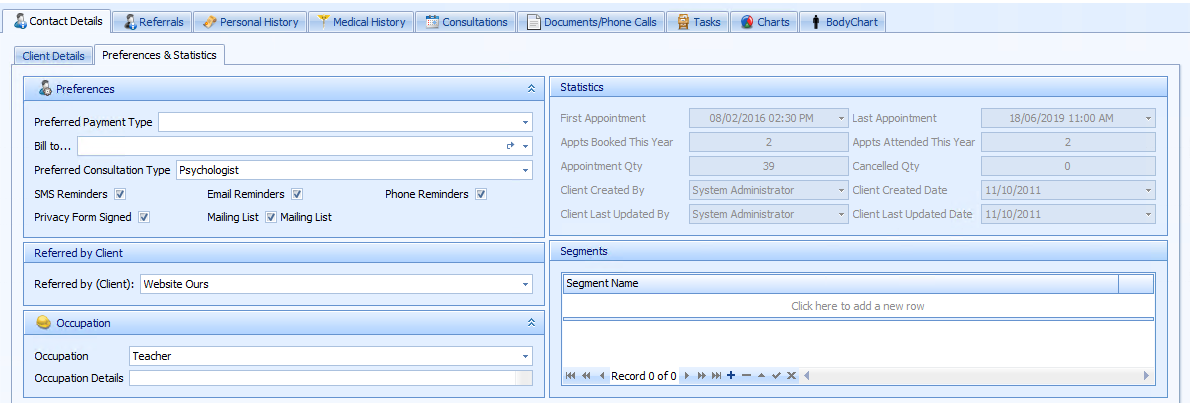
|
Field |
Description |
|---|---|
|
Payment & Billing |
Use the drop-down arrow to select the Client's preferred payment method. This is used as the default payment method when an invoice and subsequent payment record is created. Use the drop-down list to select the relevant Third Party Biller for the client. If the Third party is not in the selection list, they need to be added into System > Data Maintenance > Third Party Billers. Bill to field has been updated to include a Refresh button (as below) that will reload the list of Third Party Billers displayed if they are updated in Data Maintenance. A clients Preferred Consultation Type can be selected so that when appointments are created this Consultation Type default in. |
|
Reminders |
Use these tick boxes to indicate whether a client would like a phone, email or SMS reminder. Ticking these from within the client details mean that when an appointment is created the reminder option is automatically ticked and the appropriate icon is displayed in the Appointment Book. The check boxes can be managed in bulk using the Client Bulk Edit function. |
|
Privacy & Mailing Options |
First tickbox can be used to indicate that a Privacy form has been signed by the client. Second tickbox can be used to indicate that a client is on the Mailing List.
These check boxes can be managed in bulk using the Client Bulk Edit function. |
|
Referred by Client |
If the Client has been referred by another Client, the referring Clients name can be entered into here. This field may also be found in the Referral tab in some standard layouts. |
|
Occupation Details |
Select an Occupation from the drop-down. Additional Occupations can be added to the list from System > Data Maintenance > Occupations. Enter addition information into the Occupations Details. |
|
First Appointment |
When the Client had their appointment entered into Bp Allied, irrespective of practitioner. |
|
Last Appointment |
The most recent appointment created in Bp Allied. |
|
Appointment Qty |
The total number of appointments the Client has entered into Bp Allied. |
|
Appointments Booked this Year |
Shows total appointments for the current calendar year including cancelled. |
|
Appointments Attended this Year |
Shows total appointments attended for the current calendar year. |
|
Cancelled Qty |
The total number of cancelled appointments. |
|
Client Creation Details |
These fields display who initially created the Client and when, as well as when the latest update was and by whom, for auditing purposes. Additional auditing information can be found using the Audit Log. |
|
Segments |
This is planned to be a part of Broadcast SMS options. |