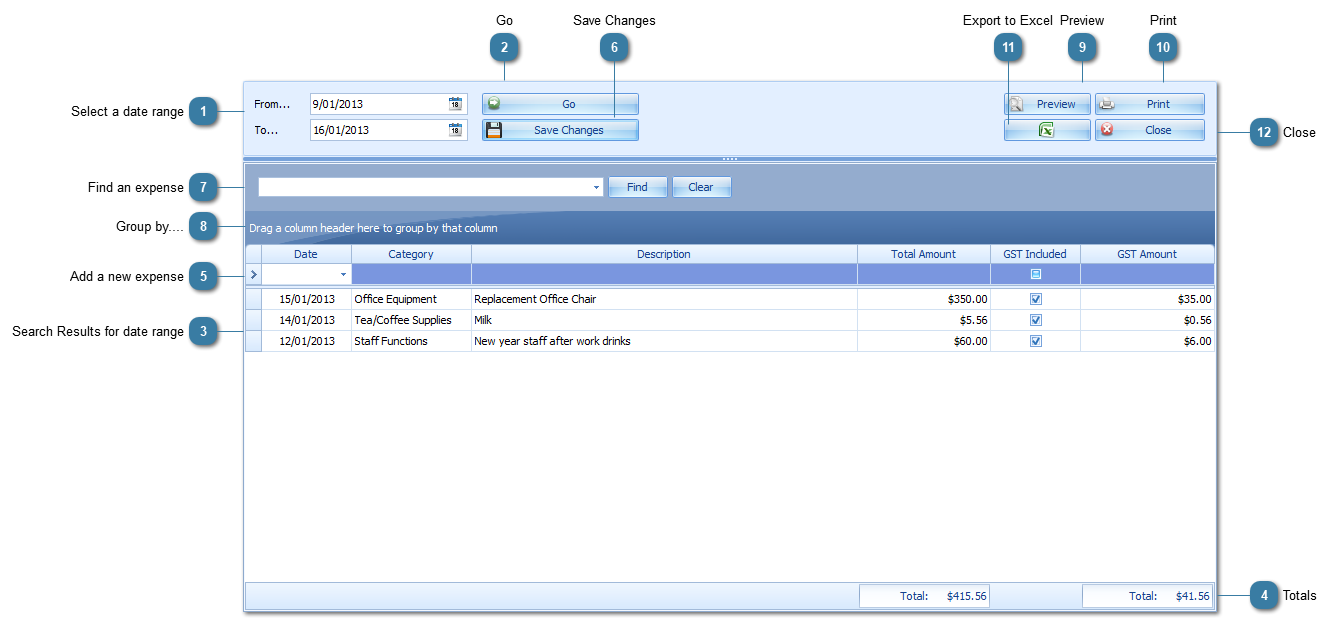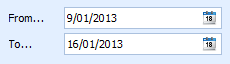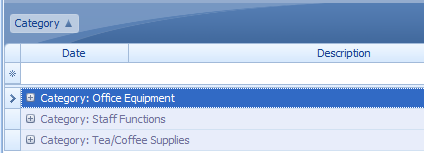The Expenses Master Report can be used to enter and track basic practice expenses. These can be categorised and exported to Excel or printed as required. Categories need to be set up in
Data Maintenance > Expense Categories.
 Select a date rangeEnter the date range to find expenses for
|
|
 GoClick Go to search for expenses already entered for the date range above
|
|
 Search Results for date rangeSearch results for the above date range.
|
|
 TotalsTotal Expenses and Total GST for the expenses found for the given date range.
|
|
 Add a new expense |
|
 Save ChangesClick Save Changes after adding any expenses to the report.
|
|
 Find an expenseUse the Find field to search for a particular word within the report, i.e. to find a particular expense item
|
|
 Group by....Use the Group By option to group the expenses entered. An example would be to drag the Category field upto the Group By header so that expenses can be displayed by category.
|
|
 PreviewPreview the results before saving as PDF or Printing
|
|
 PrintPrint the results
|
|
 Export to ExcelExport the results to Excel
|
|
 CloseClose the report
|
|