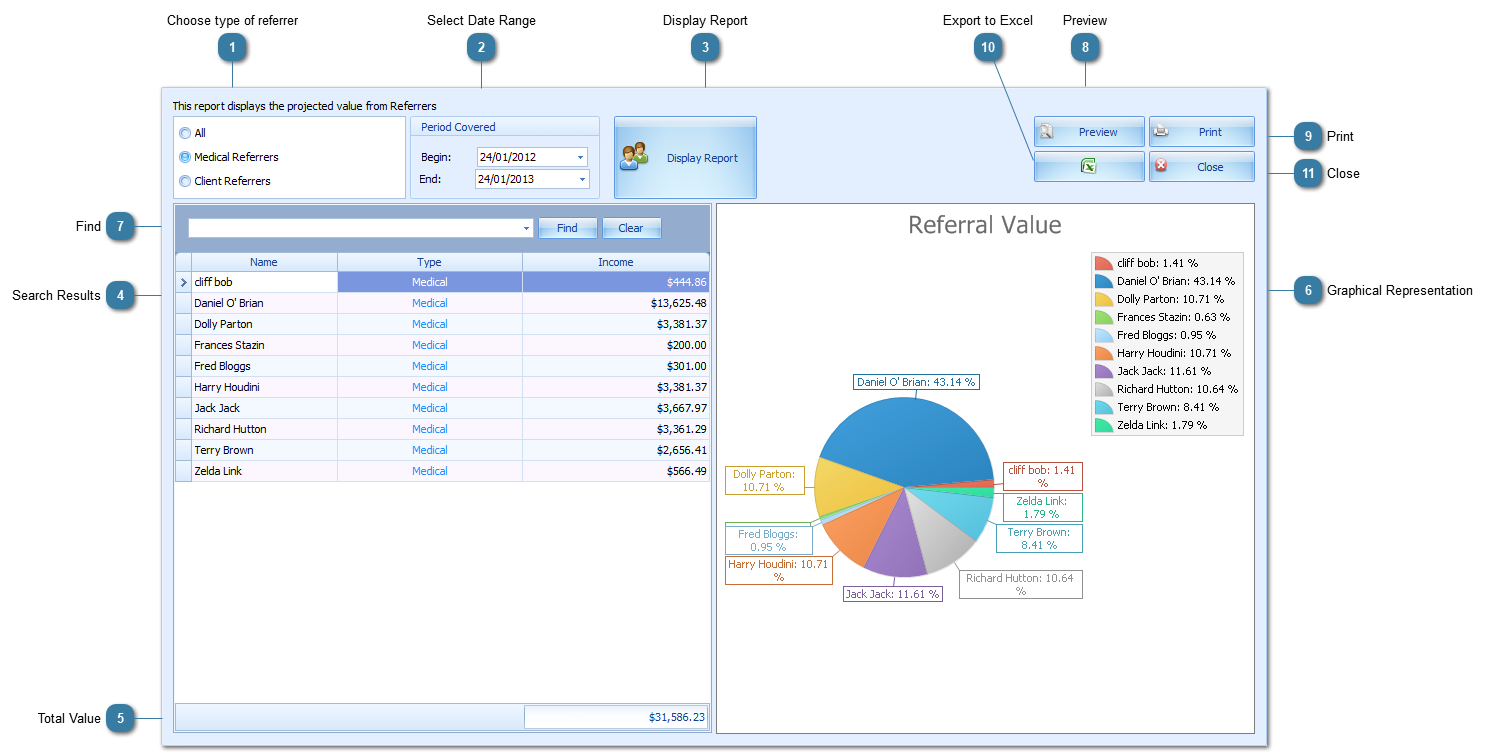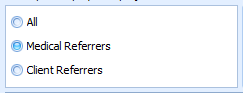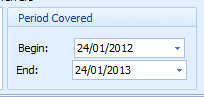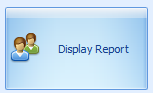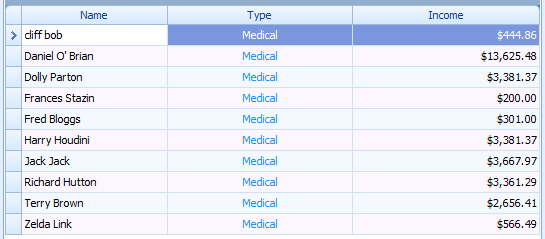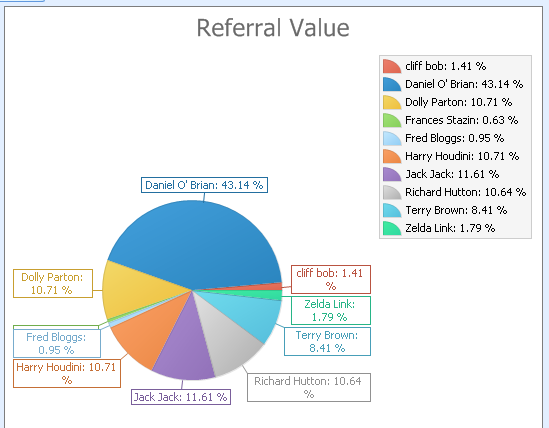Use the Referrer Revenue report to see who is referring your Clients to you. This can now include Clients as referrers.
 Choose type of referrerSelect either Medical Referrers (those that you enter in via Data Maintenance) or Client Referrers or All
|
|
 Select Date RangeChoose the relevant date range
|
|
 Display ReportClick Display Report
|
|
 Search ResultsSearch Results show the name of the Referrer, whether they are a Medical or Client referrer and the value of their referrals for the selected date range.
These fields can be sorted by clicking on the column name.
|
|
 Total ValueThe total value of the resulting referrers
|
|
 Graphical RepresentationThe value of the referrers shown in relation to one another in a Pie Chart.
|
|
 FindUse the Find to search for a particular word within the results
|
|
 PreviewDisplays the search results for printing, saving or emailing.
|
|
 PrintPrint the search results. The pie chart does not print out.
|
|
 Export to ExcelExport the Results
|
|
 CloseClose the report
|
|