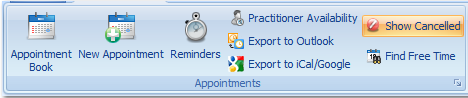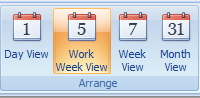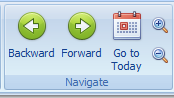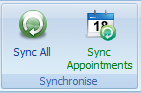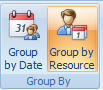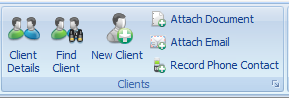Appointments Book Navigation Bar

|
Use this toolbar to create appointments, view reminders, find free time, display cancelled appointments (or remove them from display) and sychronise your appointments with Outlook, iCal or Google calendars.
|
|
Use this toolbar to change the number of days displayed within each calendar.
|
|
Use this toolbar to move the calendar backwards and forwards, change the timeslot intervals displayed on the calendar and navigate back to today.
|
|
Whether the Refresh button or the Synchronise buttons display depends on the connection to your database.
|
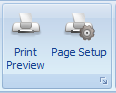 Print or preview your appointment book.
|
 Use this to toggle between showing the 24 hour daily time scale and the work hours designated in System > Options > Appointment Book.
|
|
Enables searching for, displaying the details of or creating a new client as well attaching documents, emails or recording phone contacts,
|