This article explains how providers using an allied health contract can create a claim review for an ACC45 claim. Claim reviews are required to be completed by the 16 consultation.
Create a claim review
- From the Clinical Record, select Conditions from the patient tree.
- The condition will show a yellow Claim review badge. Click on the condition to open.
- Click Start under the Claim reviews heading. The Claim review form will open.
- Scroll down to the Review form.
- Fill out the details as per the fields on screen, or select Copy from ACC45 where applicable.
- When all fields in the Review form have been completed, select Save & create PDF. A draft will be created.
- Finalise the consultation. The claim review status will update to Completed.
- In the Correspondence tab of the patient tree, the claim review will show as outgoing correspondence. Click on the title link to open the preview screen.
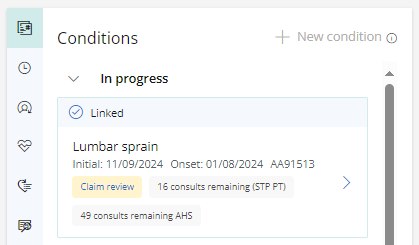
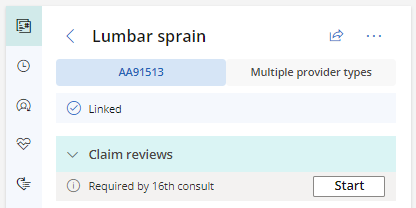
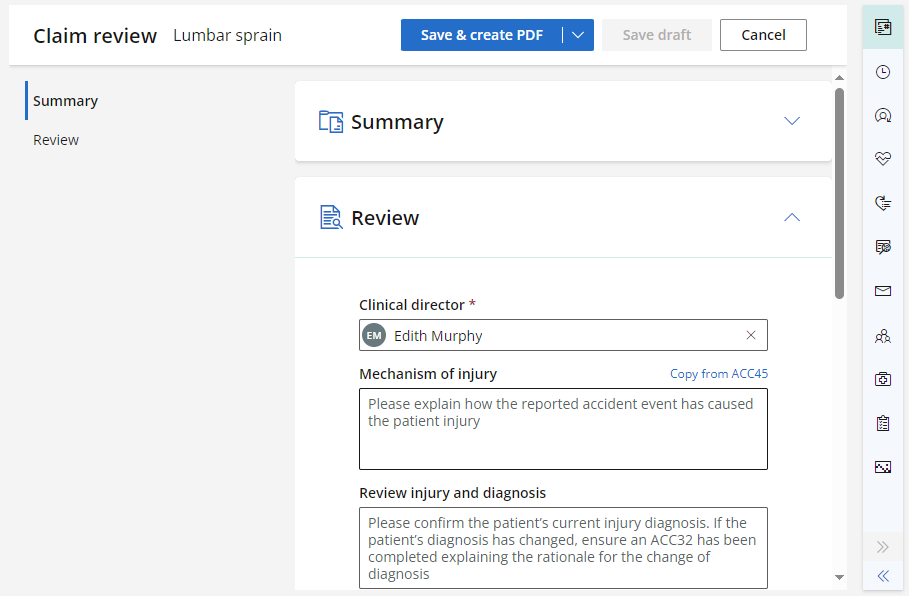
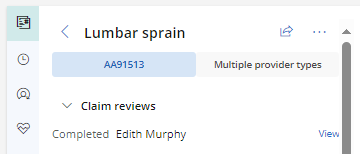
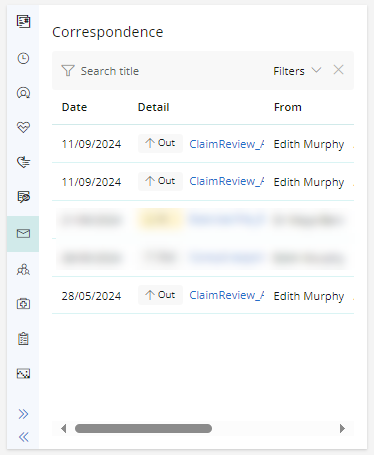
View and download a completed claim review
- Open the completed claim review from:
- The View link next to the completed claim review in the Conditions tab of the patient tree.
- The title link of the outgoing claim review in the Correspondence tab of the patient tree.
- The preview screen will open. Download or Print the claim review if required.
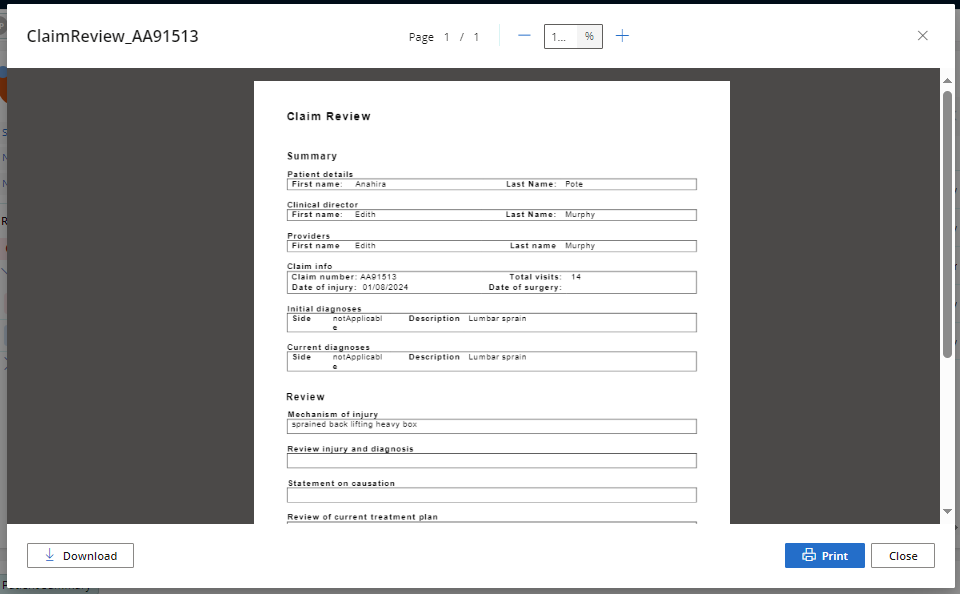
Last updated: 11 September 2024.
- Create an ACC Claim
- ACC32 Requests
- ACC Claim Management