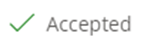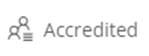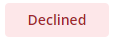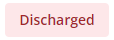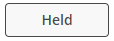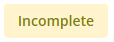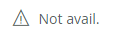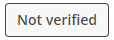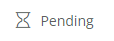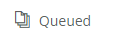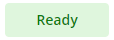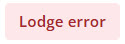Download Quick Reference Guide PDF
This article explains how use the ACC Claims screen in Bp Omni.
All claims are searchable from the ACC Claims screen. When a Condition with a type of Claim is linked to an appointment, a new claim is created in this screen with a status of Incomplete.
From this screen users can lodge ready claims, edit incomplete or claims with an Error status, delete claims or change a claim to private. An ACC45 online form can be sent to the patient and the claim form and summary can be printed.
To locate and manage claims, use the search and filter options. The ACC Claims screen can be accessed from
- Admin > ACC Claims .
- Finance > Find an ACC Claim.
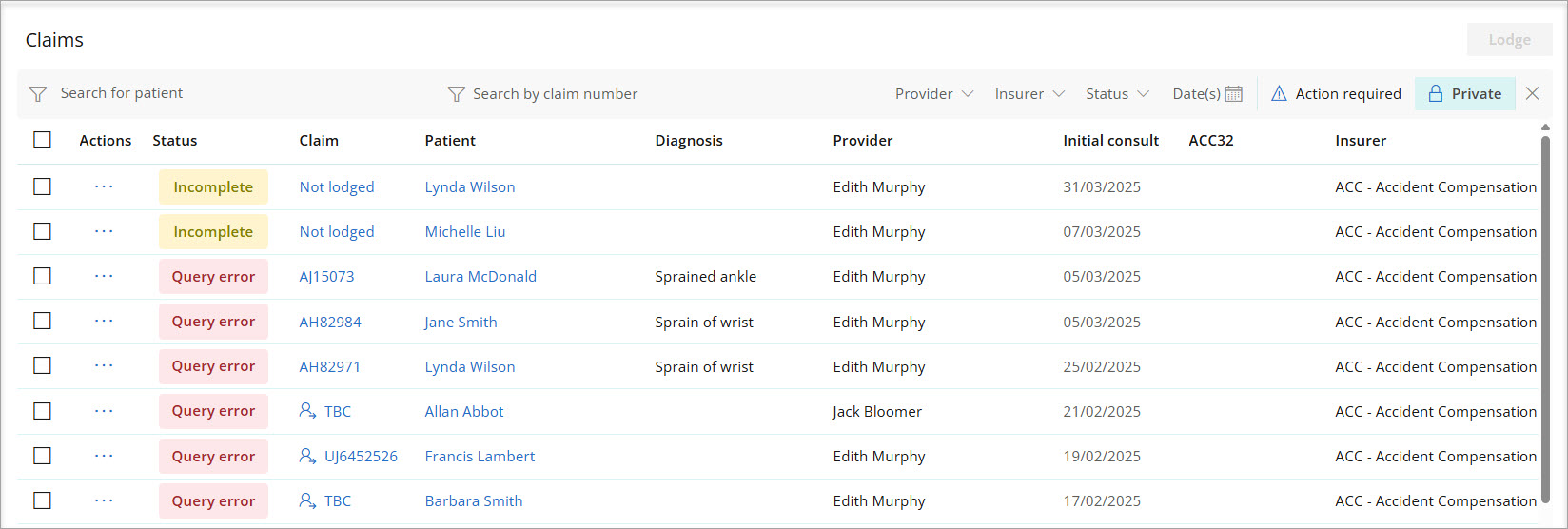
- Name - Only one patient can be selected.
- Claim number - Bp Omni will return all results that match the characters entered in the search field.
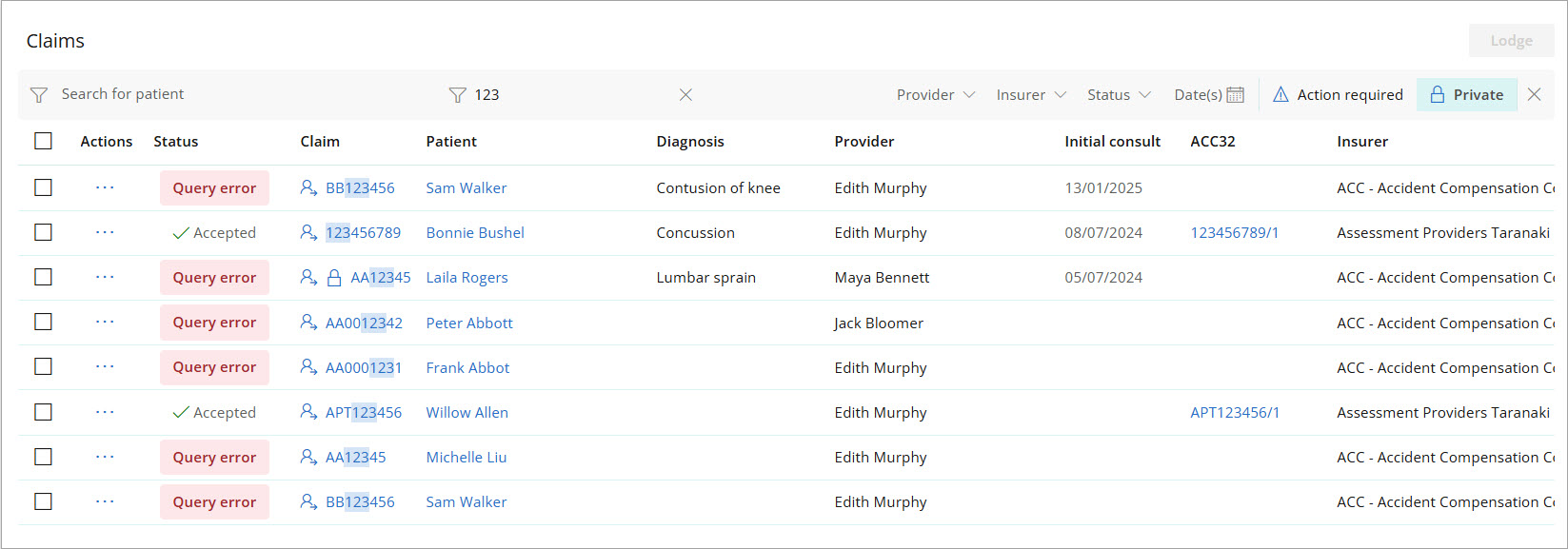
- Provider and Insurer - Search or select an option from the dropdown list.
- Status - Select one or more options from the drop-down list. Not Ready and Ready statuses are located at the top of the drop-down. See ACC Claim Statuses below for the full list.
- Date(s) - Enter a date range manually, select dates on the calendar or use the Standard ranges.
- The Action Required button will display all claims with a status of Accredited employer, Error, Declined, Not Verified, Ready, and Incomplete. This filter button excludes private claims.
- The Private button is a filter that will either include or exclude Private claims.

Filters can be useful when lodging claims as an end of day procedure. To send all ACC claims in Ready Status to ACC for today:
- Search for ACC - Accident Compensation Corporation in the Insurer filter
- Select the Ready checkbox in the Status filter options.
- Select today's date in the Date(s) filter.

Select the ellipses [...] button to view a menu of quick actions. The menu options available are dependant on the claim status.
- Summary - Opens the ACC45 Summary.
- ACC 45 >
- Change to Private - If no consultations or invoices are attached to the ACC Claim it can be changed to a private claim.
- New ACC32 - A new ACC32 can be created for claims with a status of Discharged, Accepted, Accredited or Not available. SeeACC32 Requests for more information.
|
Action |
Description |
|---|---|
|
View |
Opens the ACC45 claim form in view-only mode. |
|
Edit |
Opens the ACC45 claim form to edit. |
|
Lodge |
Lodges the selected ACC45 claim. |
|
Print claim form |
Prints the claim form. |
|
Print completed ACC45 |
Prints the completed ACC45 claim form. |
|
Email to client |
Opens the Email window. Enter the email address and click Send now. |
|
Send a form |
Sends a link to an online form for the patient to complete via email or SMS. See Understanding Online Forms for more information. |
|
Display a QR code |
Generates a QR code for online forms for the patient to complete via email or SMS. See Understanding Online Forms for more information. |
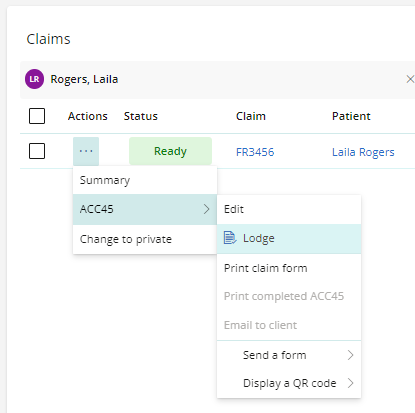
TIP The menu will display the number of ACC32 requests in parentheses ( ) when one or more ACC32 requests exist for a claim.
ACC45 Claims can be lodged in Bp Omni from the ACC Claims screen accessed from the Admin menu, or from the claim itself.
- Go to Admin > ACC Claims.
- Use the filters to find claims with a status of Ready.
- Once all desired filters are set, select the top checkbox in the column heading to select all filtered claims.
- Click Lodge to send claims.
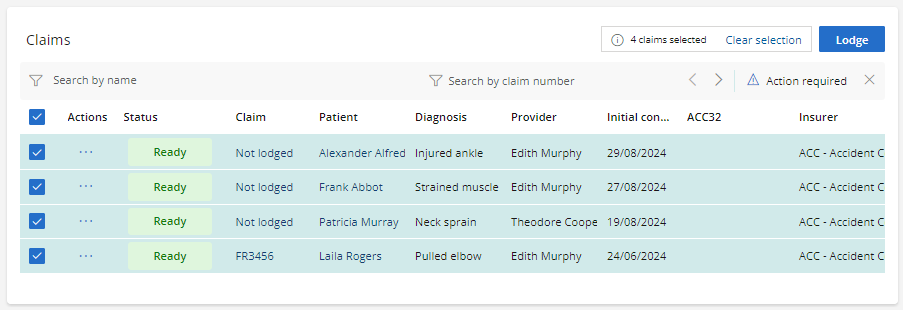
The ACC45 Claim screen can be accessed from many areas of Bp Omni.
- From the Clinical Record > Select Conditions > Select the claim > Click the Open icon.
- From ACC Billing > Click on the claim link > Select Go to claim.
- From ACC Claims > Click on the claim link > Select the ACC45 tab.
The claim can be lodged and printed from the top toolbar options. The Lodge button is also available from the Summary tab.
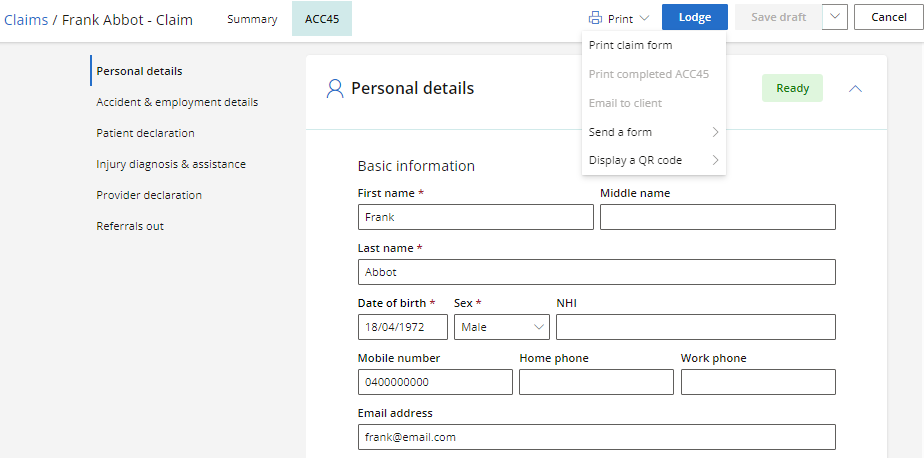
From the Summary tab of the ACC45 claim, consultation details for each ACC contract or provider type are recorded in the Consults card.
The Consults card will display for each provider type the number of:
- Consults remaining.
- Allocated consultations as per the provider contract.
- Consultation Extensions permitted for the claim.
- Total Booked consultations linked to the claim.
- Total Billed consultations linked to the claim.
- View Appointment Information linked to the claim.
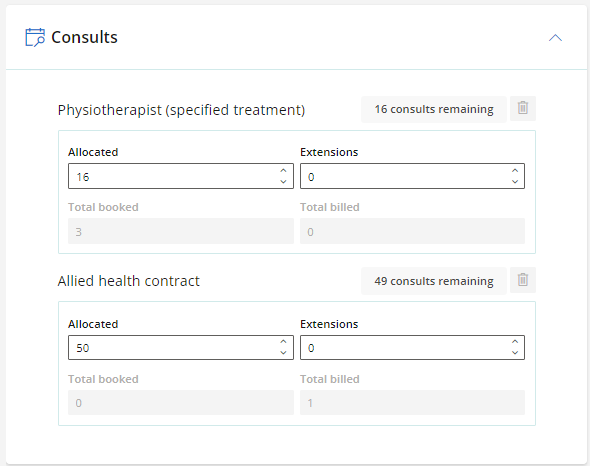
To remove a contract or provider type, select the trash can ![]() icon. This option is disabled when booked or billed consultations are linked to the claim.
icon. This option is disabled when booked or billed consultations are linked to the claim.
View Appointment Information
- To view appointments that have been linked to a claim, click the
 Calendar icon to display the Appointment Information modal.
Calendar icon to display the Appointment Information modal. - The Appointment Information modal displays all appointments associated with a claim. The Appointment Information list includes the date and time of the appointment, status, appointment type, duration and provider.
- To search by Appointment Type, type in the Search Appointments field or use the Filters to narrow down the list:
- Date: Filters by appointment date.
- Status: Filter by appointment status such as Booked or Waiting.
- Duration: Filter by the appointment duration.
- Provider: Filter by Provider name.
- To modify an appointment, select the radio button next to the appointment and then click Edit.
- Click Print to print a list of all appointments linked to the patient.
- Click Close to exit the Appointment Information modal.
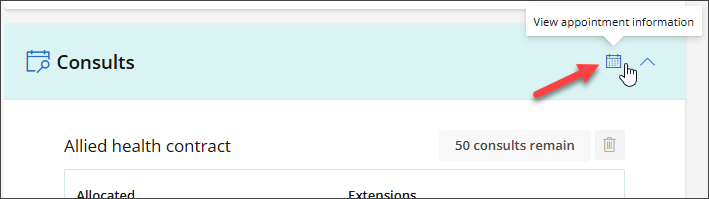
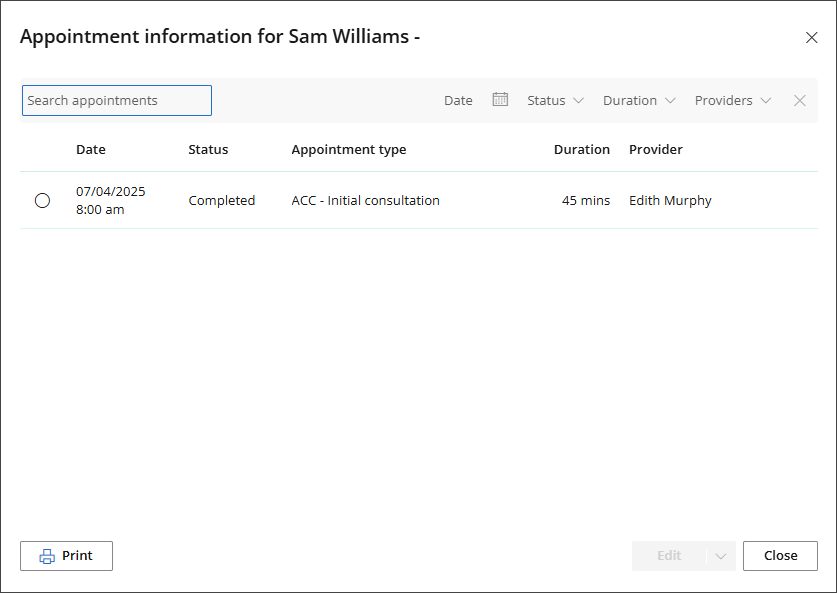
- Go to Admin > ACC Claim.
- Use the search fields to find the claim or use the Status filter to see all claims with a Query Error or Lodge Error status.
- Select the Actions button for the claim and click Summary.
- View the error details in the Overview card.
- A Query Error is a message returned by Bp Omni describing issues with the query to ACC.
- A Lodge Error message is an error returned from the ACC API after the claim has been lodged from Bp Omni.
- Once the error has been resolved the claim can be lodged again.
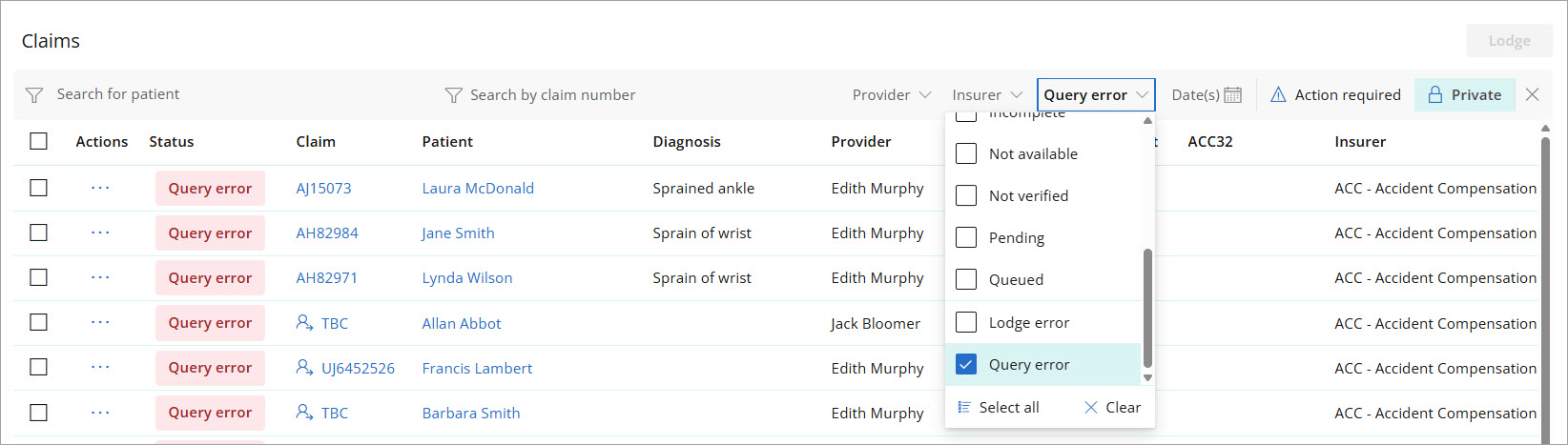
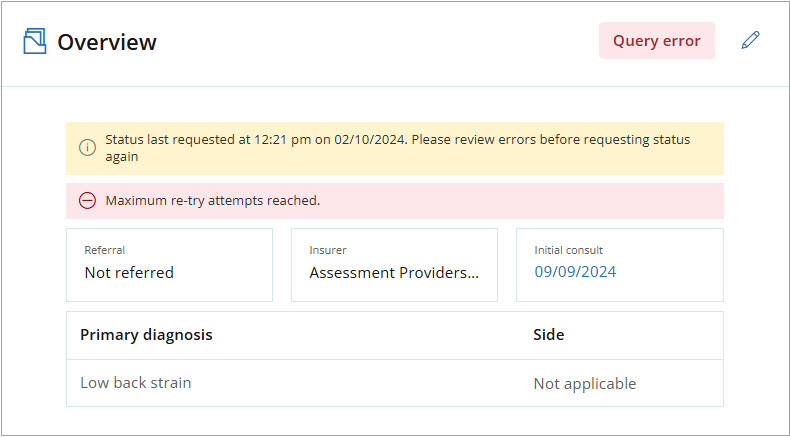
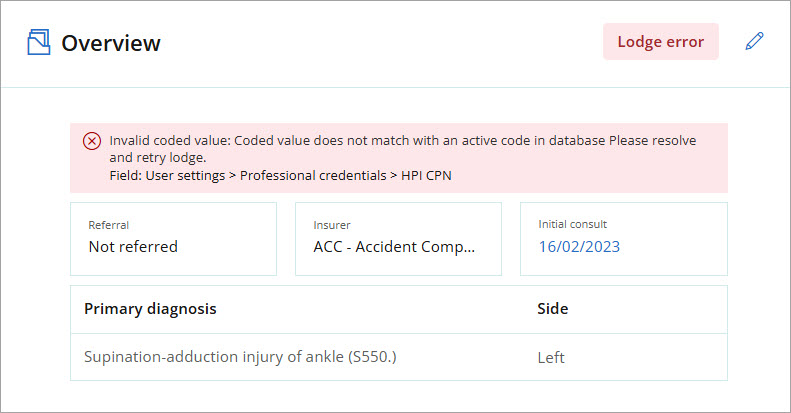
To email a PDF copy of the ACC45 form to the patient:
- From the ACC Claims screen, click the ellipses [...] button and select ACC45 > Email to client.
- From the ACC45 claim form, select Print > Email to client.
- From the Appointment information screen, click the ellipses [...] button and select Email to client.
Selecting one of these options will open the Email window. Enter an email address to Send ACC45 to and click Send now.
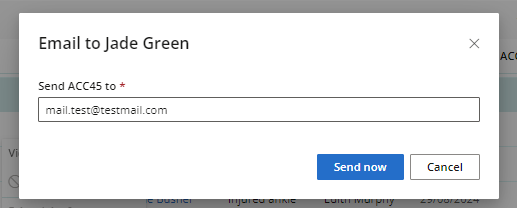
An incomplete ACC claim can be deleted from the Conditions card in the patient profile before it has been lodged from Bp Omni.
- From the ACC Claim screen, click the Patient name to open the patient profile.
- Scroll down to the Conditions card.
- Select the ellipses [...] button and click Delete.
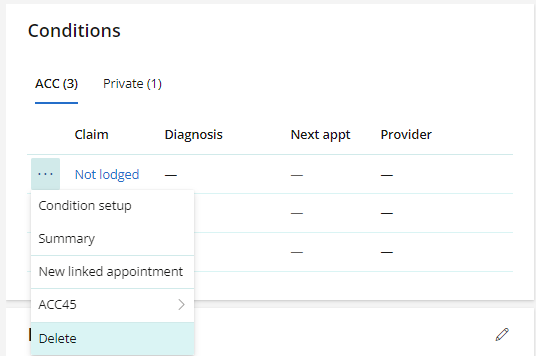
Enter additional details about a referred claim from the Referral Information card.
- Open the ACC Claims screen.
- Click on the Claim link. Referred claims will have the referred icon next to the claim number.
- Expand the Referral Information tab from the claim Summary screen.
- Type in the name of the provider that lodged the claim.
- Select the date that the claim was created.
- Enter the Injury date.
- Enter the Primary diagnosis information including a Description, Side and Status of the claim.
- Add Additional diagnoses and Equipment & orthotics if required.
- Click Save at the top of the screen.
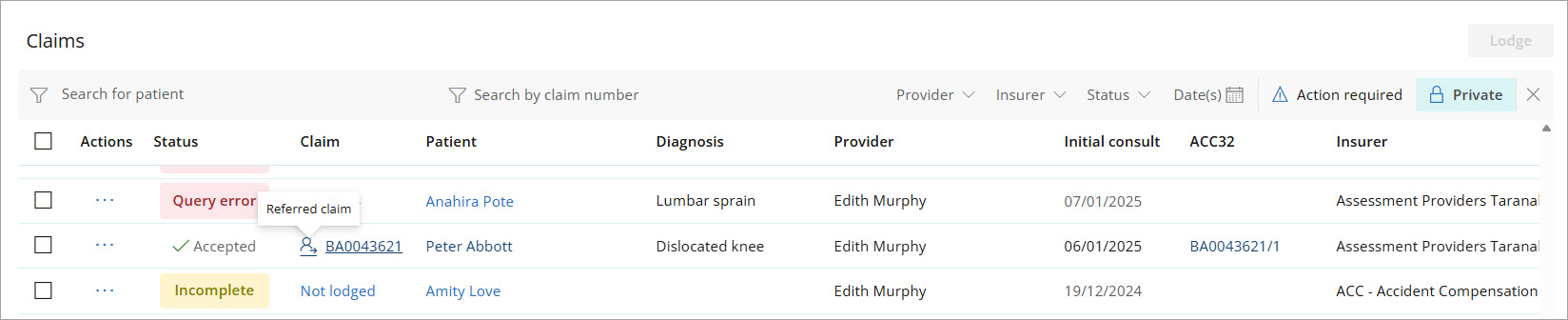
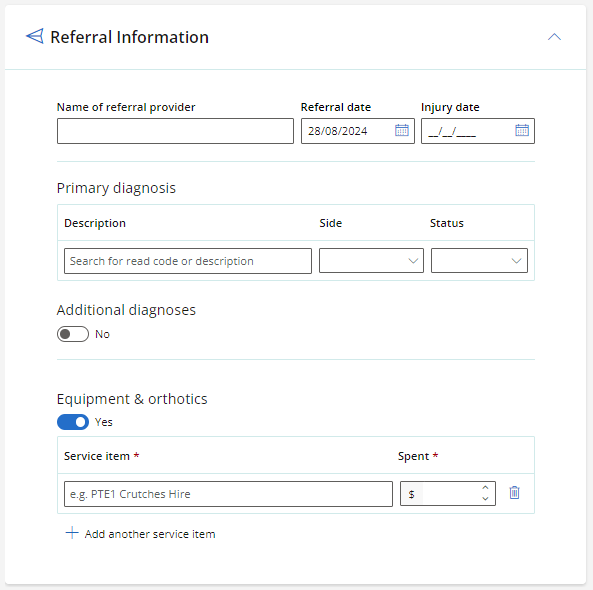
ACC Specialist Treatment Provider (STP) contracts require that allocated treatments must be completed within 12 months from the initial consultation date, or 12 months from the latest ACC32 approval date.
To help you comply with ACC rules and prevent invoices being declined, Bp Omni will flag a patient condition as “On Hold” when the patient treatment expiry date is met. Bp Omni calculates this as 12 months from the service date on the initial consult appointment invoice.
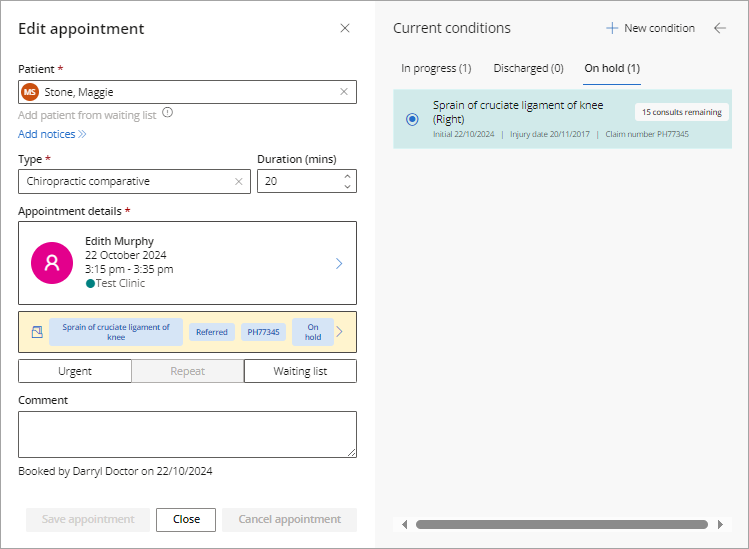
If a claim is showing in Bp Omni as On hold, create a new ACC32 request for approval to use the claim. Once you add the approval date to the ACC32 record in Omni the treatment expiry date will be recalculated to 12 months from the approval date.
If you have completed your treatments, discharging the patient claim will also clear the on-hold warning.
![]()
NOTE The ACC45 Summary and New Invoice screen will display a warning message if the claim is on hold. Bp Omni will not stop the user from invoicing an on hold claim.
|
Status |
Description |
Available Actions |
Next Steps |
|---|---|---|---|
|
|
Claim has been accepted by ACC. |
Create ACC32. |
|
|
|
Claim is managed by an ACC Accredited Employer. See ACC Accredited Employers for further details. |
Create ACC32. |
|
|
|
Claim has been declined by ACC. |
Edit, Lodge, Change to private. |
Lodge claim again if decline reason resolved with ACC. Claim can also be changed to private. |
|
|
Internal to Bp Omni, claim has been discharged. |
Create ACC32. Claim discharge can be reversed from the Clinical Record. |
Reverse discharge if claim is relevant. |
|
|
Internal to Bp Omni. ACC API cannot be reached. View error details from the claim summary. |
Edit, Lodge. |
Lodge claim when services are restored. |
|
|
Claim has been received by ACC and is awaiting decision. |
Edit, Lodge. |
|
|
|
Internal to Bp Omni. Claim is incomplete and has not been sent to ACC. |
Edit, Lodge, Delete, Change to private. |
Complete all required fields. |
|
|
ACC Sensitive Claim. |
Create ACC32. |
Discharge claim. |
|
|
Internal to Bp Omni, for referred claims only. Awaiting status confirmation from ACC. |
Change to private |
Awaiting status from ACC. |
|
|
Claim has been sent to ACC and is awaiting approval. |
|
|
|
|
Internal to Bp Omni. Claim is in the process of being lodged from Bp Omni. |
|
|
|
|
Internal to Bp Omni. Claim is complete and ready to be sent to ACC. |
Edit, Lodge, Delete, Change to private. |
Lodge claim. |
|
|
Error returned from the ACC API. See the Overview card of the ACC45 Summary for more details. |
|
Resolve claim error and resubmit. |
Last updated: 07 April 2025.