This article explains how to set up and bill non-standard fees to ACC in Bp Omni.
- A non-standard fee is an item that is billable to ACC but is not included in the standard ACC fee schedule. The Item number or charge code is often provided by ACC.
- A non-standard fee for the full cost of treatment (FCT) can be created for ACC accredited employers or private insurers that agree to cover the patient subsidy portion of the invoice, as well as the subsidised ACC item.
IMPORTANT For some ACC item numbers, a co-payment can be charged to the patient in addition to the ACC subsidy, while other items must not include a co-payment charge. It is the responsibility of the practice to be aware of which item numbers can or cannot have an additional co-payment.
Create Non-standard fees
- Click on your profile icon located in the top-right corner of the screen, then select Settings.
- Select Config from the menu options on the left, then click on Fees & schedules.
- The ACC Schedule card is positioned at the top of the screen. Click View & edit fees. The ACC Schedule screen will appear.
- Click + New non-standard fee. The New Fee in ACC modal will appear.
- Enter the non-standard fee details as provided to you by ACC, and click Save fee.
- To view the list of non-standard fees, click Non-Standard Fees in the ACC fee schedule.
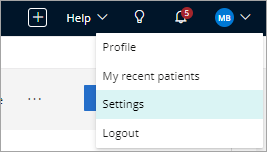
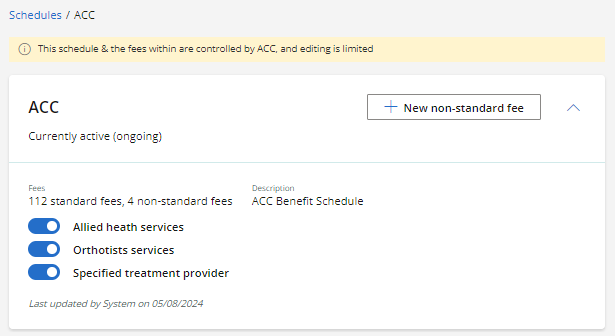
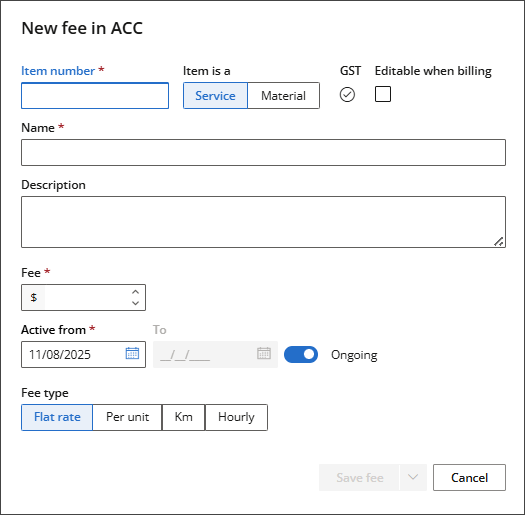
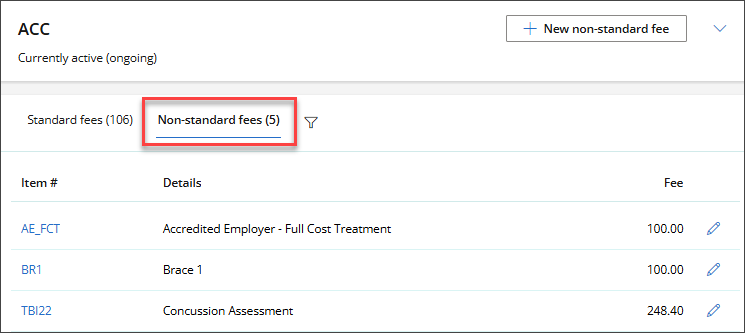
See Set Up Practice Fees and Schedules for more information on creating new fees.
Edit Non-standard fees
- Click on your profile icon located in the top-right corner of the screen, then select Settings.
- Select Config from the menu options on the left, then click on Fees & schedules.
- The ACC Schedule card is positioned at the top of the screen. Click View & edit fees. The ACC Schedule screen will appear.
- Click Non-standard fees tab.
- Locate the fee to be modified, and then click the Pencil icon to edit the fee.
- The Edit Fee modal will appear. Make any necessary edits.
- Tick Editable when billing to allow staff to edit the fee amount on the invoice screen.
- In the future row, enter the Date you want the fee to change in the Change on field, then enter the new Fee amount.
- Click Save fee.
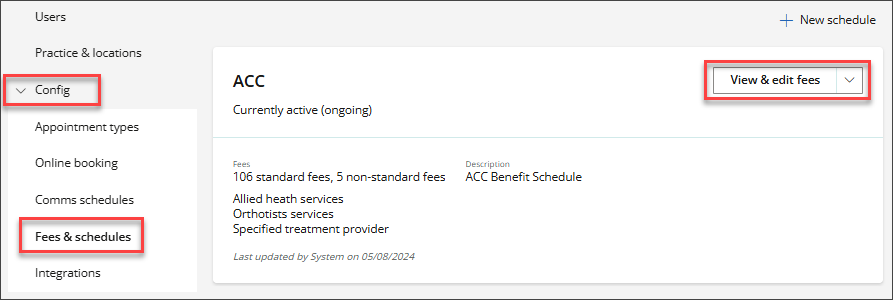
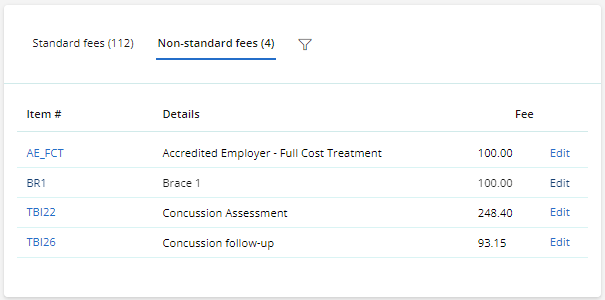
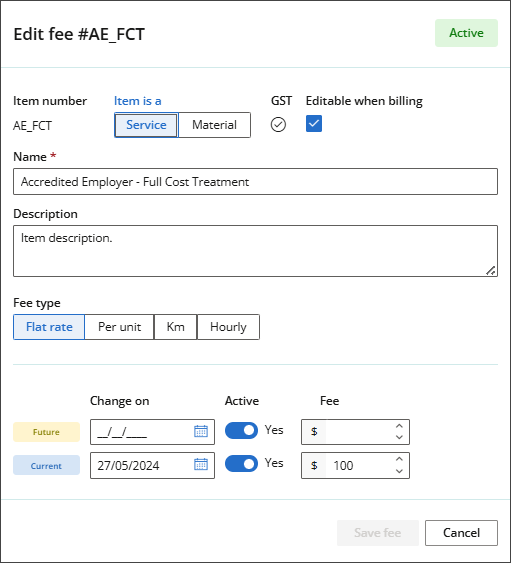
See Set Up Practice Fees and Schedules for more information on editing fees.
Billing Non-standard fees
A non-standard fee can be added to an invoice when billing or set as a default fee for an appointment type.
- If the fee has been marked as Editable, the Fee ($) amount can be updated from the invoice.
- Non-standard fees are ACC subsidised and will appear on the invoice with a green subsidy badge.
- If the invoice does not contain any items to be invoiced to the patient, only one invoice will be created for the subsidiser.
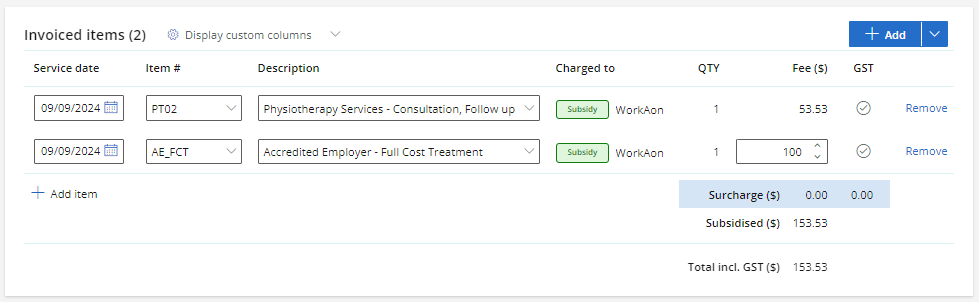
See ACC Billing for more information on creating invoices without a patient billed subsidy.
Last updated: 11 August 2025.