This article describes how to export Clinical Consultation Notes from the Conditions tab located in the Patient Tree of the patient's clinical record.
Providers may be asked to compile and export Clinical Consultation Notes to submit to ACC for specific claims. Consult notes can be edited in the Document Writer screen before exporting.
Export all clinical consultation notes
Clinical Consultation Notes can be exported from the patient's clinical record during an appointment or outside of the appointment workflow when making a Record Update. See Start a Consult or Record Update encounter for more information.
TIP Clinical Consultation Notes exported during a Record Update will not impact Appointment Counts.
- Open the patient's Clinical Record.
- Go to the Conditions tab in the Patient tree and select the relevant Condition.
- Scroll down to Consults and click View All. All clinical Consultation Notes for this condition will be displayed.
- Review the contents of the consultation notes.
- To export all Clinical Notes to PDF, click the arrow adjacent to the Export button and select Export all consults to PDF.
- To export specific Clinical Notes to PDF, click Export. The Export Condition Consultation Notes modal will appear.
- By default, all Clinical Notes will be selected. Deselect any Clinical Notes that are not required and click Export to PDF.
- Once the export is complete, a PDF Preview of the Clinical Notes will be displayed.
- Click Download to save PDF copy to your computer.
- Click Print to print the consultation notes.
- Click Close to exit the preview and return to the patient record.
NOTE Consultation notes cannot be exported from the Clinical Record when opened in View-Only mode.
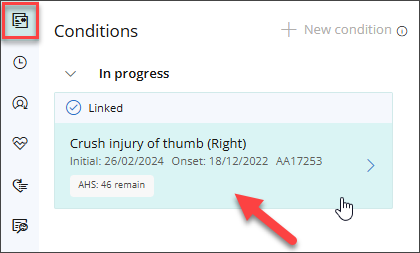
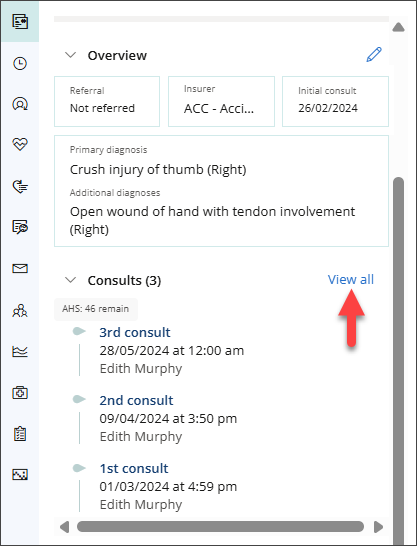
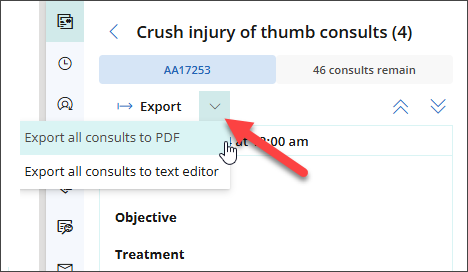
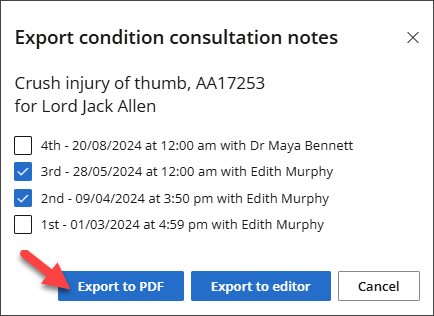
The PDF includes all selected consultation notes with the most recent note displayed first and includes the date, clinician and consultation notes for each entry.
A copy of the exported document is automatically saved to Correspondence in the patient record.
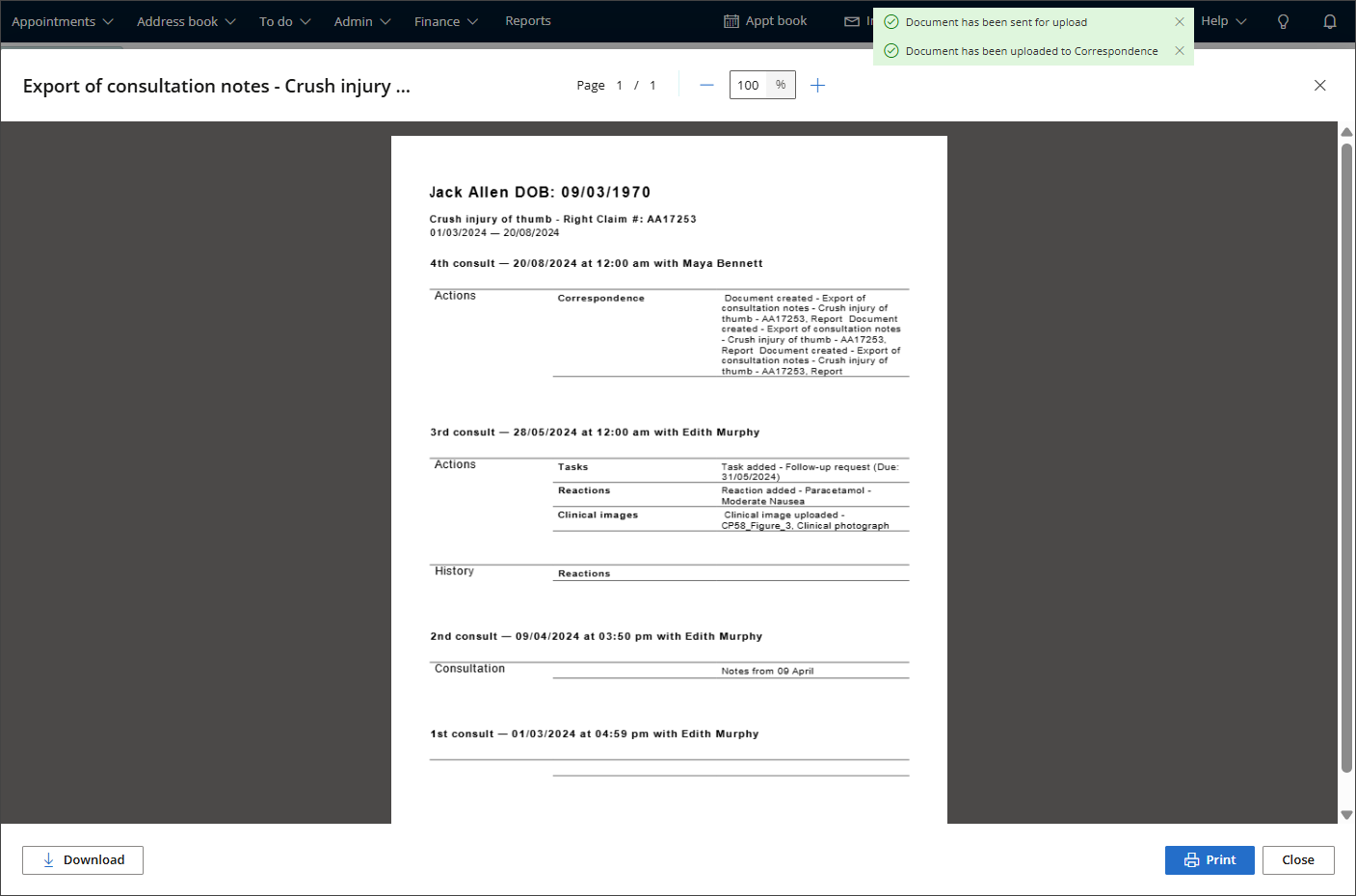
Edit consultation notes before exporting
- Open the patient's Clinical Record.
- Go to the Conditions tab in the Patient tree and select the relevant Condition.
- Scroll down to Consults and click View All. All clinical Consultation Notes for this condition will be displayed.
- Review the contents of the consultation notes.
- To export all Clinical Notes to the document writer, click the arrow adjacent to the Export button and select Export all consults to text editor.
- To export specific Clinical Notes to the document writer, click Export. The Export Condition Consultation Notes modal will appear.
- By default, all Clinical Notes will be selected. Deselect any Clinical Notes that are not required and click Export to editor.
- The exported Consultation notes will be opened in the Document writer. See Using the Document Writer for more information on how to use the Document Writer in Bp Omni.
- Make any necessary edits, and then, if you are ready to finalise your document, click the down arrow next to Save and select Done.
- Click Download to save PDF copy to your computer.
- Click Print to print the consultation notes.
- Click Close to exit the preview and return to the patient record.
NOTE Consultation notes cannot be exported from the Clinical Record when opened in View-Only mode.
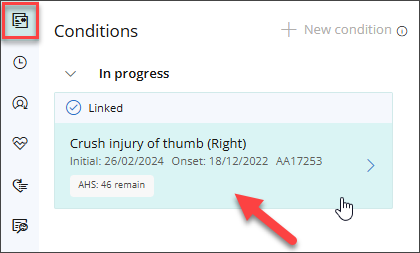
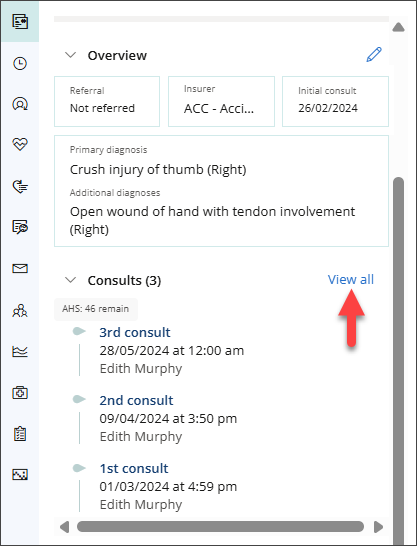
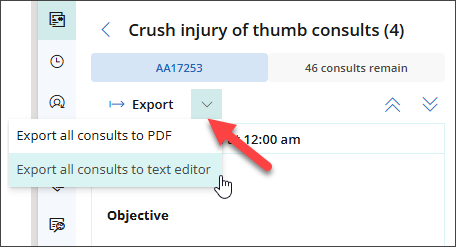
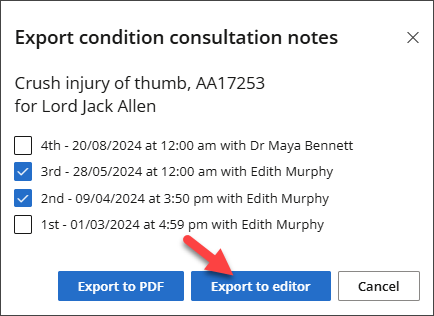
The export includes all selected consultation notes, with the most recent notes displayed first and includes the date, clinician, and consultation notes for each entry.
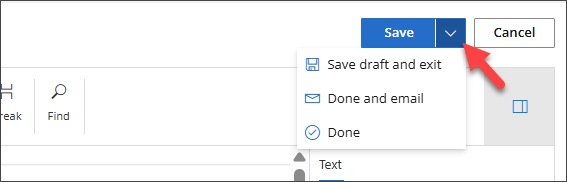
The document will be saved to Correspondence with the status of Done. Once a document is finalised, you will no longer be able to edit its contents.
Click the finalised document's title in Correspondence to view a preview of it.
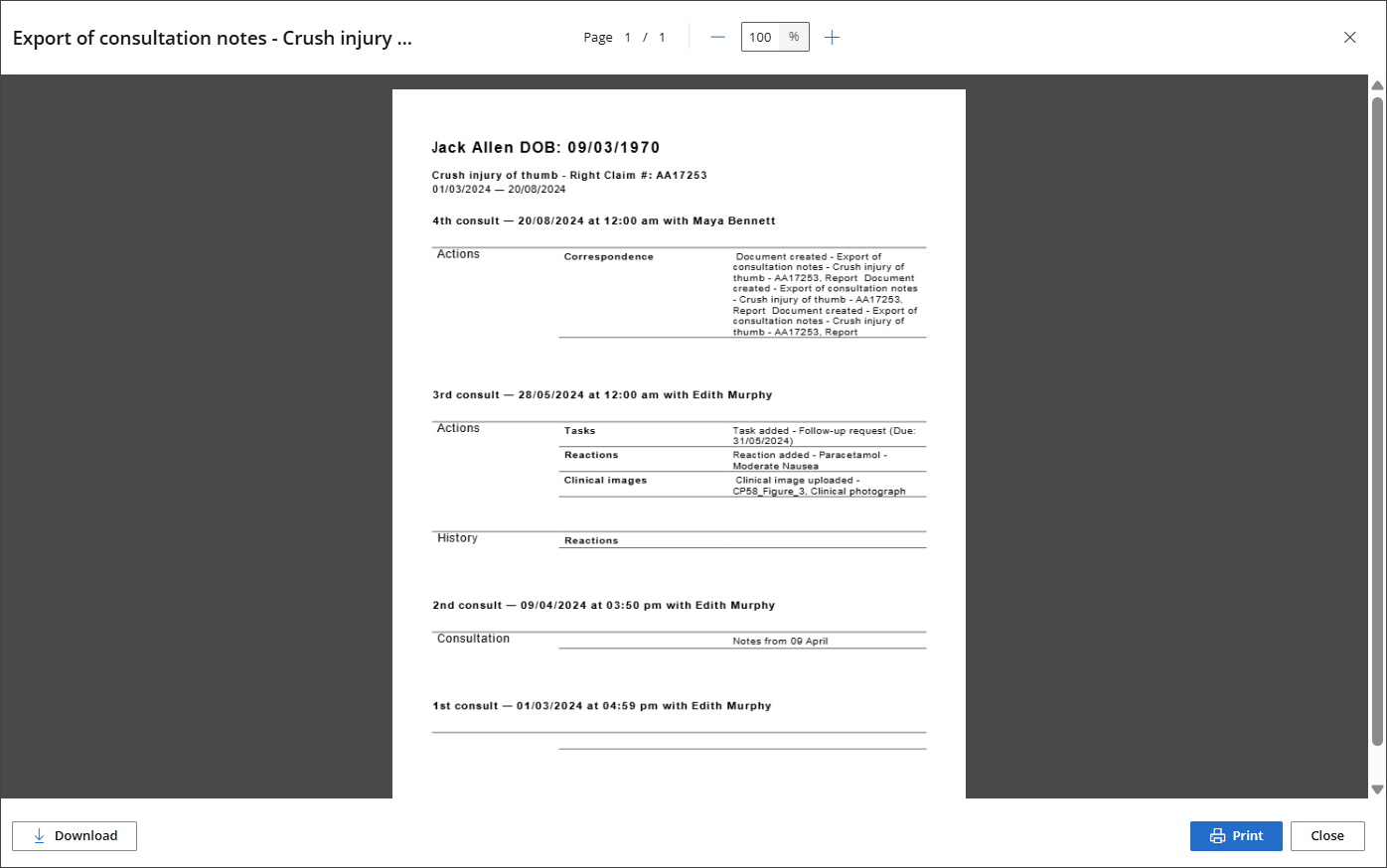
Last updated: 09 October 2025.