This article explains how to set up and use the SOAP or SOTAP formatting for Today's notes in the Clinical record.
Configure Today's notes to use SOAP or SOTAP
To change the consultation notes format in Today's Notes:
- Select the profile icon in the top-right corner of the screen and select Settings.
- In the Users List screen, locate and select the User whose settings need to be updated.
- The user's profile settings will appear. Scroll down to Clinical settings and click the heading to open.
- Scroll down to Consultation and choose a Format Consultation Note: SOAP or SOTAP.
-
Click Save.
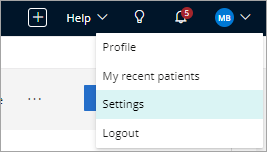

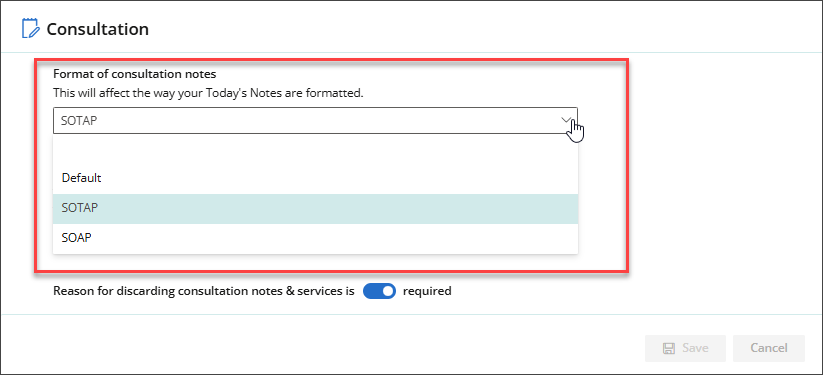
See Add a New User for more information.
SOAP and SOTAP in the Clinical record
When the SOAP or SOTAP consultation notes format is activated in the user's Clinical settings, Today's notes will be formatted with the SOAP or SOTAP headings, providing space for free text and auto-populated data pulled from forms completed in the patient tree menus.
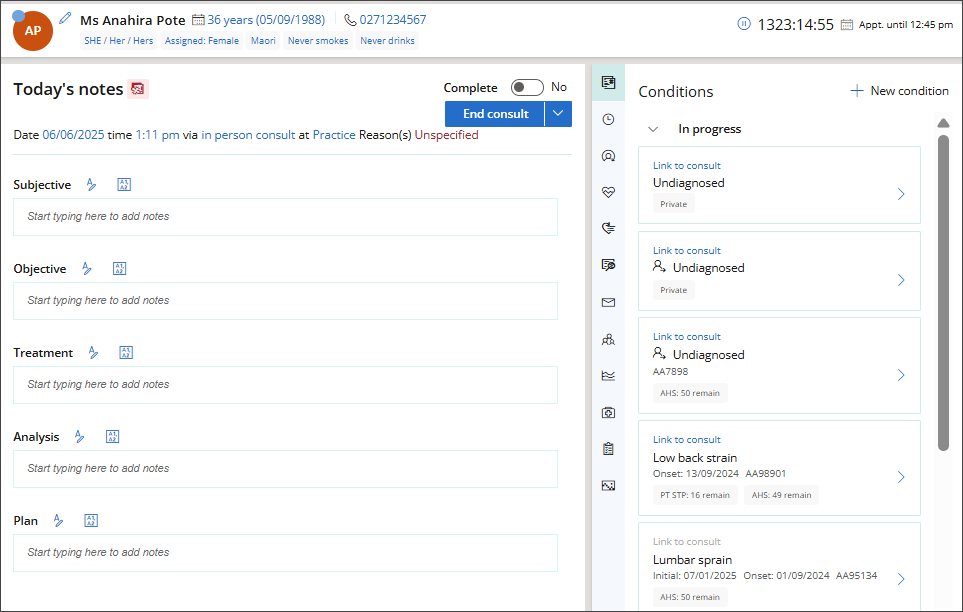
Refer to the table below to identify how data entered in a patient tree form is mapped to the SOAP or SOTAP consultation notes format.
|
Field |
Icon |
Patient tree menu |
Forms |
|---|---|---|---|
|
Subjective |
|
History & examinations |
History >
|
|
|
Medical history |
Add Medical Hx |
|
|
|
Family & social history |
|
|
|
|
Clinical tools |
See the Patient tree article for the full list of clinical tools available. |
|
|
Objective |
|
History & examinations |
Examinations >
|
|
|
Investigations |
Requests > Create a request > New imaging request. |
|
|
Treatment |
|
Management & plan |
Management |
|
Analysis |
|
Management & plan |
Management > Analysis |
|
|
Medical history |
Add Medical Hx |
|
|
Plan |
|
Management & plan |
Plan |
Last updated: 31 July 2025.





