The ACC fees schedule is managed by ACC and updated in Bp Omni by Best Practice Software when updates are available.
The ACC schedules available to you will depend on which ACC contracts you have enabled in the Practice & locations screen.
NOTE ACC contracts must be set up in Practices & Locations > ACC setup. See Set Up Your Practice for further instructions.
Turn on ACC schedules
- Click on your profile icon located in the top-right corner of the screen, then select Settings.
- Select Config from the menu options on the left, then click on Fees & schedules.
- The ACC Schedule card is positioned at the top of the screen. Click View & edit fees. The ACC Schedule screen will appear.
- Toggle on the switch for the ACC Contracts you require.
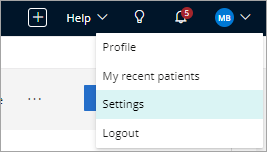
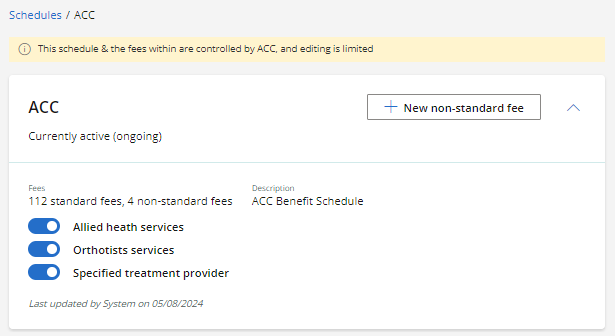
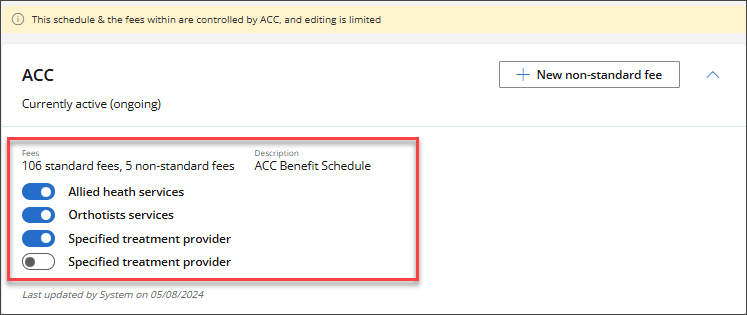
All relevant services and fees for the contracts will download automatically, and will appear in the Standard Fees section.
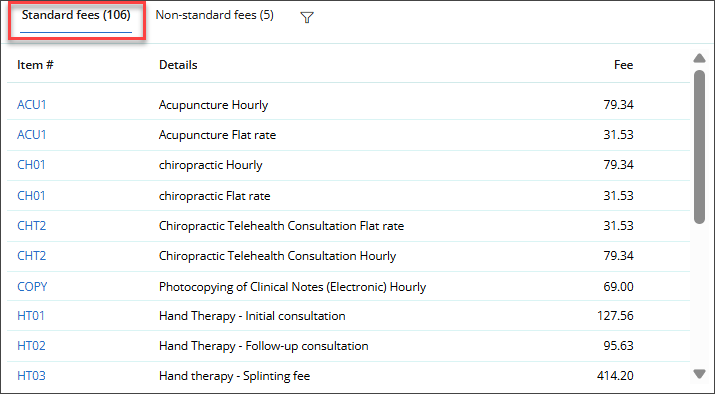
TIP The last updated field will include updates from non-standard fees. See Non-Standard Fees for more information.
View ACC fee information
- To view ACC Fee information, click the funnel icon next to Standard fees to search for ACC fees by item number or description, or to filter ACC fees by state, type, start date and end date.
- Click on the Item # link to view the full details of the fee.
- Information related to the Item # will be displayed. The History section will show current and historical information about the fee, such as the date range, fee amount, and state (active or previously active).
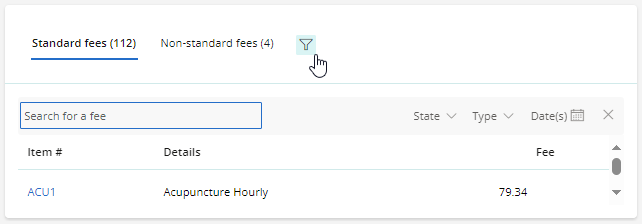
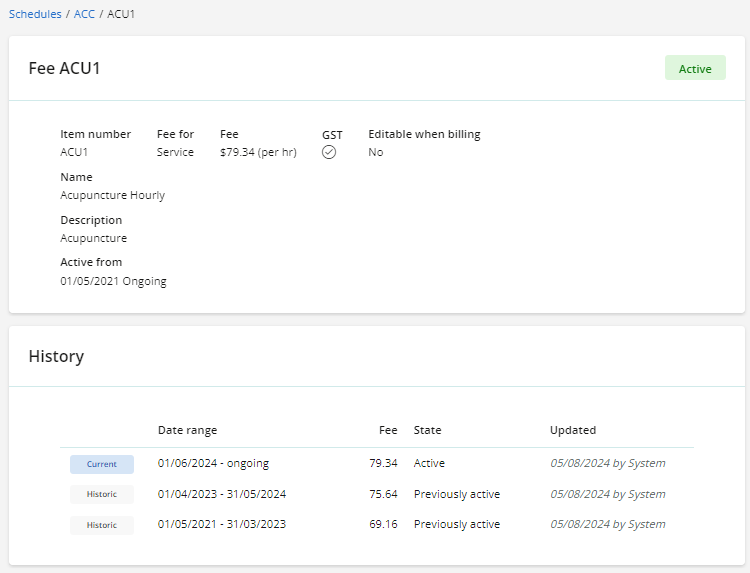
Last updated: 11 August 2025.