The diabetes register shows all of the patients who have been diagnosed with diabetes: the patient name, Medicare details, contact details, dates of their most recent cycle of care, pathology results, and specialist visits.
View the Diabetes register
- From the main screen, select Clinical > Diabetes register. The Diabetes Register screen will appear.
- Tick Show overdue only to show only those patients who are overdue for their next Diabetes cycle of care.
- Select a doctor to only show patients with Usual doctor set to that doctor.
- To print the register, select File > Print or click the
 icon. The report will show all the names displayed with their contact details, date of birth, and the date last cycle of care that has been completed.
icon. The report will show all the names displayed with their contact details, date of birth, and the date last cycle of care that has been completed. - To open a patient record, select File > Open patient, double-click a patient in the list, or click
 in the toolbar.
in the toolbar.
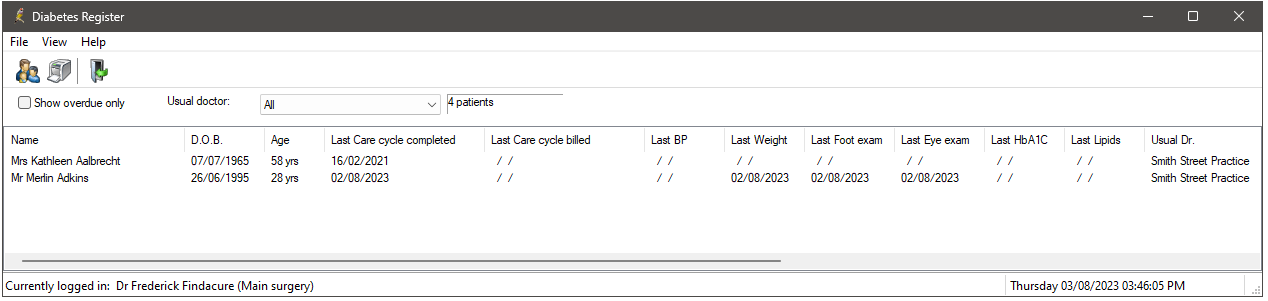
A count of patients with Diabetes is shown in the top right.
Run a mail merge from the register
To run a mail merge using all the patients in the register, select File > Mail Merge. Select the template you wish to use and click Open to begin printing. You can choose to Save a copy in each patient's record, which will save the letter in the Correspondence Out section of the patient record. The name of the merged letter is set to the template name.
Related topics
Last updated: 23 July 2020