IMPORTANT eOrdering should be configured through the eOrdering setup screen available via Contacts > Setup.
This article describes how to indicate in a provider's preferences whether a laboratory will use preprinted stationery or plain paper.
Set a lab's paper type
- Select Setup > Preferences > Pathology from the main Bp Premier screen. The User preferences screen will be displayed for pathology.
- In the Laboratory Details section at the bottom right, select the laboratory that you want to set up the layout for and click Edit. This will display the Laboratory code screen.
- Complete the fields in this screen:
- Click Save. Pathology requests can now be printed for this laboratory.
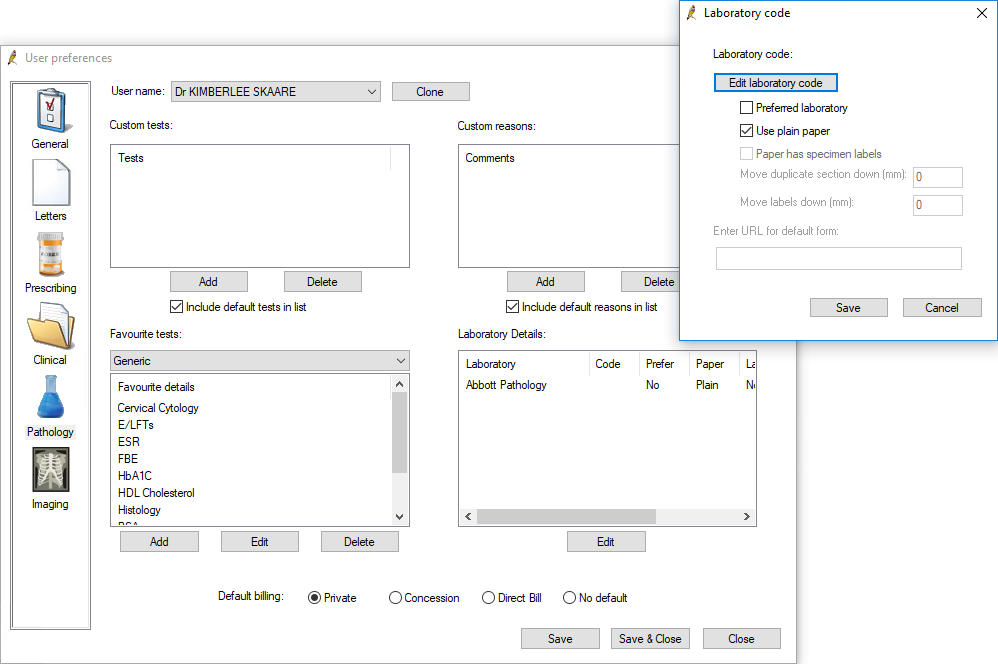
|
Field |
Description |
|---|---|
|
Laboratory code |
If a laboratory code has been provided to you by the lab, it can be entered here. To add the code, click Edit laboratory code. The Laboratory Code screen will appear. Select the location you wish to add a laboratory code for and click Set. Enter the code for the location and click OK. |
|
Preferred laboratory |
Tick this box if this laboratory is the user’s preferred laboratory. When the user creates a pathology request from the patient record, the request will default to this pathology lab. |
|
Use plain paper |
Tick this box if the laboratory does not provide pre-printed stationery. |
|
Paper has specimen labels |
Tick this box if the pre-printed stationery has a section for specimen labels. When this box is ticked, the Move duplicate section down and Move labels down fields become available. Enter a measurement in mm to adjust the position from the top left that the duplicate and label sections are printed. |
Print a pathology form
When printing a request from the patient’s record, the Pathology request screen appears.
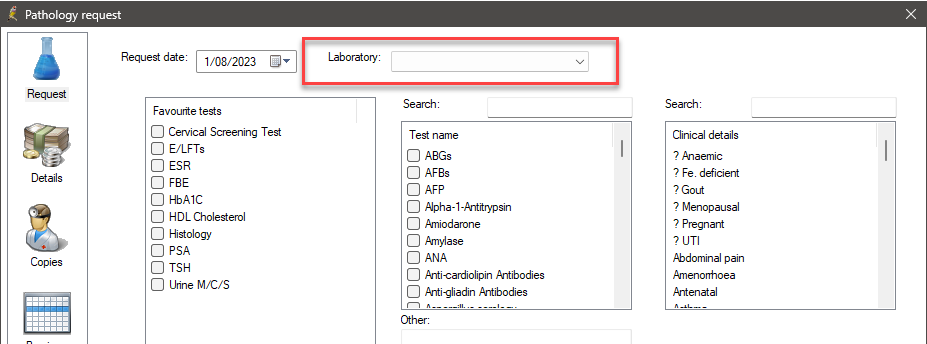
Plain Paper Form
If there is no laboratory selected from the Laboratory drop-down list, the request will print on plain paper.
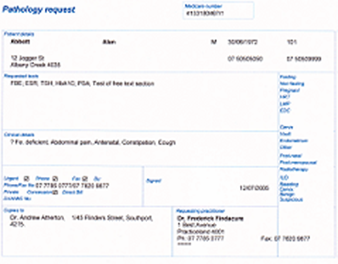
Pre-printed Form
If there is a laboratory selected from the Laboratory drop down list, the request will print so that you can use pre-printed paper according to the lab's layout settings.
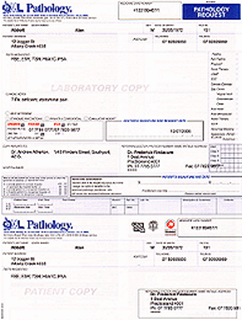
Related topics
Last updated: 01 August 2023.