You can send a summary of a patient's record to their Best Health App, and also send MIMS consumer information and patient education leaflets.
All of the following instructions begin from the patient record.
Send Health Summary
To send a health summary, the patient must consent to receive messages of type Clinical Communication.
The Health Summary sent to a patient's app is a subsection of the clinical information from the patient's record. It is not related to any Health Summaries uploaded to a patient's My Health Record. Only one copy of a health summary is stored in the patient's app per location. If you send a new health summary for a location, the new version will overwrite the current version.
- Select Bp Comms > Send Health Summary. The Health Summary window will appear.
- In each section, click the ... button to send the Health Summary to the background and go back to the patient record, where you can add additional items.
- Bring the focus back to the Health Summary and click Refresh to see any changes.
- Untick any items in each section you do want included in the health summary sent to the patient's app. In the example above, the item from Medical History has been unticked and will not be included in the health summary.
- Click Send.
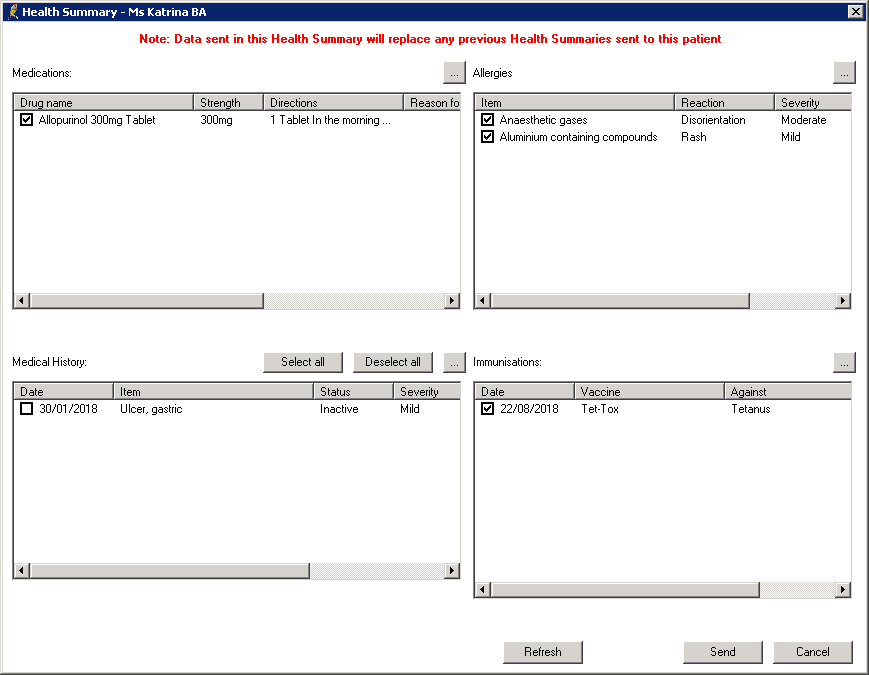
Send MIMS Consumer Medicines Information
To send MIMS Consumer Medicines Information, the patient must consent to receive messages of type Health Awareness.
- Select View > MIMS Consumer Medicines Information or press Shift+F12.
- From the MIMS CMI viewer, search for a medication.
- Select File > Send Leaflet or click the Send Leaflet icon
 from the taskbar.
from the taskbar. - Update the message if the SMS template allows.
- Click Send. A message is sent to the patient's app with a link to download the leaflet.
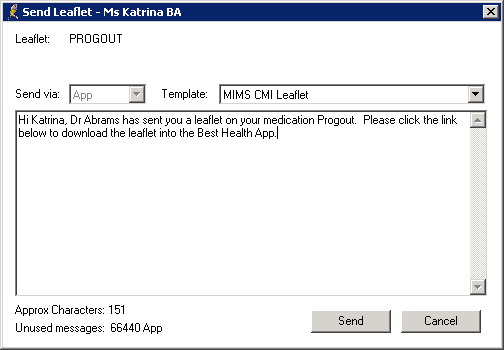
Send patient education leaflets
To send patient education leaflets, the patient must consent to receive messages of type Health Awareness.
- Select View > MIMS Consumer Medicines Information or press Shift+F12.
- From the MIMS CMI viewer, search for a medication.
- Select File > Send Leaflet or click the Send Leaflet icon
 from the taskbar.
from the taskbar. - Update the message if the SMS template allows.
- Click Send. A message is sent to the patient's app with a link to download the leaflet.
Related topics
Last updated: 23 July 2020