This article describes how to enable Real Time Prescription Monitoring in Bp Premier. Real Time Prescription Monitoring is a clinical tool that can assist doctors and pharmacists in making safer decisions when prescribing certain high-risk medicines and preventing patient misuse.
From 1 May 2024, Real Time Prescription Monitoring will be available in all Australian states and territories.
In this article:
Before you begin
Providers must be configured with eRx Script Exchange before they can enable Real Time Prescription Monitoring in their Bp Premier user preferences.
Bp Premier will check Real Time Prescription Monitoring when monitored drugs are prescribed if:
- The logged-in provider has been set up for eRx Script Exchange.
- The current patient has a DOB and Sex recorded in demographics.
Enable Real Time Prescription Monitoring
- From the main screen of Bp Premier, select Setup > Preferences (or press Shift + F5).
- Select the Prescribing tab.
- Tick Enable real-time prescription monitoring.
- Click Save & Close.
Preferences in Bp Premier are user-specific. You must enable Real Time Prescription Monitoring for each user individually by selecting them from the User name: drop-down menu.
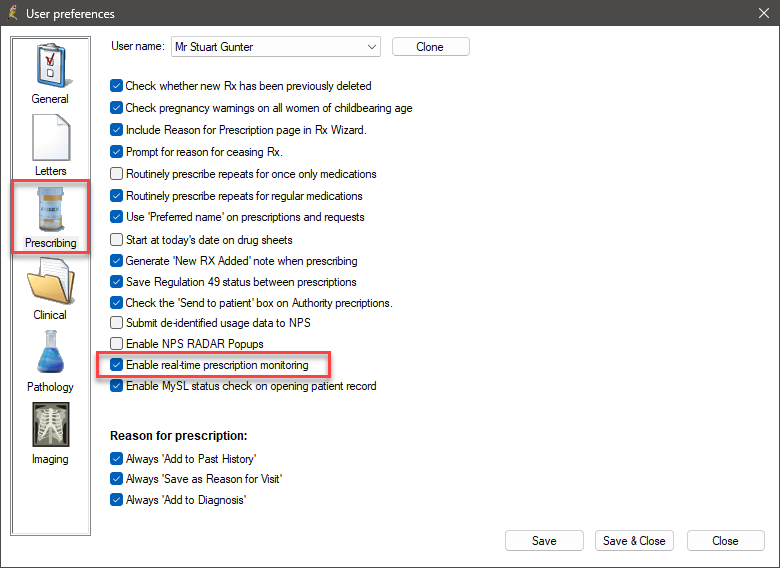
Real Time Prescription Monitoring will now be enabled when you prescribe or represcribe monitored drugs.
Prescribe with Real Time Prescription Monitoring
After you enable Real Time Prescription Monitoring for a prescriber, you do not need to do anything else. When a prescription for a drug listed as monitored is printed, marked as printed in the New Rx wizard, or sent as an eScript token, Bp Premier will automatically connect to the Real Time Prescription Monitoring database (The National Data Exchange, or NDE), perform checks, and indicate the results.
For example, the following 'Green' result from Real Time Prescription Monitoring indicates that the current patient has no recent scripts for the monitored drug.
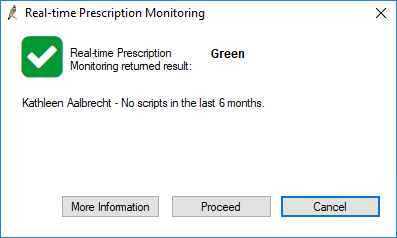
Real Time Prescription Monitoring will return a Green, Amber, or Red message based on the patient's prescription history. The provider can choose to proceed or cancel based on the information supplied.
NOTE Custom preparations are not checked against the National Data Exchange, regardless of whether a monitored drug has been added as an ingredient.
Real Time Prescription Monitoring availability
|
State |
Status |
Further information |
|---|---|---|
|
Victoria (SafeScript) |
Available |
|
|
New South Wales (SafeScript NSW) |
Available |
|
|
Queensland (Q-Script) |
Available |
|
|
South Australia (ScriptCheckSA) |
Available |
|
|
Tasmania (TasScript) |
Available |
|
|
Western Australia (ScriptCheckWA) |
Available |
|
|
ACT (Canberra Script) |
Available |
|
|
Northern Territory (NTScript) |
Available |
Troubleshooting
If Bp Premier cannot connect to Real Time Prescription Monitoring, a 'Real Time Prescription Monitoring is unavailable' message will be displayed. Check your internet connection, and contact Real Time Prescription Monitoring if internet is available but you are unable to connect.
Related topics
Last updated: 31 May 2024.