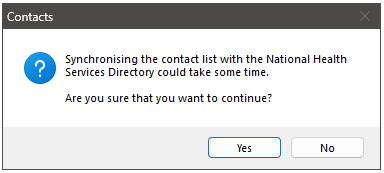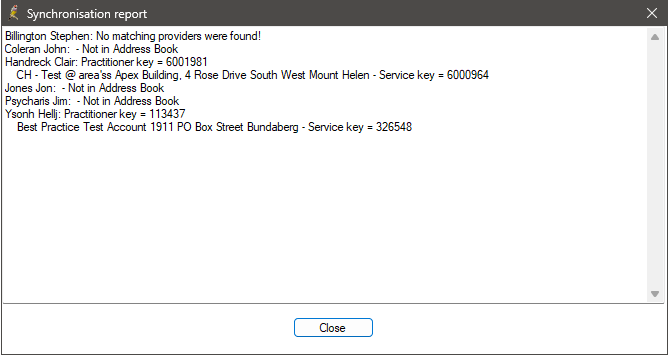The National Health Services Directory (NHSD) is available through integration Argus. The NHSD is a comprehensive national directory of health practitioners and services.
To use the NHSD, you must have an active Argus subscription and Argus enabled in Bp Premier. See Set up Argus Integration for more information.
Search for a Provider Using the NHSD
- Select View > Contacts or press F11 from the main Bp Premier screen. The Contacts screen will be displayed.
- Click Directory > Search for Provider. The Search for Provider screen will appear.
- The NHSD can be searched by surname, firstname, postcode, state, and speciality. Enter search parameters and click Search to view the results.
- Click View to show the provider's information.
- To add the Provider to your contact list, click Add. Update as necessary with additional information, and then click Save.
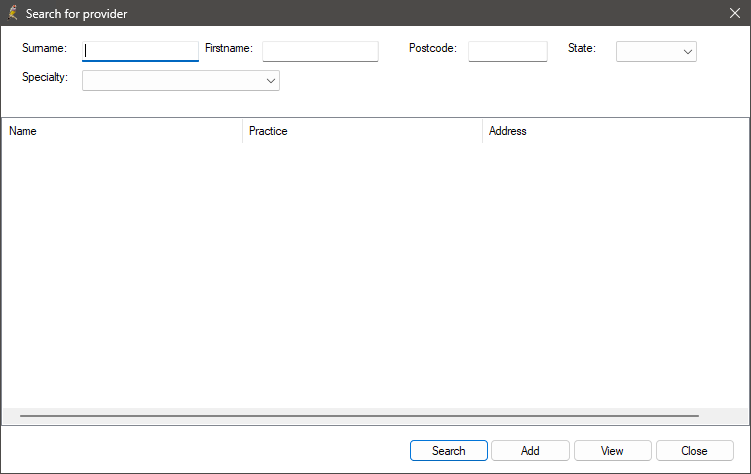
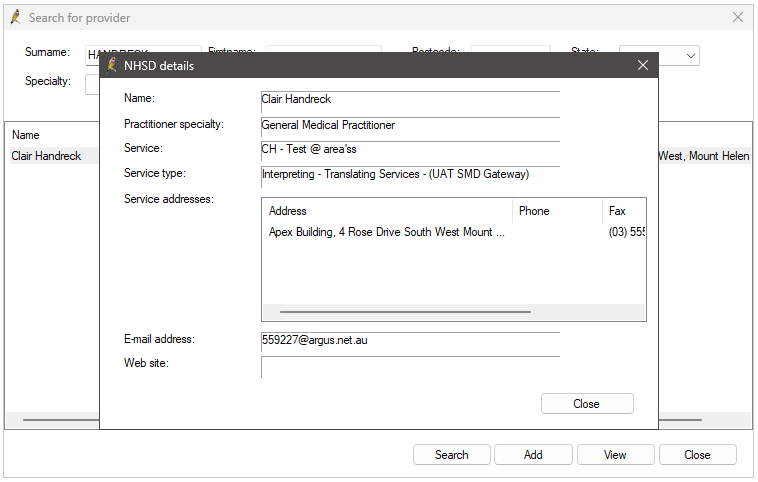
Update NHSD Details
The contact must have an address recorded in order to match and update with the NHSD.
- Select View > Contacts or press F11 from the main Bp Premier screen. The Contacts screen will be displayed.
- Highlight the contact that you wish to update and click Directory > Update NHSD details. Bp Premier will connect to the NHSD, and if the contact is matched, the NHSD details window will appear.
- Click Update NHSD key.
- The contact details will be updated. Click OK.
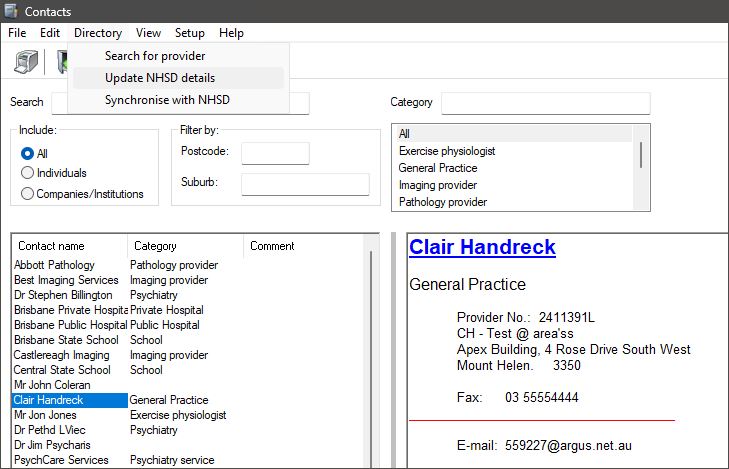
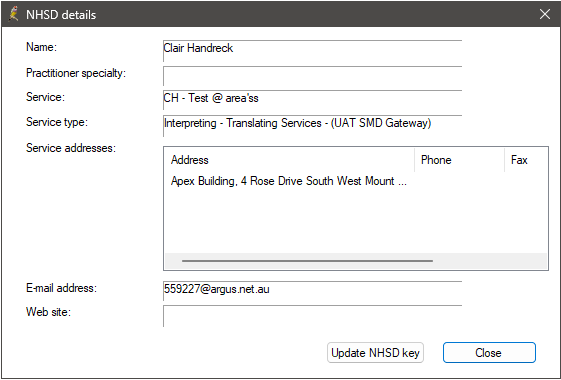
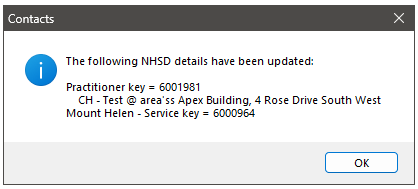
Synchronise with NHSD
- Select View > Contacts or press F11 from the main Bp Premier screen. The Contacts screen will be displayed.
- Click Directory > Synchronise with NHSD.
- If you have a large number of contacts in your local address book, synchronising with the NHSD directory could take some time. Click Yes to continue or No to return to the contacts screen.
- Bp Premier will connect to the NHSD and begin synchronising. Once the process is finished, a Synchronisation report will be displayed, providing you with an overview of the updates that were successfully made and any items that were not updated.
- Click Close.