Access to clear, reliable, and secure patient information is integral to a functioning healthcare system. The Argus Secure Messaging solution is expertly designed to provide a safe, reliable, and cost-effective way to exchange eHealth records across multiple software vendors in organisations of all sizes.
Argus automatically delivers correspondence into compatible clinical software solutions, removing the administration associated with maintaining a complete patient record. Operating in the background, Argus manages the complexities around encryption and decryption.
- View and file electronic correspondence against patient records.
- Compliant with Australian interoperability and privacy standards, including NHSD, SMD, ePIP and HL7 and CDA message and document formats.
- Easily track the status of sent and received communications.
Before you Begin
To use Argus secure messaging in Bp Premier, you need to:
- Ensure you have an active Argus subscription. The Argus support team will install their software for you. To learn more about Argus or to register or renew your Argus Secure Messaging subscription, visit the Argus website.
- Set up Bp Premier to use My Health Record. See See Configure Bp Premier for My Health Record for more information. .
- Set up Argus as a secure messaging provider in Bp Premier. See Set up a messaging provider for more information.
Configure Argus
Integration with Argus will not interfere with any existing secure messaging configuration that you may have installed.
- Browse to the folder C:\Program Files\Best Practice Software\BPS and double-click on the file ArgusSetup.exe.
- Log in using a Bp Premier user who has Configuration permissions. The Argus setup screen will appear.
- Tick Enable Argus.
- Enter the name of the PC where you have installed Argus in Argus Server name. If you have not installed Argus previously, this field defaults to the current machine.
- Change the default Port for Argus if required. Your network administrator will advise if the default port needs to be changed.
- The default UserName is 'argus'.
- The default Password is 'argus'.
- Click Save to update the Bp Premier database and close the screen.
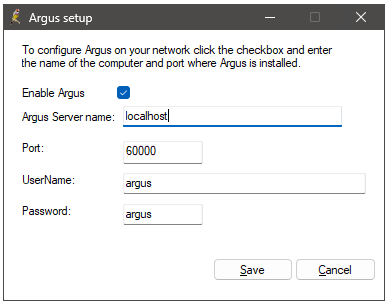
What do I do next?
Last updated: 16 February 2024.