This article explains how to group vaccine patients by a named Location, such as 'Vaccination appointments', and how this influences the finalisation and billing workflow. See also Group Vaccine patients in the appointment book by user.
This method gives a practice more options for reporting by location. However, it requires more initial setup, as providers need to be assigned to the new location with a provider number.
IMPORTANT If you choose to group bookings in the appointment book using the 'Location' method, any provider who will be working at the virtual location MUST contact HI Services and register the new location with their provider number. If they do not, Bp Premier will alert an invalid HI number when the provider configures attendance at the new location.
Set up location, waiting room, and providers
Create the location
- Select Setup > Practice from the Bp Premier screen. The Practice details screen will appear.
- Click Add next to the Practice Locations list. The Location Details screen will appear.
- Enter a descriptive Location name, and complete the rest of the contact and identifier details as per the physical practice where vaccinations are being performed. See Set up Practice Details for more information.
- Click Save and then click Close.
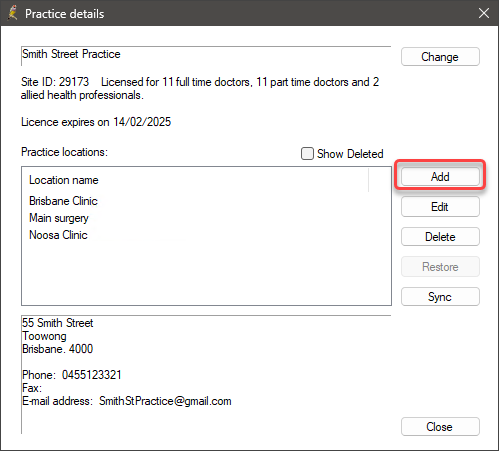
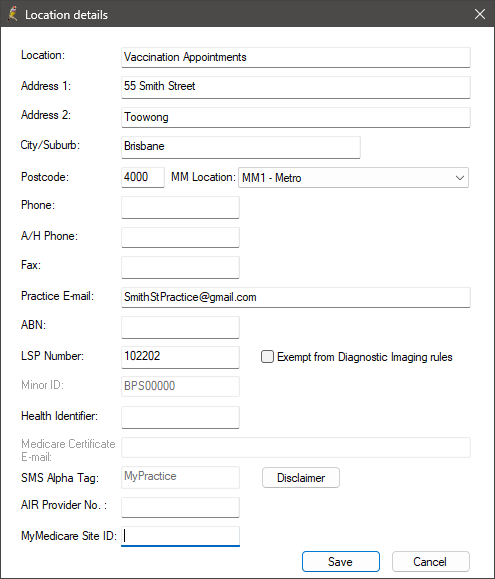
Configure the waiting room
- In Setup > Configuration > Appointments, ensure the Allow patients to be added directly to Waiting Room and Allow patients to be added to Waiting Room for 'Any doctor' options are ticked.
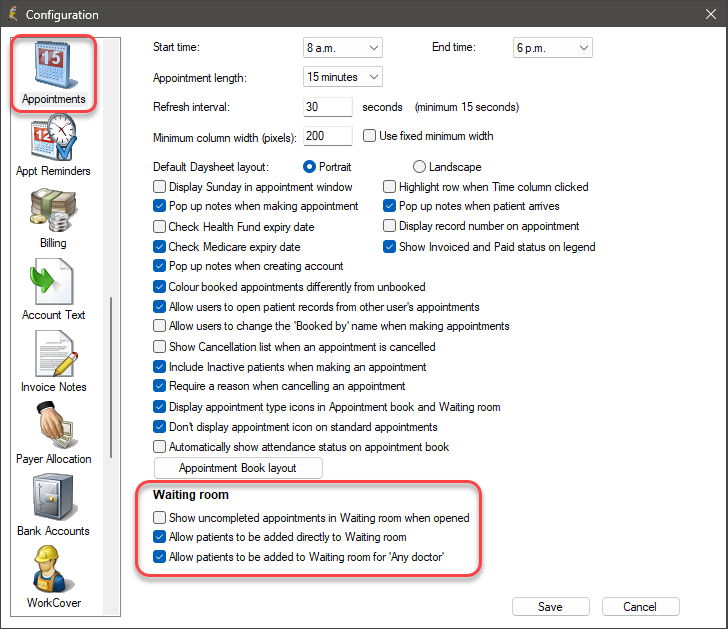
Set up providers at the location
If you choose to group bookings in the appointment book using the 'Location' method, any provider who will be working at the virtual location MUST contact HI Services and register the new location with their provider number.
- Go to Setup > Users > Details.
- Select the new location from the list and click Set to add the Provider Number. You can use an existing provider number, as long as you have updated your HI service details that this provider number is associated with this location.
- Click OK and click Save.
- If your HI service details have not been updated with the new location, Bp Premier will alert that the provider's HI number is not valid.
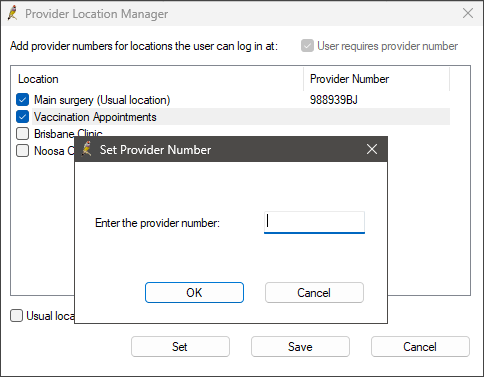
Group by location setup is complete.
Book patients by Location
Add patients to the vaccination location in waiting room
- From the Waiting Room, click Add to waiting room. The Select Provider screen will appear.
- In the 'Any doctor' top row, set the Location to the new location just created.
- Search for or create the patient you want to add to the waiting room and click Book appointment. The patient will be added to the waiting room.
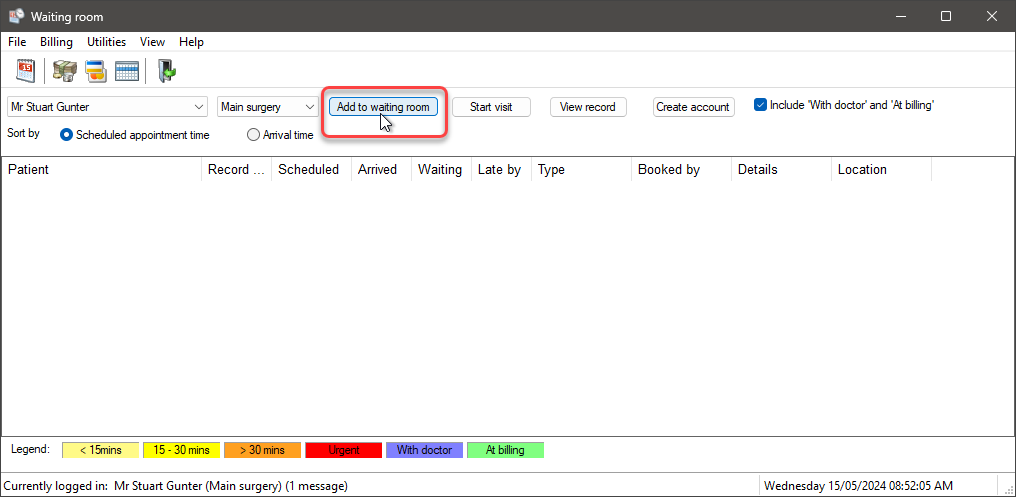
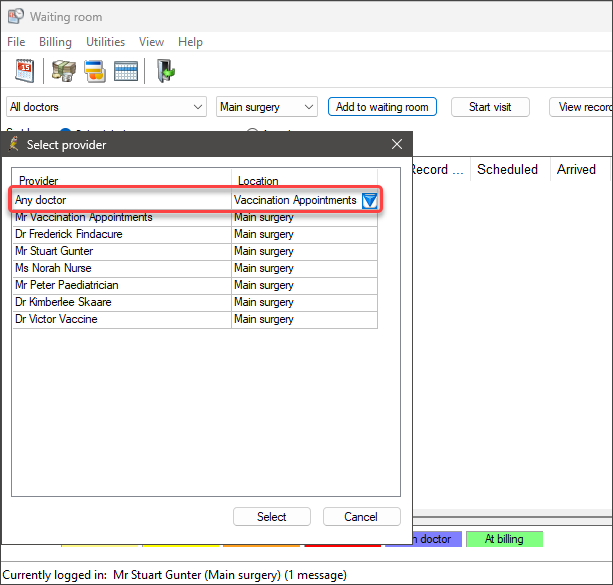
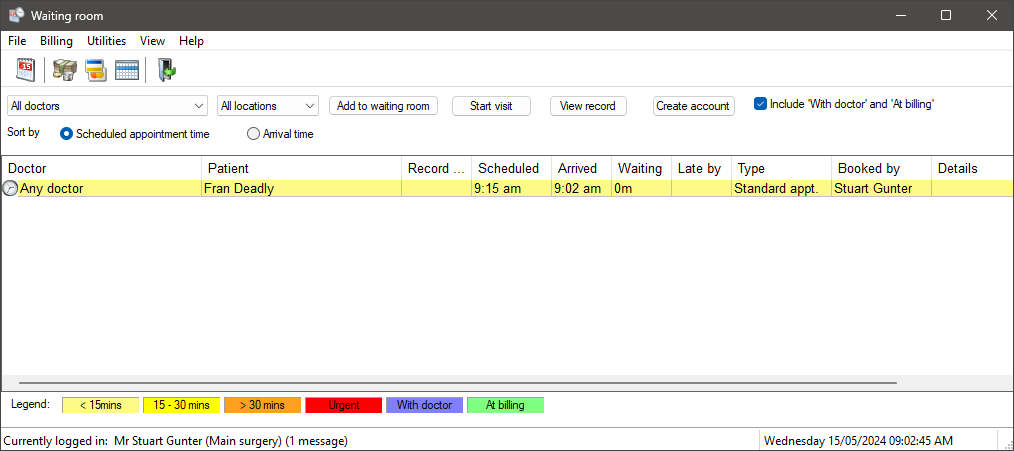
Doctor performs the consult
- From the Waiting room, providers can view waiting patients by changing the Provider filter to Any Doctor.
- Select a patient and click Start Visit.
- The provider should finalise the vaccination consultation as usual.
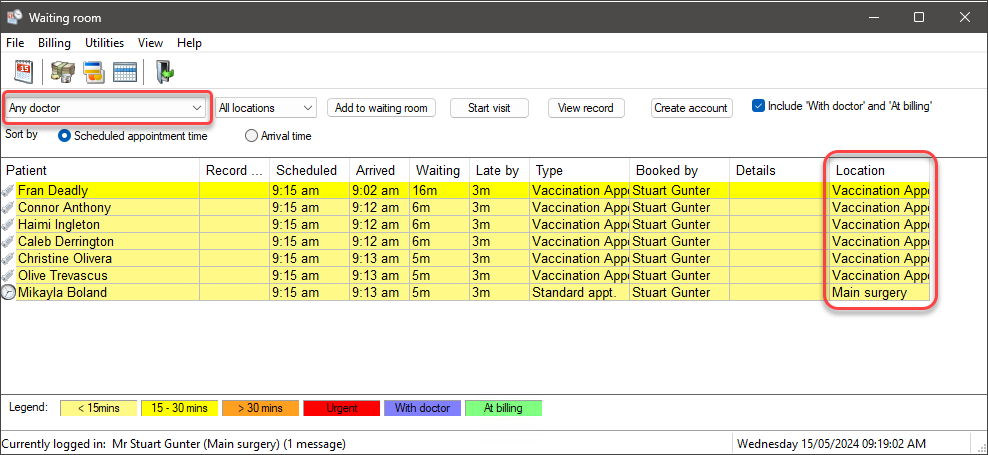
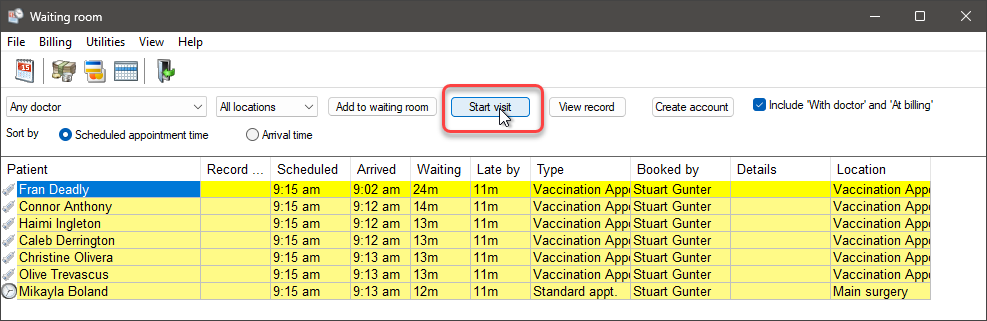
NOTE To see their regular patients, doctors just need to switch the Provider drop down in their waiting room back to their own name.
Create the invoice
- From the Waiting room, staff who manage accounts and payment should set the Provider filter to the provider in question.
- Tick the Include 'With doctor' and 'At billing' option to show patients just seen by a doctor. Patients just seen will be shown in green.
- Create the account for the visit from the Appointment book as normal. (You can also create the account from the waiting room if your practice does this.)
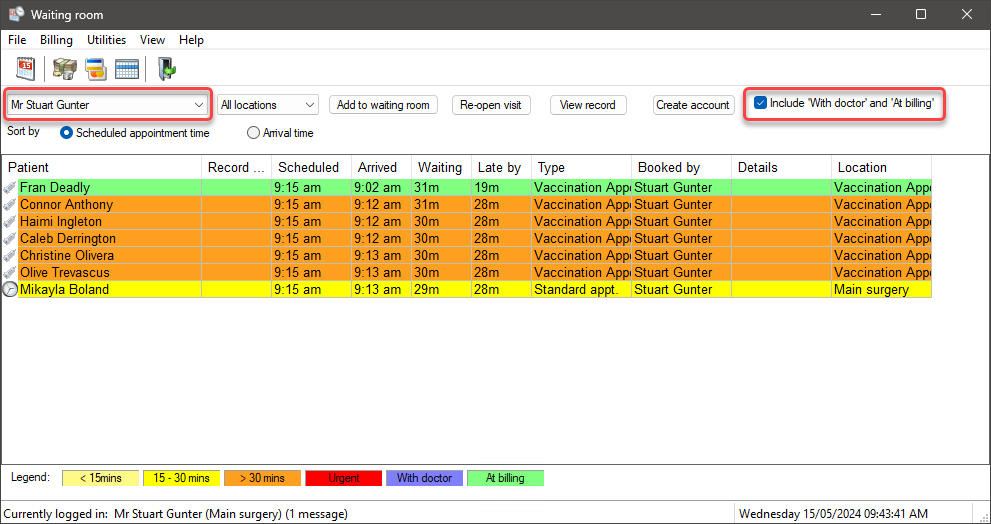
IMPORTANT For practices with multiple locations and Minor IDs, you must set the Location in the Account details screen to the location of the doctor for the visit BEFORE you save the account details. This will prevent items being rejected by Medicare.
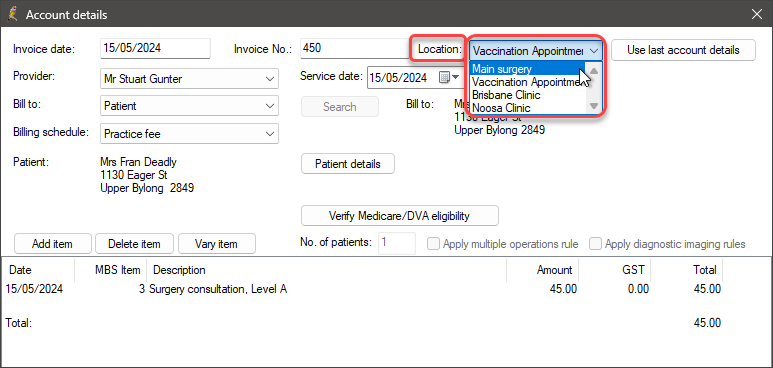
Reporting by location
If your practice wishes to group invoice and payment totals for the new location, you could keep the Location in the Account details screen unchanged. However, this may make paying your doctors more difficult, depending on the provider disbursement reports you use to pay your doctors.
Last updated: 15 May 2024.