This article describes how to configure Bp Premier to work with CommBank Smart Health.
CommBank Smart Health is the leading payments and healthcare directory platform in Australia. With CommBank Smart Health, your practice and staff will benefit from the simplicity of tracking and reconciling payments online via the CommBank Smart Health hub, while seamless integration with Bp Premier provides an innovative payment and claim solution, allowing healthcare providers to process Medicare, Overseas Student Health Cover (OSHC) claims and Overseas Visitors Cover (OVC) claims on the spot, delivering an end-to-end solution that will help you save time and speed up your practice.
Visit the CommBank Smart Health website to learn more about the difference CommBank Smart Health can make in your practice or email health.onboarding@cba.com.au.
CommBank Smart Health integration offers the following functionality:
- Integrated Paid-patient claims (Smart Health terminal only)
- Process Overseas Visitors and Overseas Student Health Cover claims
- Integrated EFTPOS payments
Integrated Paid-patient claims
Only fully paid accounts can be sent via CommBank Smart Health to Medicare for approval. If approved, the patient can use an EFTPOS card to receive the rebate in their bank account. This functionality is provided by CommBank Health Claim using a CommBank Smart Health Terminal.
For more information on EasyClaim and which services cannot be paid, review the Department of Human Services information on Medicare EasyClaim.
Process Overseas Visitors and Overseas Student Health Cover claims
Using the Smart Health terminal from Bp Premier, you can process Overseas Students Health Cover (OSHC) claims and Overseas Visitors Cover (OVC) claims. Use the Card Present option when a patient has their health fund card available.
Submit the claim to the terminal and swipe the fund card. The terminal will connect with the health fund and provide a rebate summary. Select Accept Benefit on the terminal and process the Gap payment.
Integrated EFTPOS payments
Use CommBank Smart Health to receive payments of custom items via EFTPOS.
Contact CommBank Smart Health to obtain your sign in details and EFTPOS terminals. You will receive a PMS User Id, PMS Instance ID and PIN, which are required to start using CommBank Smart Health with Bp Premier.
IMPORTANT For multi-location practices that share one Bp Premier database, until future development, CommBank Smart Health terminal integration may only be enabled at one practice location.
You must also register your practice with Medicare to use Online claiming, configure Online claiming, and test that it works correctly. See Set up Online Claiming for more information.
CommBank Smart Health functionality within Bp Premier requires a persistent internet connection on any machines you process payments from.
NOTE If you're using a terminal server, you may need to configure the BP Payments Utility on each user session.
In Orchid SP2, we've redesigned the Configuration menu and added a new tab from which you can manage your Payments Integrations. See Configure Payment Integrations in Orchid SP2 for more information.
Bp Premier integrates with CommBank Smart Health via the Bp Payments Utility. This utility is separate from Bp Premier and when installed, can be found in your system tray on your Windows desktop on the right-hand side of your taskbar.
![]()
The Bp Payments Utility must be installed on the server as well as on each workstation that will connect to CommBank Smart Health.
Install the Bp Payments Utility on all machines where you will use CommBank Smart Health functionality with Bp Premier.
- If the Bp Payments Utility was not installed during the Orchid SP2 upgrade, it can be installed by navigating to Setup > Configuration > Payments. In the About Payment Integration section, click Install Bp Payments Utility.
- A progress bar is displayed during the download of the Bp Payments Utility, and installation commences as soon as the download is complete.
- The Bp Payments Utility will be visible in your taskbar.
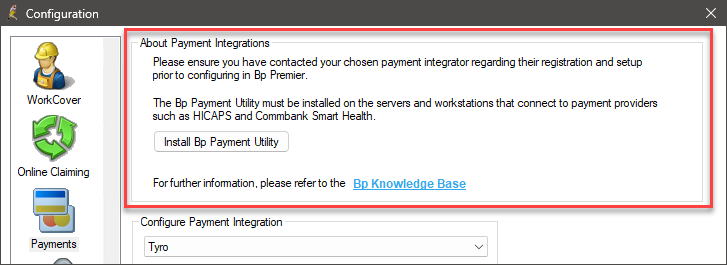
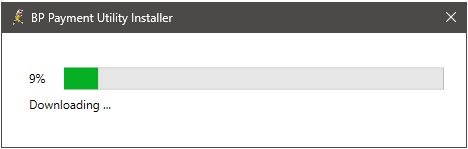
How can I upgrade the Bp Payments Utility?
When an update is available for the Bp Payments Utility, an alert will be displayed to users.
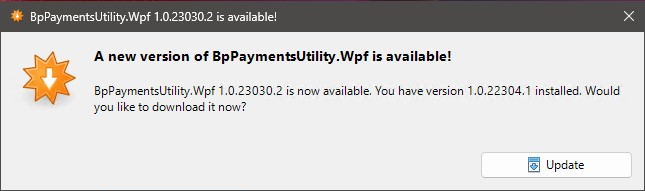
- Click Update to apply the most recent version of the Bp Payments Utility.
- Updates to the Bp Payments Utility are mandatory and must be installed on the server as well as each workstation that has the Bp Payments Utility installed.
See Bp Payments Utility Release Notes for more information.
NOTE The Bp Payments Utility requires administrator level permissions to update.
- Ensure the Bp Payments Utility is running in your taskbar. If the utility is not running you can start it by navigating to C:\Program Files (x86)\Bp Payments Utility and double-clicking BpPaymentsUtility.Wpf.exe.
- Log in to Bp Premier and navigate to Setup > Configuration > Payments.
- In Configure Payment Integration, select CommBank Smart Health from the drop down list.
- Tick Activate Payment Integration.
- If you want CommBank Smart Health to be your default payment method, tick Set as default payment integration. See Configure multiple payment integrations for more information.
- Click Configure. The Best Practice Payments Utility screen will appear.
- CommBank Smart Health will provide you with a CommBank Smart Health API Key. Enter the CommBank Smart Health API Key and then click Enable CommBank Smart Health Payments.
- The terminals configuration window shows all the CommBank terminals that have been configured for your practice. You can assign a global default terminal, and a default terminal for each user if you wish.
- Tick Automatically send logs to Best Practice Software when an error occurs if you wish to automatically send error reports and associated logs directly to Best Practice Software. This is a global practice wide setting.
- Click Save on the Configuration window.
![]()
When a payment integration is activated for the first time, the Set as default payment integration check box is automatically selected and the option will be greyed out.
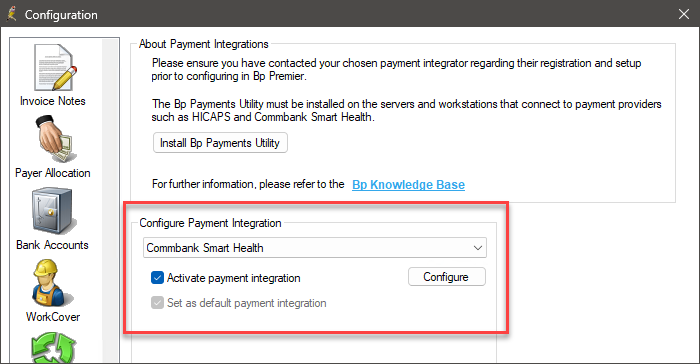
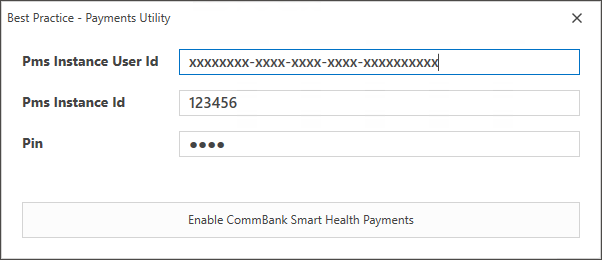
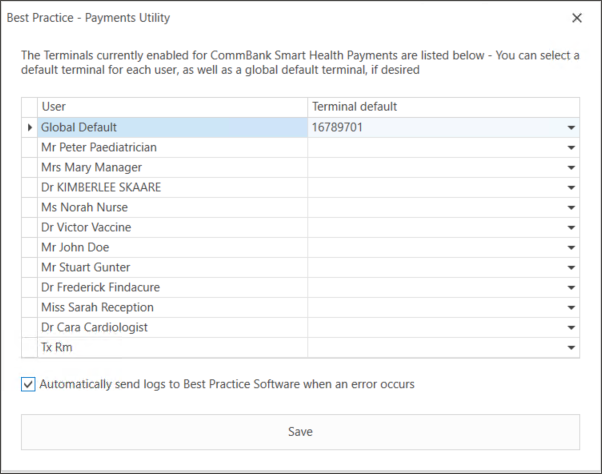
Bp Premier integrates with CommBank Smart Health via the Bp Payments Utility. This utility is separate from Bp Premier and when installed, can be found in your system tray on your Windows desktop on the right-hand side of your taskbar.
![]()
The Bp Payments Utility must be installed on the server as well as on each workstation that will connect to CommBank Smart Health.
Install the Bp Payments Utility on all machines where you will use CommBank Smart Health functionality with Bp Premier.
- Download the Bp Payments Utility here.
- Double click the downloaded BpPaymentUtility.Wix file. The Bp Payments Utility installs.
- The Bp Payments Utility is visible in your taskbar.
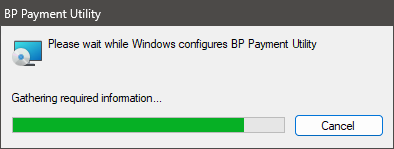
How can I upgrade the Bp Payments Utility?
When an update is available for the Bp Payments Utility, an alert will be displayed to users.
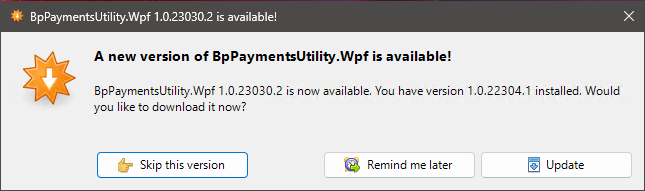
- Click Update to apply the most recent version of the Bp Payments Utility.
- Updates to the Bp Payments Utility must be installed on the server as well as each workstation that has the Bp Payments Utility installed.
See Bp Payments Utility Release Notes for more information.
NOTE The Bp Payments Utility requires administrator level permissions to update.
Perform the following steps on any machine where the Bp Payments Utility is installed. The user who performs these steps must have Allow access on the Configuration permission.
- Ensure the Bp Payments Utility is running in your taskbar. If the utility is not running you can start it by navigating to C:\Program Files (x86)\Bp Payments Utility and double-clicking BpPaymentsUtility.Wpf.exe.
- Log in to Bp Premier and navigate to Setup > Configuration > Billing.
- Check the Enable Bp Payments by Tray Application check box.
- Click Configure. The Best Practice Payments Utility screen will appear.
- CommBank Smart Health will provide you with a CommBank Smart Health API Key. Enter the CommBank Smart Health API Key and then click Enable CommBank Smart Health Payments.
- The Terminal configuration window shows all the CommBank terminals that have been configured for your practice. You can assign a global default terminal, and a default terminal for each user if you wish.
- Tick Automatically send logs to Best Practice Software when an error occurs if you wish to automatically send error reports and associated logs directly to Best Practice Software. This is a global practice wide setting.
- Click Save on the Configuration window.
![]()
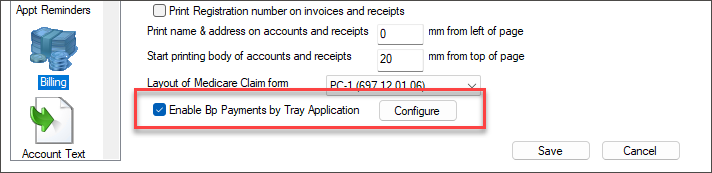
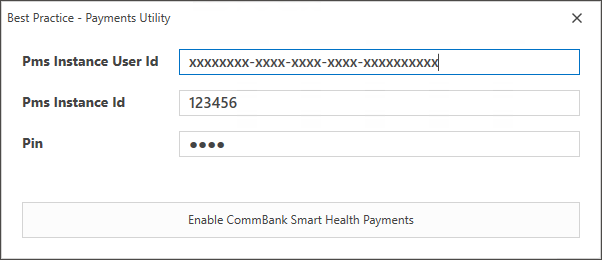
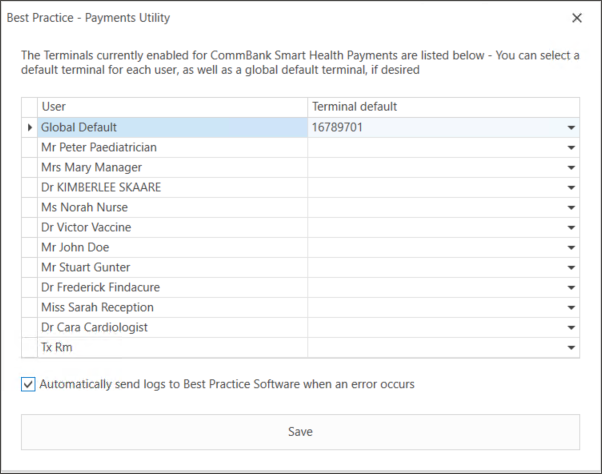
You have now configured Bp Premier to use Easyclaim Card Present payments with CommBank Smart Health.
NOTE If you're using a terminal server, you may need to configure the BP Payments Utility on each user session.
Last updated: 11 December 2024.