GP Management plans are an important way to manage patients with complex health needs. A well-developed care plan facilitates the documentation, communication, and follow-up of established evidence-based goals.
We have developed a set of updated GP care plan templates for several common chronic conditions. These templates can be seamlessly used within our Enhanced Primary Care GP Care plan wizard. The templates have been developed using the latest guidelines from the RACGP, the Kidney Foundation, The Lung Foundation, Heart Foundation, and the Asthma Foundation.
There are now comprehensive care plan templates for the following conditions:
- Asthma
- COPD
- Type 2 Diabetes Mellitus + an extra template for those on insulin
- Chronic Kidney Disease
- Osteoporosis
- Knee Osteoarthritis
- Chronic Low Back Pain
- Hypertension (as a co-morbidity condition)
- Preventive Health tasks and goals for Males and Females
Download GP Management Care Plan Templates
Right-click the Download icon in the table below and select Save link as or Save Target As. Save the file to a known location, such as the Windows Desktop.
|
Care Plan Template Name |
Last Updated |
Download |
|---|---|---|
|
All Care Plan Templates |
01/2024 |
|
|
Adult Asthma |
01/2024 |
|
|
COPD |
01/2024 |
|
|
Type 2 Diabetes |
01/2024 |
|
|
Type 2 Diabetes – Insulin specific goals |
01/2024 |
|
|
Chronic Kidney Disease |
01/2024 |
|
|
Osteoporosis |
01/2024 |
|
|
Knee Osteoarthritis |
01/2024 |
|
|
Chronic Low Back Pain |
01/2024 |
|
|
Hypertension |
01/2024 |
|
|
Preventative Health Males |
01/2024 |
|
|
Preventative Health Females |
01/2024 |
Import GP Management Care Plan Templates into Bp Premier
- Select Setup > Configuration > Care Plans from the main menu.
- Click Setup Care Plan templates. The Care Plan templates screen appears.
- Click Import. A file explorer will open.
- Browse to the location of the care plan template you want to import. Select the file and click Open. If the file is a valid care plan template, the plan will be added to the Care Plan templates list.
- If there is already a care plan template with the same name, you will be prompted to provide a new name.
- The imported files will appear in the Care Plan template list.
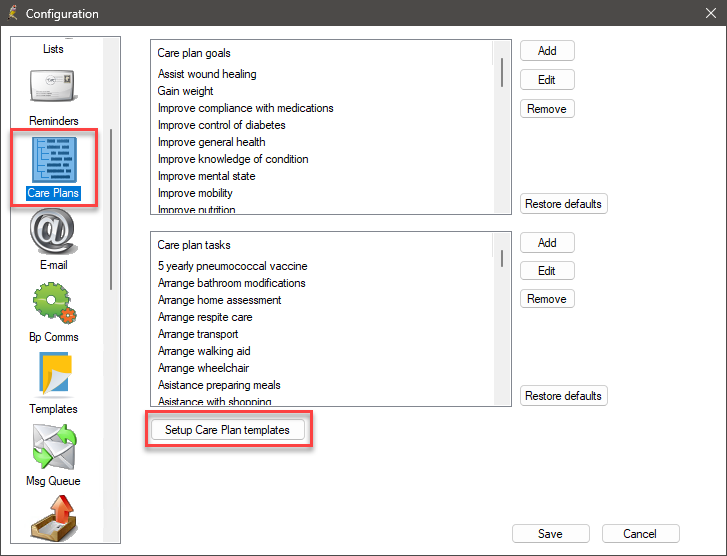
The Care Plan template window will open showing all the currently imported care plan templates.
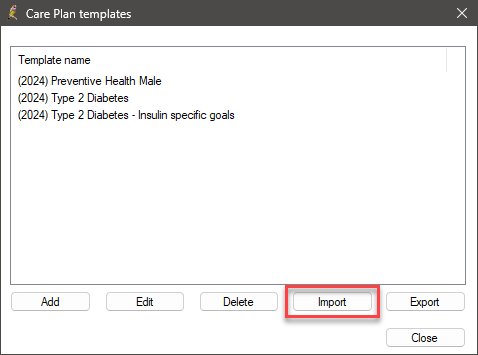
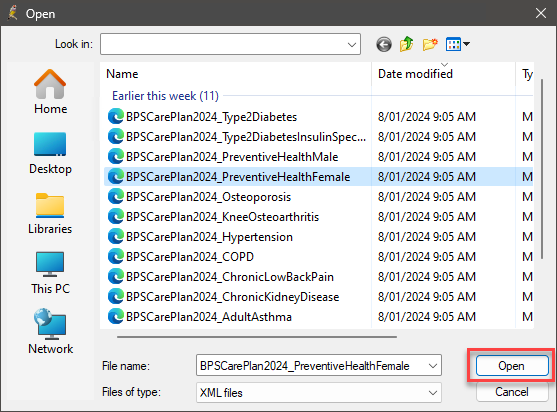
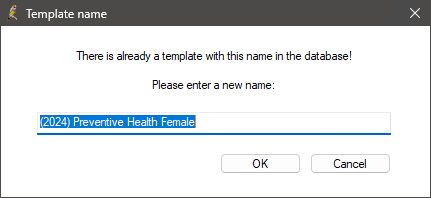
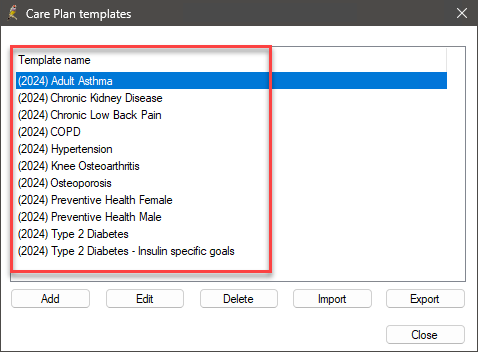
These imported templates can now be used when creating care plans for patients.
Using GP Management Care Plan Templates
- In the Patient Record, expand the Enhanced Primary Care heading in the left hand tree and select Care plans.
- Click the Add button. The New Care Plan screen appears.
- Select GP Management Plan.
- Click OK. The GP Management Plan screen will appear.
- Click Template and select the template you want to use from the Care Plan templates screen.
- Click Select. The care plan for the patient will be loaded with the values from the template.
- Goals that the GP or nurse should review are prefaced with EDIT or EDIT/DELETE. Right-click each Goal and select Edit or Delete. Customise goals to suit the patient's individual needs.
- Tasks to be performed by the GP, practice nurse, patient, or external healthcare providers are prefaced with EDIT or EDIT/DELETE.
- Right-click each applicable Task and select who will be responsible for facilitating the Task or tasks with the patient: the GP, practice nurse, patient, or an external provider. If you select an external provider, you must nominate a contact from the Select Provider button.
- Add any Other comments about the GP Management Plan.
- Select the provider who will sign off on the GP Management Plan from the Performed by drop-down.
- Select a Date for review of care plan, to assess and adjust the GP Management Plan.
- Tick Send reminder to generate a reminder for the patient to come back on the review date.
- Click Save to save the GP Management Plan and exit the screen, or click Print to print a copy.
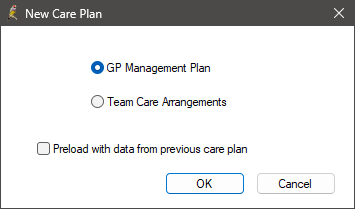
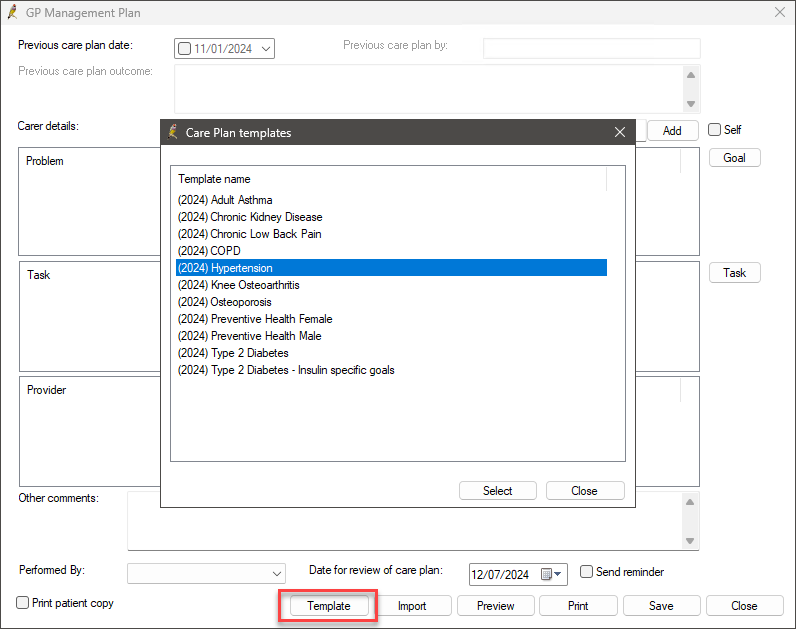
Multiple templates can be imported into the care plan but must be added one at a time.
We can select Type 2 Diabetes, Hypertension and Preventive Health Male. This will populate the wizard's problem list, goals, and tasks sections.
The goals have been obtained from the RACGP Guideline for the Management of Type 2 Diabetes, the Hypertension guideline from the Heart Foundation and the RACGP preventative care guidelines.
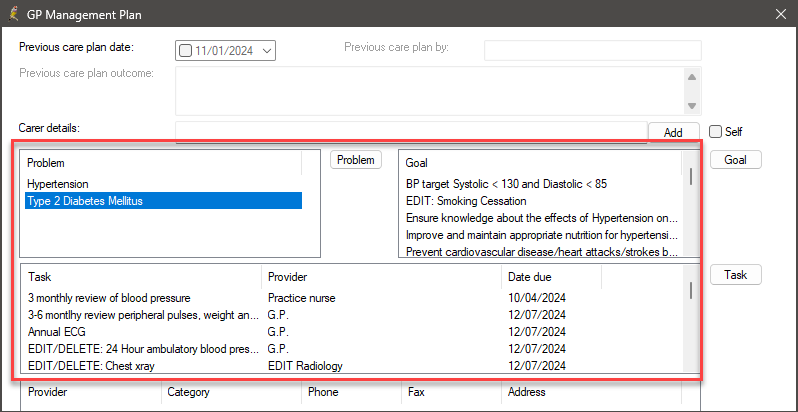
If the patient is not a smoker, then Smoking cessation can be deleted.
If the patient's blood pressure target is lower than the standard guideline, then this Goal can be edited to reflect the patient's personal Goal.
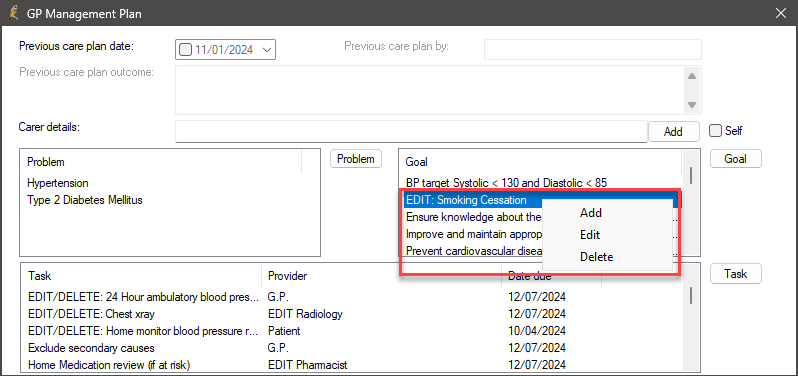
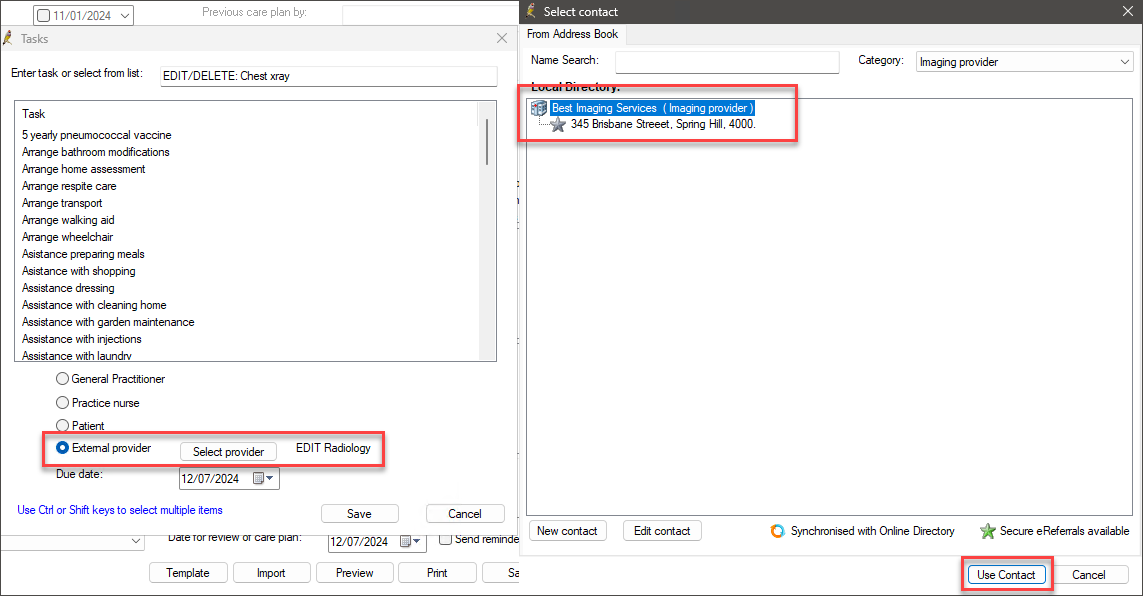
The Provider section will be updated to reflect who is responsible for facilitating the Task. The due dates for the tasks are set at a standard 3-month interval from the date of the care plan.
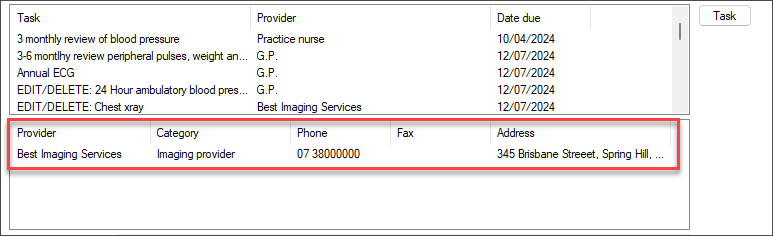
The Preventative Health Care Plan template imports a set of tasks based on the RACGP's preventive care guidelines. The date field in these tasks can be updated to reflect when they are due. If the tasks are overdue, the date can be set to the current date. If preventive health tasks are irrelevant to the patient, they should be removed.
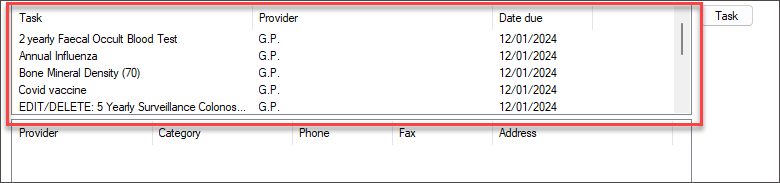
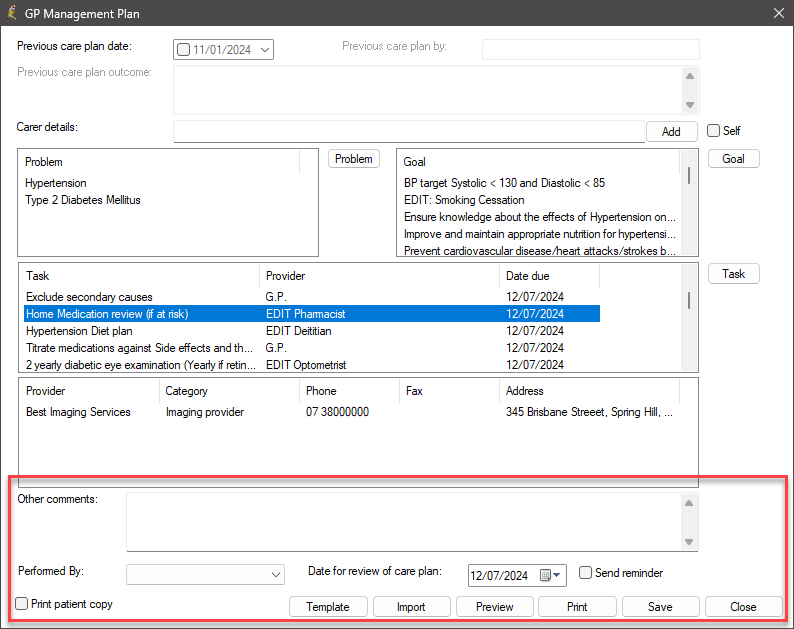
You can continue to edit the care plan for up to three months. If a care plan exists that was created in the previous three months and you attempt to add a new one, you will be prompted to continue working on the existing are plan. Click yes to edit the existing care plan, and no to create a new plan.
After three months have elapsed, you will no longer be able to edit the existing care plan, however, you will be able to create a care plan review.
Related topics
Last updated 12 January 2024.