Patient allergies to medications and any triggers are displayed at the top of the Prescriptions screen in the red bar.
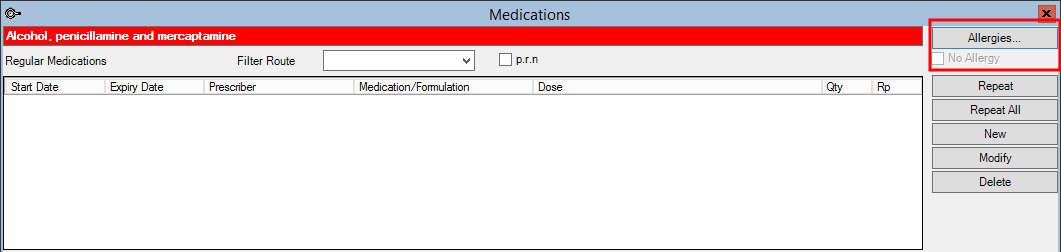
Depending on the user-defined form your practice uses, allergies can also be displayed on the Medical Desktop for a patient.
When prescribing medication, Bp VIP.net will check the patient's recorded allergies for any possible interactions. You can also create custom allergens and record potential interactions between custom allergens for Bp VIP.net to check.
IMPORTANT If you record a specific medication as an allergy, only that medication will trigger an allergy alert in Bp VIP.net. Recording an allergy to a drug Classification will alert the provider if any drug in that classification is prescribed to a patient.
To create an allergen definition for your practice, select from the Setup > Medical menu for the different types:
- Custom Other Allergies
- Custom Medications
- Custom Classes
- Custom Generics
Can I switch off allergy alerts?
No, not for allergies. However, you can control under which circumstances users are alerted for interactions with other medications. See Prescribing for more information.
How do I record an allergy for a patient?
To record an allergy against a patient record, add a new allergy from the patient's Maintain Allergies screen. Press Ctrl+F11 to open this screen for the patient in the snapshot.
Create an allergen definition
- Select Setup > Medical > and one of the following options:
- Custom Other Allergies — Non-medicinal allergies, such as bee stings or peanuts.
- Custom Medications — Medications that are not available for selection from the drug database used by your practice.
- Custom Classes — Medication classes that are not available for selection from the drug database used by your practice.
- Custom Generics — Medications by generic or trading name.
- In the Maintain Custom... screen, click New. The Details tab will open.
- Enter a name for the medication, or for the type of allergen you are recording.
- Tick Statim drug if you are adding a custom medication definition that is a Statim drug. Bp VIP.net will look for Statim-specific interactions when prescribing medications.
- If you need to create a new formulations for the custom medication, click Formulations and complete the Maintain Custom Formulations window.
- Click Ok. to save the record. You can now assign this medication as an allergen to patients.
The Maintain Custom... screen will appear. This example shows how to create a custom medication that can be assigned as an allergen to a patient.
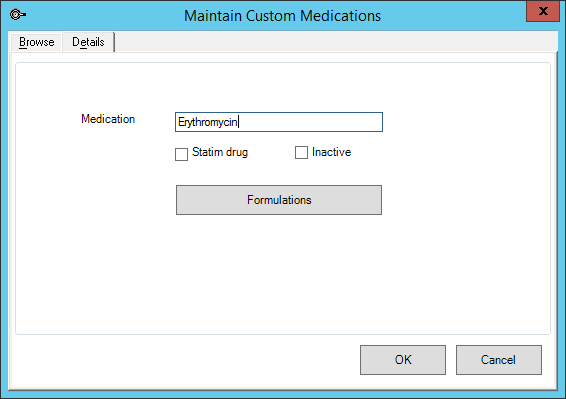
Deactivate an allergen
The Inactive checkbox is visible for all Maintain Custom ... screens. Tick this check box to indicate that the allergen definition no longer applies at your practice. The allergy will still appear in patient allergy lists if already assigned, but can no longer be assigned to patients.
Add an allergy to a patient record
When you record allergies for a patient from the Maintain Allergies screen (Ctrl+F11), you cannot:
- Merge allergy records
- Create duplicate allergy records for a patient
- Edit an allergy name recorded for a patient. (If you assign the wrong allergy, delete the record and reassign.)
- Search for and load the patient into the Information Bar.
- Select Medical > Allergies or press Ctrl+F11 to open the Maintain Allergies screen.
- Click New. Select the Allergy type from the Details tab:
- Medication — Specific drug by trade name.
- Classification — Drug classification.
- Generic — Drug or allergen by generic name.
- Other — User-defined allergens.
- Click the ... button and select a drug database to choose from, if your practice has purchased a licence to access MIMS or NZULM. Enter all or part of the allergy into the Search field to filter the list, or click New to record a new medication or classification.
- Enter any Notes about the allergen and click OK. The allergy will be added to the patient's record.
If you selected Other, select a user-defined allergen from the list or click New to create a new custom allergen.

Add an interaction
You can record interactions for custom classifications. You must have created at least two custom allergen classifications.
- Select Setup > Medical > Custom Interactions to open the Maintain Custom Interactions screen.
- Click New to open the Details tab.
- Select the drug or allergen Class and the Interacting Class.
- Enter the Interaction Details and click OK.
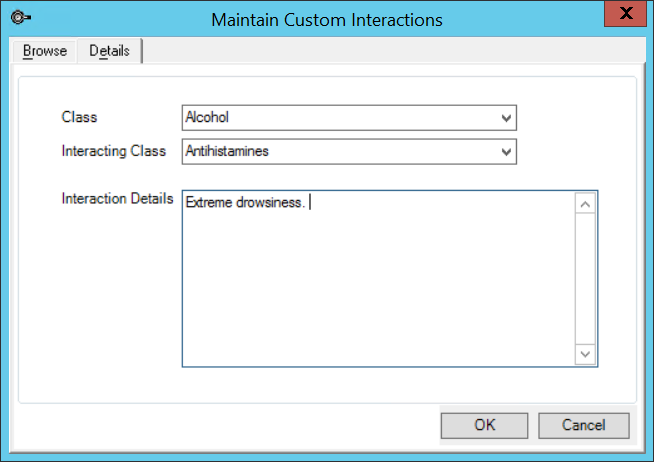
If the two classifications are prescribed to a patient, Bp VIP.net will warn the provider.
What do I do next?
Last modified: July 2020