This article explains how to add a new provider to eRx to enable ePrescribing in Bp VIP.net for Australian users.
IMPORTANT The following instructions are provided as a guide and are subject to change. The process of installing eRx for Bp VIP.net is undergoing change as part of the transition to the National Prescription Delivery System framework. This article will be updated with current information as it is provided.
Before you begin
- eRx must already be installed and configured for Bp VIP.net.
- The new provider must be registered with eRx.
- Obtain the provider's Entity ID supplied by Best Practice Software to enter into the eRx configuration.
- The user will need Administrator access to run the eRx configuration executable file.
Run the eRx configuration file
- From the server or workstation where eRx is installed, browse to C:\Program Files (x86)\eRx.
- Right-click and run eRx configuration.exe as an Administrator user.
- Click Yes to allow this app to make changes to your device. The eRx configuration screen will open.
- From Step 4. Manage User Entity ID(s) click Add.
- Enter the prescriber's eRx entity ID.
- Click Add to create a new record.
- Click Next.
- The Adapter Service Test window will open and run through adapter tests. Wait for a success message for:
- Save adapter configuration.
- Start adapter service.
- Test adapter service ping.
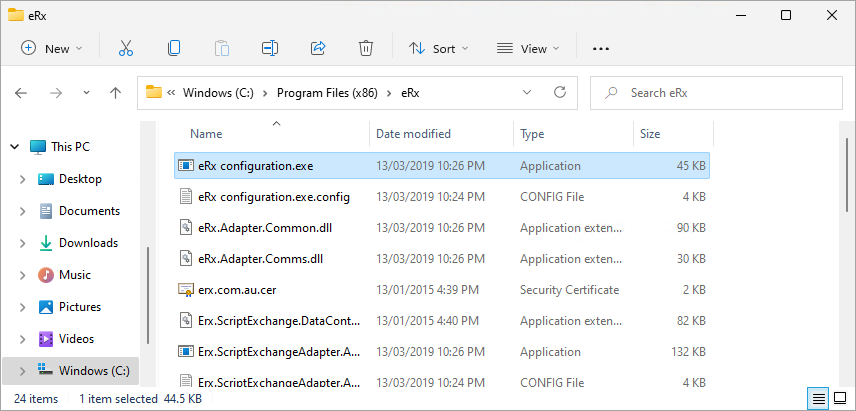
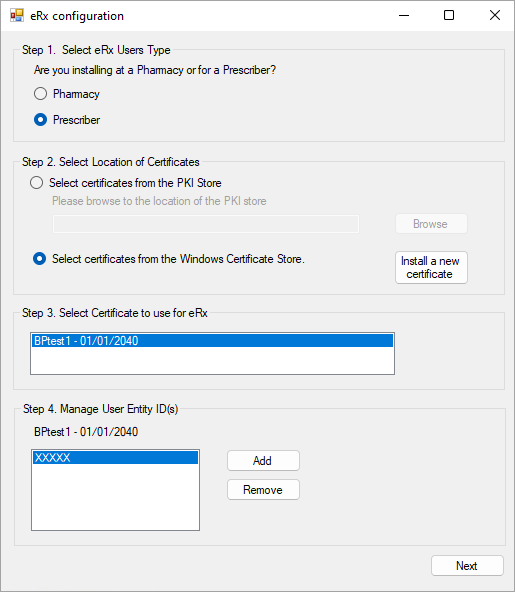
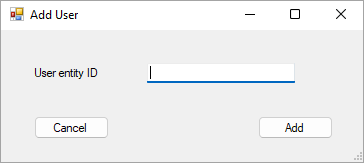
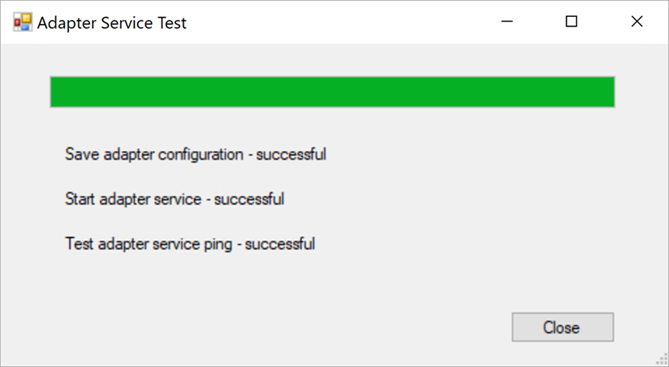
IMPORTANT If the new prescriber's Entity ID cannot be successfully added to the eRx configuration, send error details to support@bpsoftware.net for assistance.
What do I do next?
Last modified: 15 March 2024