Depending on your version of VIP, you may have set up multiple providers to display along the bottom of your appointment book, to show provider bookings for different locations. For example:

Why would I need to merge records?
If you upgraded to Bp VIP.net version 511 or later, the location that a provider is attending is shown in the Unit column of the appointment book, removing the need to maintain multiple page-owner records for visibility into provider location.
Bp VIP.net offers a merge facility for both providers and page-owners:
- Merge provider records to combine duplicate provider records that have referrals attached.
- Merge page-owner records to remove unnecessary tabs from the appointment book.
When you merge page-owners, Bp VIP.net will analyse the selected records for rostering and prompt the user for details to create a new roster for the merged provider.
Merge page-owners
- Select Setup > Appointment Book > Page-Owners. The Maintain Page-Owners screen will appear.
- Click the first record you want to merge and click Tag. Repeat to tag all of the providers you want to merge.
- Click Merge. The MergeForm screen will appear.
- Click Merge Check. Bp VIP.net will not allow you to click Merge without clicking Merge Check first. Bp VIP.net will check the merging records for rostering conflicts.
- The Save As screen will appear. Enter a filename and location to save the conflicts report text file.
- If you are satisfied there are no resolvable conflicts, click Merge. Bp VIP.net will display a screen summarising the merge process.
- Click Yes. The Roster Settings screen will be displayed.
- The values in the screen are derived from analysing the shifts of the merged page-owners. Modify any values and click OK to complete the merge.
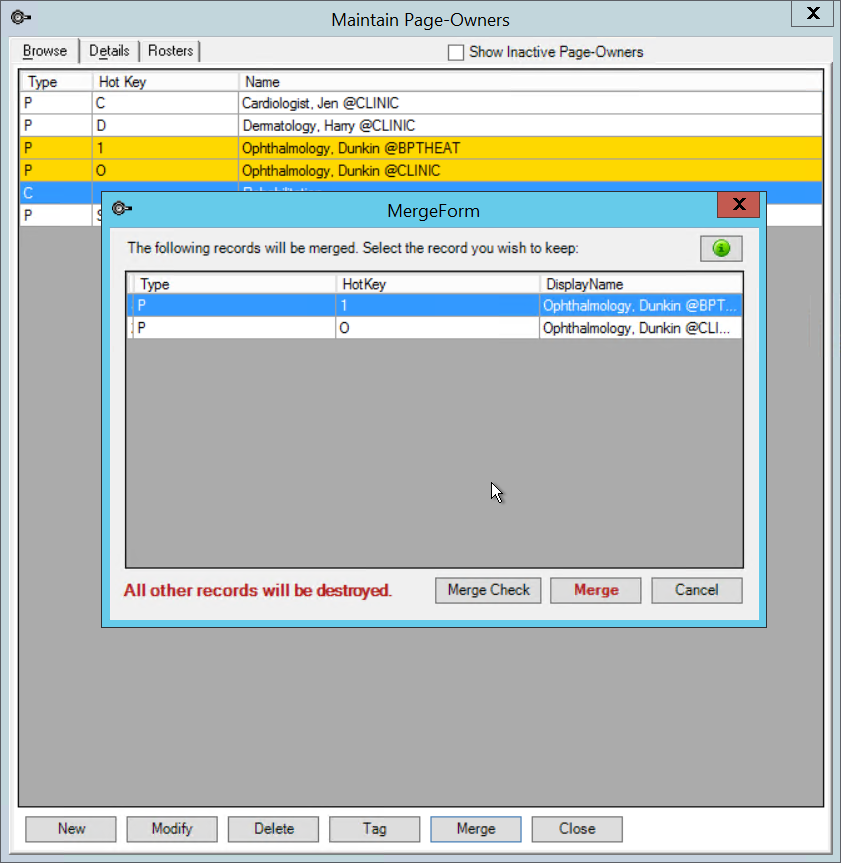
The conflict file reports where, for the same day and time period, two or more slots have types other than 'Unavailable'. The file can be opened for reference in any text editor, such as Notepad, if you need to adjust the roster created for the merged user.
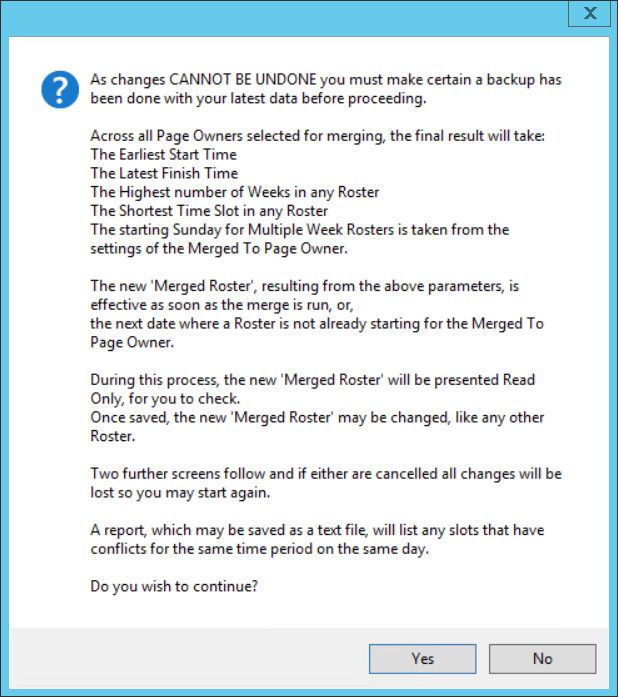
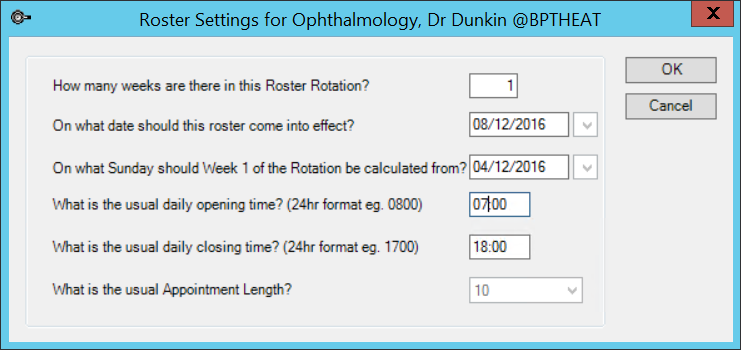
How Bp VIP.net merges the rosters
Bp VIP.net creates a new shift for the 'merged to' page-owner based on, from all tagged page-owners, the earliest start time, the latest end time, the greatest number of weeks in a shift, and the shortest slot size. The Sunday date for week 1 is the latest shift for the merge to page-owner. If the merge to page-owner does not have a shift, the previous Sunday is used.
Final derivation involves:
- The latest shift from each page-owner is used to create the new shift.
- For the merge to page-owner, every slot in the shift except 'Unavailable' is overwritten with the new shift.
- For the 'merge from page-owners, except for 'Operation' types, every slot from their shifts except 'Unavailable' will overwrite the new shift.
- If a multiple week shift is merged into a 1-week shift, additional shifts will be automatically created to satisfy the largest number, and all additional shifts will default to 'Unavailable' unless overwritten as above.
- If the merge from page-owners do not have shifts, the new shift is a copy of the merge to page-owner's shift.
- The merge from page-owners are selected in no particular order.
Merge providers
IMPORTANT Do not merge providers (Setup > Providers > This Clinic > Merge) if your intention is to merge page-owners. Merging providers is not reversible; always back up the database before merging records.
- Select Setup > Providers > This Clinic. The Providers screen will appear.
- Click the + sign to expand a provider's provider@unit list, if necessary.
- Click the first record you want to merge and click Tag. Repeat to tag all of the providers you want to merge.
- Click Merge. The MergeForm screen will appear.
- Select the record you want to keep as the final record. Click Merge.
The details in the selected record will be kept. Any other merged providers will be deleted.
Related topics
Last modified: July 2020