You can schedule one or more Next Appointment Recalls to indicate that a patient requires a followup appointment booked in the future. You can use recall appointments for any purpose, including pathology investigation result followups.
The recall appointment workflow is:
- Create a Next Appointment Recall for a patient. This records a recall appointment note that contains the recall type and expected future date.
- Staff periodically review the Next Appointment Recall report to see upcoming recall appointments that require actioning.
- Staff contact patients and book a recall appointment from a patient's Appointment History. Booking from the Appointment History will mark the Next Recall Appointment as 'Resolved' and update the Next Appointment Recall report with the booked appointment date and time.
Create a recall appointment
- Click
 in the toolbar to open the Next Appointment Recall screen.
in the toolbar to open the Next Appointment Recall screen. - From the Date field, select a specific date or nominate a time period into the future, such as two weeks.
- Nominate a provider (Page Owner) and Booking Type.
- Add any Notes relevant to the patient or recall. Notes will be visible from the Next Appointment Recall report when staff review upcoming recalls.
- Click OK to save the record.
TIP You can also press Alt + spacebar or select Patient > Next Appointment Recall from the main menu.
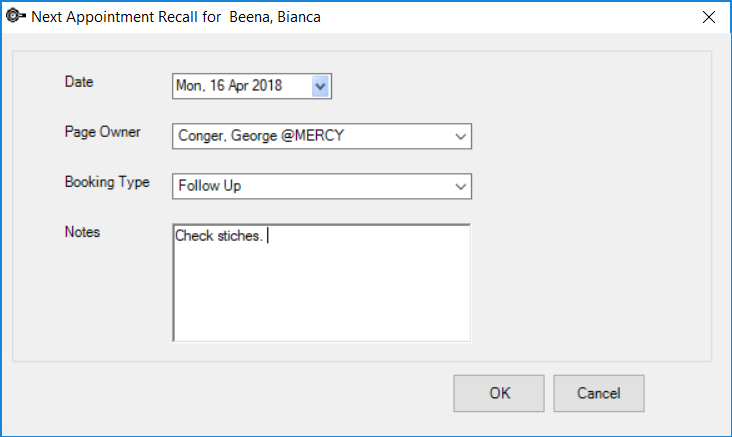
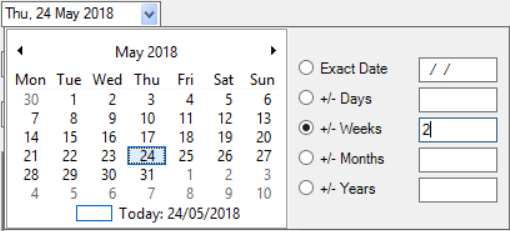
Review upcoming recall appointments
The Next Appointment Recall report is available for practice staff to review Next Recall Appointments and assist in your practice's workflows for contacting patients and booking recall appointments.
- Select Reports > Appointment Book Reports > Next Appointment Recall. The report screen will appear.
- Select a Recalls Due date range to report on. Next appointment recalls with a Due Date that falls in the date range will be returned.
- Use the checkbox filters, depending on what you are looking for:
- Current patient — Show appointment recalls for the patient in the snapshot only.
- Resolved Appointment Recalls Only — Show appointment recalls that have been removed from the appointment history only. (Use this filter to check if an appointment recall has been made in the past for a patient.)
- Overdue Appointment Recalls Only (Un-Resolved) — Show appointment recalls that have a due date before the current date, and have not yet been resolved from the appointment history. (Use this filter to chase up overdue recalls.)
- Click Page Owner and tick providers to limit the report to the selected providers only.
- Click Run Report to view the results.

In the example, the patient Tama Henare has had a recall appointment booked (there are entries in the Booked columns). The next recall appointments for the other two patients have not yet been booked.
Resolve recall appointments
Recall appointments are resolved when converted into an appointment.
- Click the
 icon in the main toolbar, or from the appointment book press Ctrl+spacebar to open the Appointment History for a patient.
icon in the main toolbar, or from the appointment book press Ctrl+spacebar to open the Appointment History for a patient. - Tick the filter option Show Next Appointment Recalls. Next appointment recalls will be shown in red text.
- Double-click a recall appointment to open the appointment book to that date for the page owner. In the example, the appointment book will open at Tuesday April 17 for Dr Conger.
- Complete the appointment booking as normal.
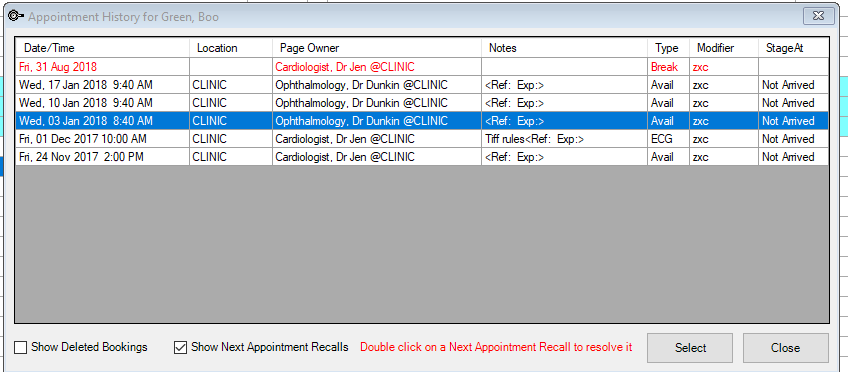
There is no location associated with an appointment book recall.
Lost recall appointments
Double-clicking the recall appointment permanently removes it from the appointment history. The user should create the appointment before moving on to other tasks, otherwise the recall appointment may be 'lost'.
If a recall appointment is removed and the staff member is not sure which patient required a recall appointment, he or she can rerun the Next Appointment Recall report and tick Resolved Appointment Recalls Only to view recall appointments made in the past.
Related topics
Last modified: 10 June 2022