If a Bp VIP.net internal provider consults at different facilities, or different locations within a facility, you must create a provider record for each facility or location (called a 'unit' in Bp VIP.net) attended. This allows a page-owner to maintain a single page in the appointment book and ensures providers are billed correctly.
For example, say a provider provides services at one practice unit in the morning ('Clinic'), and in another such as an operating theatre in the afternoon ('Theatre'). From the Providers screen, you could use the Copy Provider function to copy the existing record for this provider, and change the Name of the Unit in the new record to 'Theatre'.
Check a provider's Page ownership and units
To check if a provider is a page-owner, inspect the Page Owner column in the Providers screen:

Providers listed in bold have the Primary option ticked on the Details tab of the Providers screen. You must tick this setting if you want to create an appointment book page for a provider@unit combination.
If a provider has a + next to their record in the Providers screen, click the + icon to view all of the provider@unit records for that provider. In the example below, the provider 'Dunkin Opthalmology' attends three units (indicated by the short code in the At column): CLINIC, BPTHEAT, and SYD HOSP.
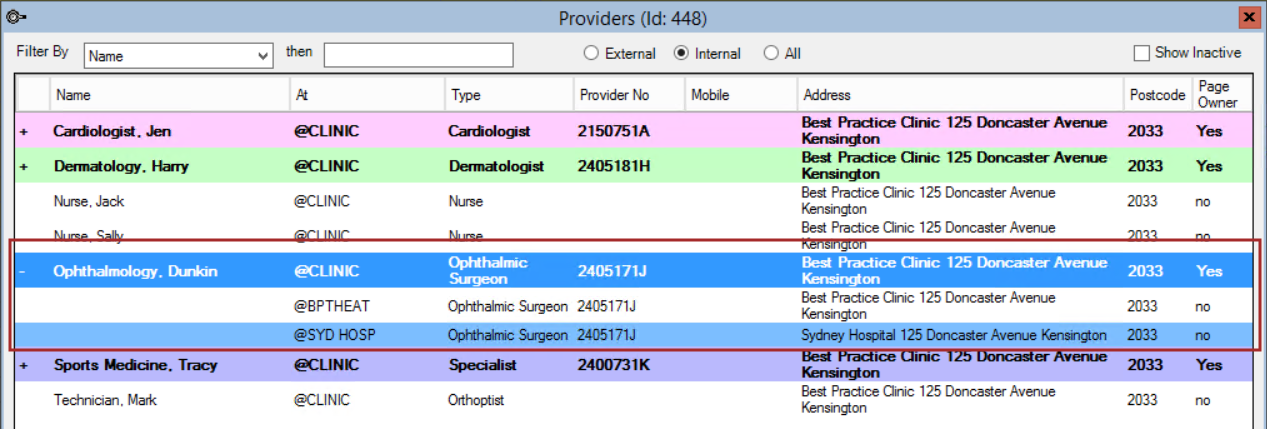
Each provider@unit record holds the same provider details, except the value of the Unit. When this provider's page is viewed in the appointment book, the page may show appointments from any of the three units shown here, and the provider can bill from any of these units.
NOTE If you are using Bp VIP.net AU, each provider@unit record must also have a unique Provider Number. Medicare associates a provider number with a provider and a location. If a provider in Australia begins consulting at an additional location, the provider must request a new provider number from Medicare.
Show a provider's main location in the appointment book
You can set a provider's main location to show next to their name from the appointment book. The main location is the Unit selected in the Provider Details tab.
- Select Setup > Providers > This Clinic and go to the provider's Details tab. Tick the Primary checkbox and click OK.
- Select Setup > Appointment Book > Page-Owners.
- Select the page-owner you want to update and select the Details tab.
- Tick the Show Location check box on the right hand side.
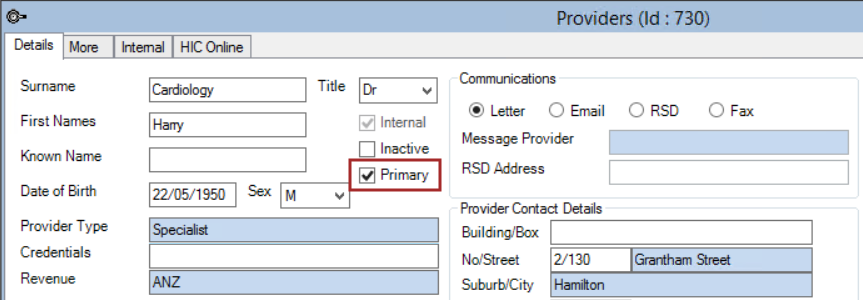
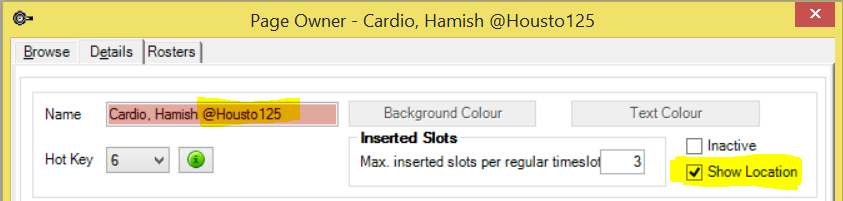
The provider's main location will be shown in the page-owner's tab along the bottom of the appointment book.

Change a provider's unit
If you have upgraded your installation to Bp VIP.net version 514 or higher, changing a page-owner's unit will affect the page-owner's roster, appointment book display, and future-booked appointments.
You may need to create a new unit in Bp VIP.net to assign to providers.
NOTE Only internal providers who are page-owners will have their rosters updated when their unit is changed. If you update an internal provider who is not a page owner, you must manually update the provider’s roster with the change of unit.
- Select Setup > Providers > This Clinic. Select the provider you want to update and click Modify. The Details tab will be displayed.
- Clear the value in the Name field of the Unit section.
- Begin typing the name of the new unit. A Search screen will appear.
- Select the new unit and click OK. Bp VIP.net will respond depending on whether the provider is a page-owner:
- If the provider is not the Primary page-owner, Bp VIP.net will alert that all future patient bookings for this provider at the 'old' unit in the appointment book will be updated with the unit selected in step 3. Only future patient bookings are affected; non-booked slots must be updated manually by changing the provider's roster.
- If the provider is the Primary page-owner, Bp VIP.net will alert that: manual changes to a provider's roster will not be automatically updated with the location change; unchanged slots and blank slots in a provider's roster will be updated with the location change; and future patient bookings will be updated to the new location; non-booked slots must be updated manually by changing the provider's roster.
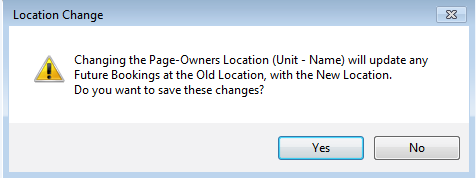

- Click Yes to continue. The Name field will show the new unit. Close the Providers screen.
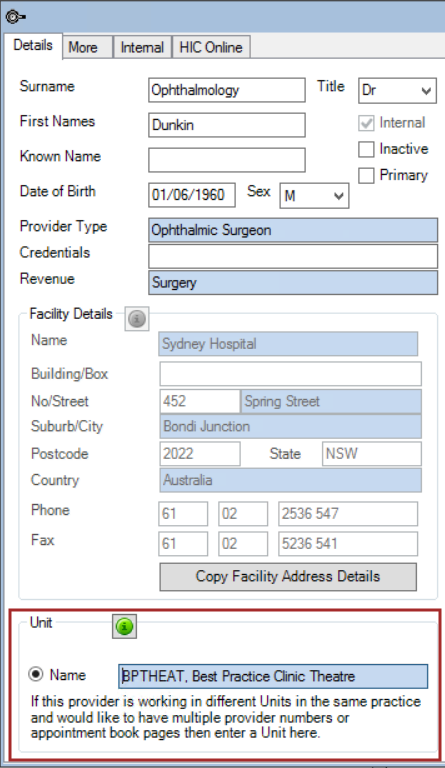
From Bp VIP.net version 514 and later, all slots in the Unit column of an appointment book page must have an entry. If you have upgraded to version 514, slots that were blank will be assigned to the unit 'Default1' until the provider and roster details are updated.
Last modified: July 2020