This article describes how to insert a provider's AHPRA number into an invoice autotemplate.
NOTE From 01 September 2021, the State Insurance Regulatory Authority (SIRA) requires that health practitioners who deliver services to an injured worker include their AHPRA registration number on all invoices
The following example shows how to add the AHPRA as a lookup field next to other provider details on the invoice.
Add the AHPRA to provider tags
- From the main menu, select Setup > Providers > This clinic.
- From the Providers list, select the first provider to update and click Modify. The Providers details screen will appear.
- Add the Provider's Ahpra number to the AHPRA Number field, if one has not already been entered. Enter the same number into the Tags field.
- Save and close the Providers details screen, and repeat for all providers who will be printing invoices.
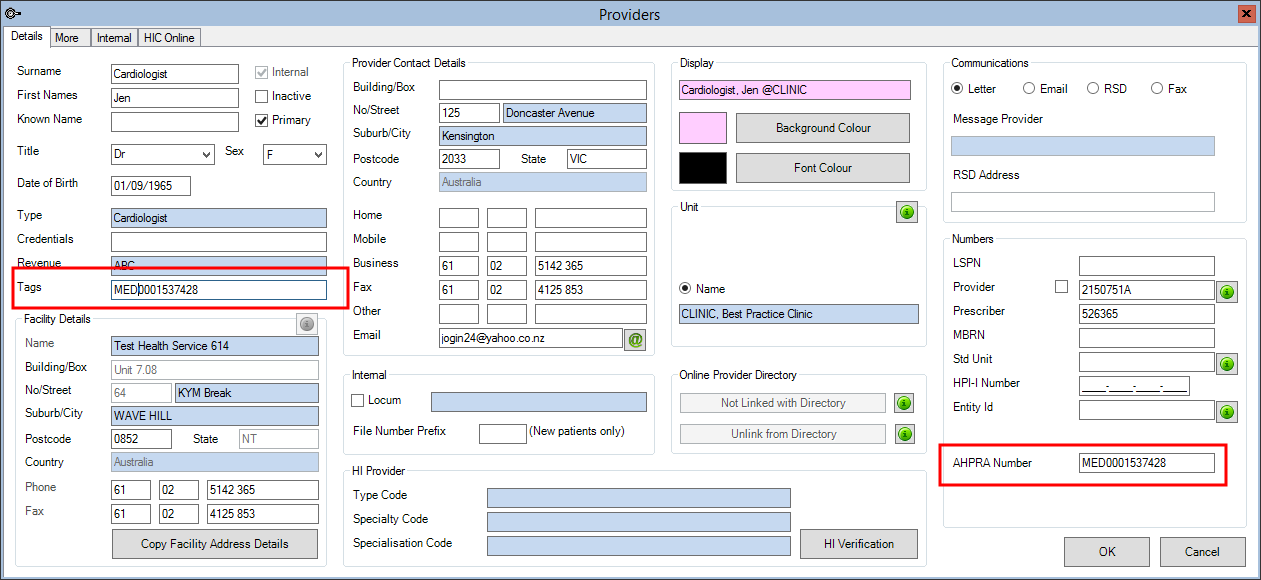
Add the AHPRA as a lookup field to invoice templates
- Select Setup > Auto Template. The Maintain Auto Templates screen will appear, with a list of templates on the left hand side.
- In the list of invoices, note down all templates that start with 'Invoice'. You will need to update all of these to include the AHPRA number. Select the first invoice template and click Modify from the row of buttons along the bottom. The Template screen will open with the invoice template ready for editing.
- Double-click the template header to open the header to editing. Position the cursor where you want to insert the AHPRA field.
- Type a descriptive label for the number and leave the cursor where you want the number to be inserted, as shown:
- On the right hand side, click the + beside Invoice-Receipts and Provider Details to open the list of fields under that heading.
- Scroll down and select the field Provider Tags and click Insert at the top.
- The field will be inserted at the cursor position.
-

- Save and close the template.
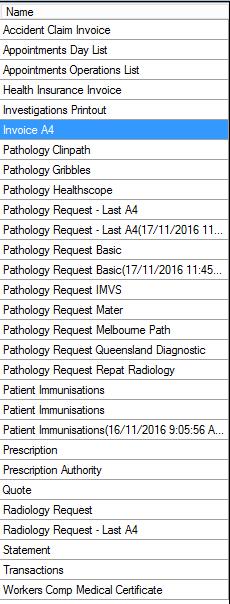
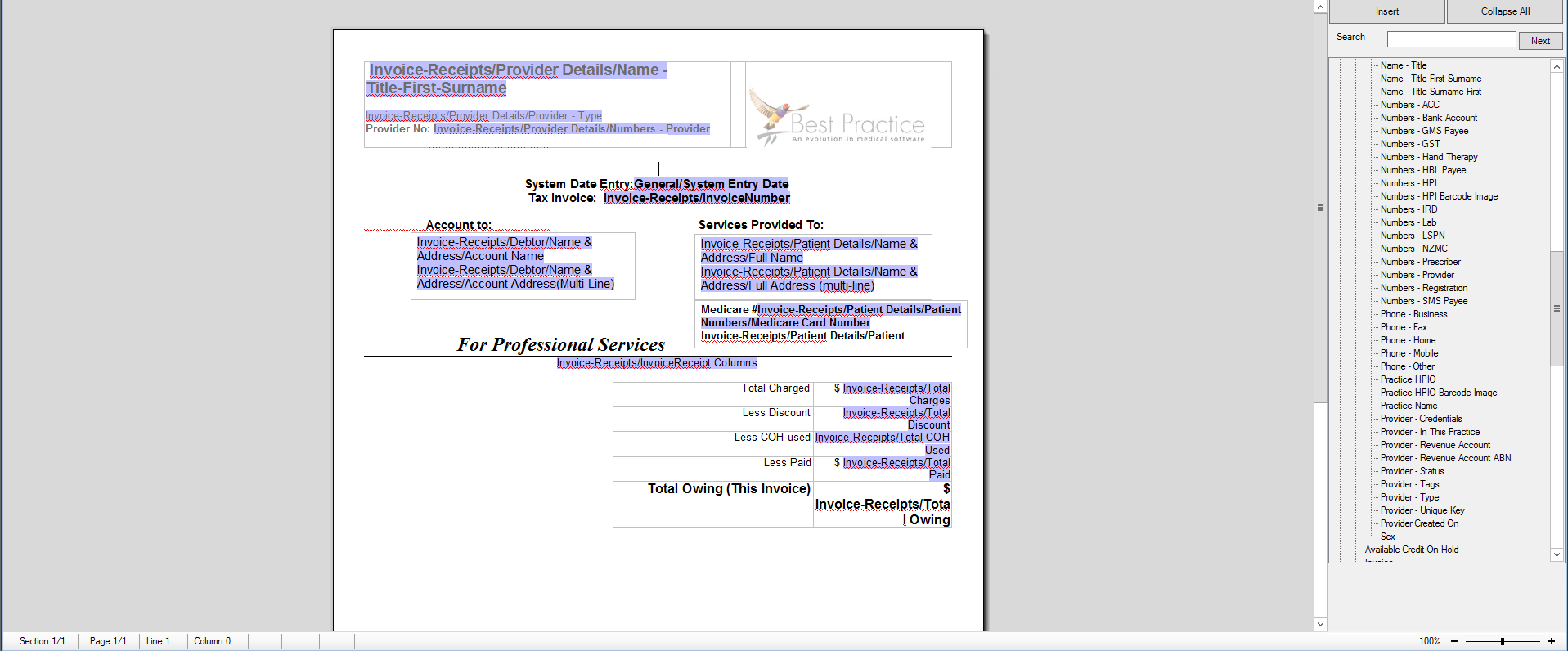
This example inserts the APHPRA field in the header with provider details, but you can insert the field anywhere you like in the template.
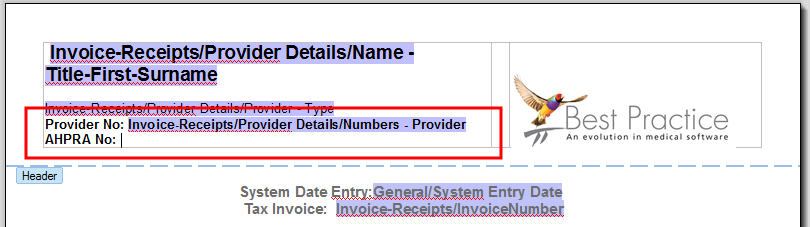
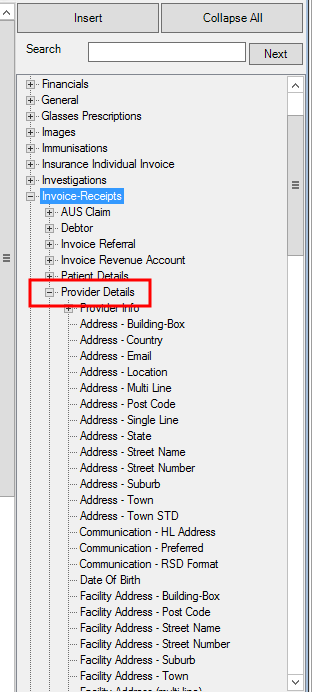
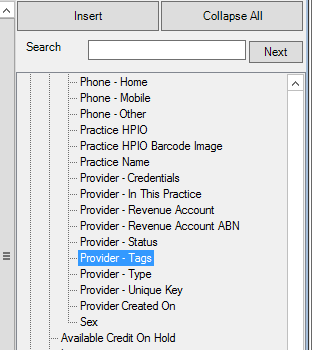
The invoice will print with the new field indicated.
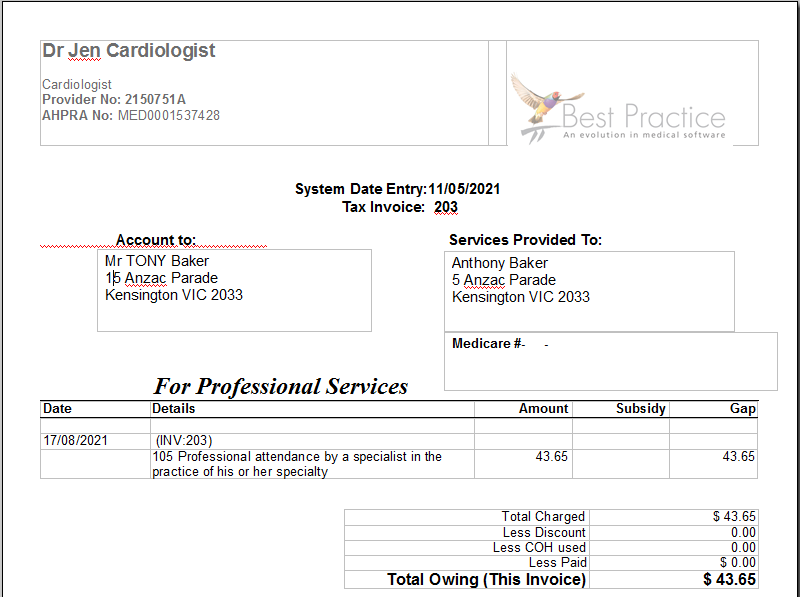
Last modified: 17 August 2021