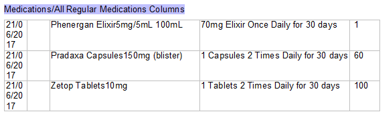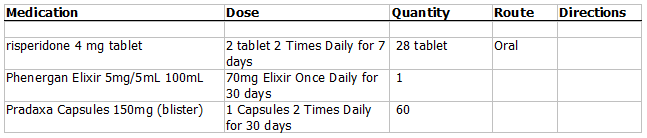When editing a template in the word processor, you can insert 'lookup' or 'merge' fields to insert information stored in the database into the template. The sections below describe the most commonly used lookup fields and where to find them.
How to get to a lookup field
The paths in the tables below tell you where the field is located in the Ctrl-L list to the right of the word processor.
For example, a path of Appointments / Chosen Appointment / Admission Date & Time means to insert the field selected below:
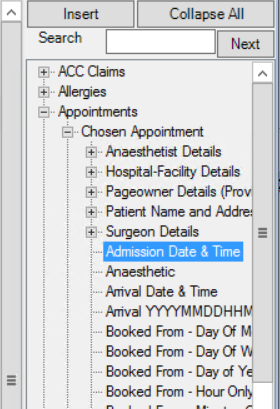
More information on templates and lookup fields is available in Create letter and auto templates
What is a 'Chosen' field?
If a field path has 'Chosen' in the description, the user must select from a list of objects when the letter is created, to determine which data to insert.
For example, the field above is Appointments / Chosen Appointment / Admission Date & Time. When a letter template includes this field, the user will be prompted to select which appointment should be used to insert data.
Similarly, if a template includes the field ACC Claims / Chosen Claim / ClaimNo, the user will be prompted by the Choose Claim screen to select the ACC claim to extract data from.
Other examples of template fields that require choosing a Bp VIP.net object include Investigations, Images from patient notes, Allergies, Medical Notes, Medications, and Procedures.
What is a 'Columns' type field?
Rather than inserting single lookup fields into user-created tables to format a template, you can insert a 'Columns' type field, which inserts a preformatted table of related fields.
For example, say you are creating a custom Appointments Day List template, which shows the timetable of appointments for the day from the appointment book.
- Position the cursor in the template where you want to insert a columns field.
- From the lookup field list, select Appointments > Day List > Day List Columns and click Insert.
- Double-click on the field in the template. The Column Design screen will appear.
- Tick the fields in the Available Columns list that you want to insert.
- Tick Include Column Captions in Generated Data to improve readability of the final table.
- In step 2), click and drag to rearrange the order of the columns.
- In step 3), select a column in Step 2) and change the Column Alignment from the default if required. For example, dollar amounts might be aligned to the right.
- Click OK to update the field columns.
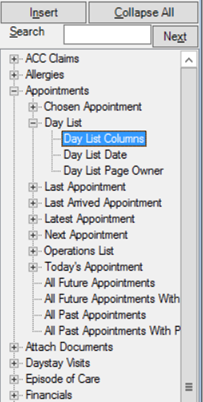
The field Appointments/Day List/Day List Columns will be inserted into the template.

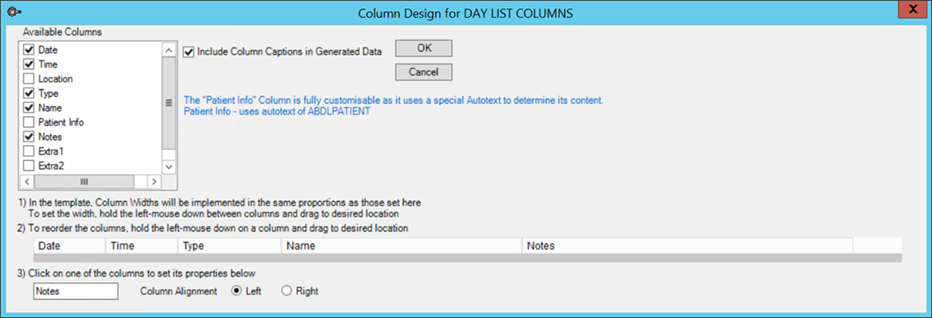
NOTE Some column view fields, especially Appointment fields, contain information that is produced from an autotext. Blue text in the middle of the Column Design screen lists the information that is produced from autotexts. In the example in step 3, the Patient Info column is generated by the ADBLPATIENT autotext.
The Day List template will now produce a formatted table of your fields when printed from the appointment book.
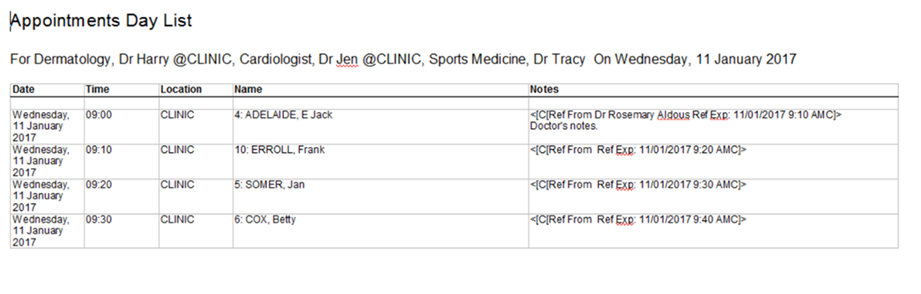
General fields
The following table shows commonly used general fields.
|
Path to field |
Format displayed |
|---|---|
|
Practice Options / Phone |
07 5522 3366 |
|
General / LoggeedIn User / User - FirstName General / LoggeedIn User / Linked Provider / Name - First-Surname |
Mary Dr Mary Gynecology |
|
General / Todays Date and Time - Long General / Todays Date and Time |
20 July 2024 9:56am 20-Jul-2024 9:56am |
|
General / He-She-They General / Him-Her-Them General / His-Her-Their |
'He', 'She' or 'They', depending on the patient's recorded gender. |
|
Patient or Organisation Detail / Name and Address / Full Name Patient or Organisation Detail / Demographic Details / Date of Birth Patient or Organisation Detail / Name and Address / Full Address (multi-line) |
Ian Mann 22/05/1960 2 Baker Street Takapuna Auckland 1000 |
|
Patient or Organisation Detail / Name and Address / Full Address (single line) |
2 Baker St, Takapuna, Auckland 1000 |
|
Patient or Organisation Detail / Demographic Details / Age - Character Format |
57 years 0 months 29 days |
|
Providers / Lead Provider-Internal / Name - Title-First-Surname Providers / Lead Provider-Internal / Name - Title-Surname-First Providers / Lead Provider-Internal / Name - Knownname - Initials |
Dr Mary Gynecology Dr Gynecology Mary ML (made up of initial characters of Known Name) |
ACC fields
The following table shows commonly used ACC claim fields.
|
ACC Claim field |
Path to field |
Format displayed |
|---|---|---|
|
ACC Claim Number |
ACC Claims / Chosen Claim / ClaimNo |
AB11127 |
|
Full Name |
Patient or Organisation Detail / Name and Address / Full Name |
Ian Mann |
|
Address |
Patient or Organisation Detail / Name and Address / Full Address (single line) |
2 Baker St, Takapuna, Auckland 1000 |
|
Date of Birth |
Patient or Organisation Detail / Demographic Details / Date of Birth |
22/05/1960 |
|
Telephone |
Patient or Organisation Detail / Name and Address / Phone - Home Patient or Organisation Detail / Name and Address / Phone - Bus Patient or Organisation Detail / Name and Address / Phone - Mobile |
07 1111 1111 07 1111 1112 0211 770 852 |
|
NHI Number |
Patient or Organisation Detail / Patient Details / NZnumbers / NHI Number |
ABA1234 |
|
Date of Injury |
ACC Claims / Chosen Claim / Injury Date |
14/03/2017 |
|
Date of Treatment |
ACC Claims / Chosen Claim / Visit Date |
21/02/2017 |
|
Diagnoses 1 Read2 Code |
ACC Claims / Chosen Claim / Diagnosis Code |
S340 |
|
Diagnoses 1 Read2 Code Description |
ACC Claims / Chosen Claim / Diagnosis Description |
Closed fracture ankle, medial malleolus. |
|
Specialist Name |
ACC Claims / Chosen Claim / Provider / Name Title-First-Surname |
Dr Harry Dermatology |
|
NZMC Number |
ACC Claims / Chosen Claim / Provider / Numbers - NZMC |
555555 |
|
HPI Number |
ACC Claims / Chosen Claim / Provider / Numbers - HPI |
14FLUG |
|
Specialist Signature |
|
|
|
Date signed |
General / Todays Date - Long Format |
20 June 2017 |
Medical notes from Medical Desktop
Medical Notes
Medical Notes / Text of Multiple Notes
This field inserts data from multiple visit notes from the Medical Desktop visit history:

When a new document is created from a template containing Medical Notes / Text of Multiple Notes, Bp VIP.net prompts the user to select the notes to insert from the Choose Medical Notes screen.
The Field Type column in the Choose Medical Notes screen corresponds to the field name on the Medical Desktop. In the following example, the contents of the fields Present Complaints, Exam, and Assessment will be inserted from the visit notes for 05/07/2017, and the contents of the fields History of Present Complaints, Exam, and Assessment will be inserted from the visit on 03/05/2010.
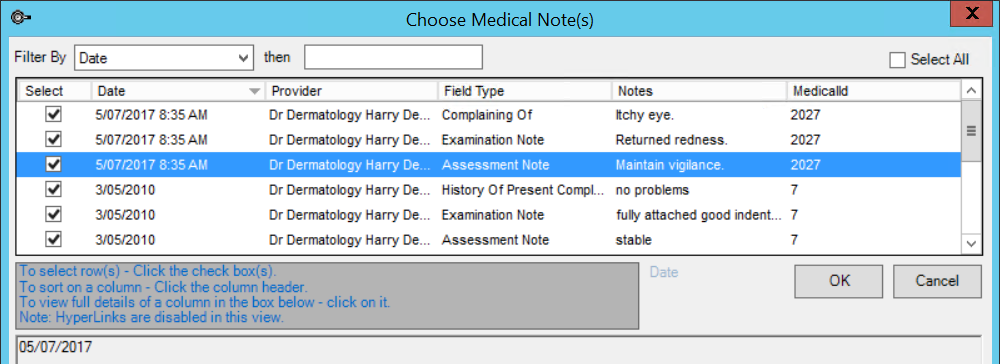
Medical Notes / Today's Note / Medical Visit / <Medical Desktop>
This section of the lookup list provides access to fields from the Medical Desktop recorded in a visit that day.
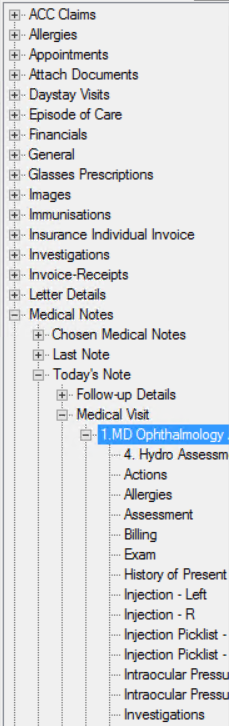
Look for the equivalent of the lookup field on the Medical Desktop to see which field contents is inserted. For example:
- Medical Notes / Today's Note / Medical Visit / <Medical Desktop> / Optho Notes inserts the contents of the Orthoptist Notes field from MD.
- Medical Notes / Today's Note / Medical Visit / <Medical Desktop> / Present Complaints inserts the contents of the Present Complaints field.
Patient History Notes
Patient or Organisation Detail / Patient Details / <medical desktop> / History fields
This section of the lookup list provides access to the History notes from the Medical Desktop (such as Social History or Ocular History).
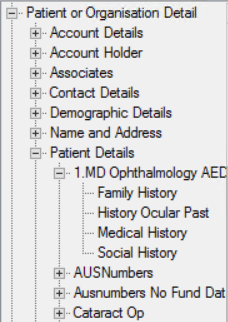
Medical Notes / Complete Notes History
This fields inserts the following fields from the Medical Desktop for each visit, ordered by visit date and provider:
- Present Complaint
- History of Present Complaints
- Exam
- Assessment
- Management
The following example shows an inserted Complete Notes History:
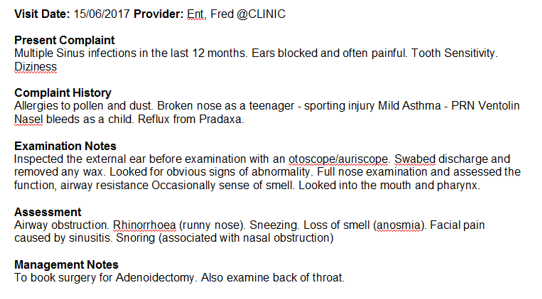
Other common History and Medical Desktop notes include:
|
Path to field |
Description |
|---|---|
|
Medical Notes / Chosen Medical Notes / Examination Note |
Exam field from selected Medical Desktop notes. |
|
Medical Notes / Chosen Medical Notes / Management Note |
Management field from selected Medical Desktop notes. |
|
Medical Notes / Last Note / History of Present Complaint |
Patient's history of present complaints from last recorded note. |
|
Medical Notes / Last Note / Medical Visit / <Medical Desktop> / Visit Date |
Date of last visit recorded from Medical Desktop. |
|
Medical Notes / Last Note / Medical Visit / <Medical Desktop> / Ongoing Problems |
Comma-separated list of Ongoing Problems as at the last visit. |
|
Allergies / All Allergies |
Comma-separated list of all recorded Allergies. |
|
Allergies / Chosen Allergy / Description with Notes |
Comma-separated list of Allergies and corresponding Descriptions. |
|
Procedures Chosen from All / Name |
Full name of selected procedure. |
|
Procedures Chosen from All / Date and Time |
Date and time selected procedure occurred. |
|
Procedures Chosen from All / Location |
Location for the selected procedure. |
Prescriptions
|
Path to field |
Description |
|---|---|
|
Medications / All Regular Medications Columns |
Column view table of patient's regular Rx:
|
|
Medications / Prescriptions / Last Prescription / All Items in Prescription |
List of items in patient's last prescription:
|
|
Medications / Non PRN Medications Columns |
Column view table of patient's non-PRN medications:
|
Ophthalmology
|
Ophthalmology field |
Path to field (L) |
Path to field (R) |
|---|---|---|
|
Unaided |
Medical Notes / Chosen Medical Notes / Medical Visit / <medical desktop> / VA Unaided - L |
Medical Notes / Chosen Medical Notes / Medical Visit / <medical desktop> / VA Unaided - R |
|
With Glasses |
Medical Notes / Chosen Medical Notes / Medical Visit / <medical desktop> / VA Best Corrected - L |
Medical Notes / Chosen Medical Notes / Medical Visit / <medical desktop> / VA Best Corrected - R |
|
With Pinhole |
Medical Notes / Chosen Medical Notes / Medical Visit / <medical desktop> / VA Pinhole - L |
Medical Notes / Chosen Medical Notes / Medical Visit / <medical desktop> / VA Pinhole - R |
|
Intraocular Pressure |
Medical Notes / Chosen Medical Notes / Medical Visit / <medical desktop> / Intraocular Pressure - L (in mmHg) |
Medical Notes / Chosen Medical Notes / Medical Visit / <medical desktop> / Intraocular Pressure - R (in mmHg) |
Investigations
|
Path to field |
Description |
|---|---|
|
Investigations / Plain Text of Multiple Results |
Tab-spaced list of investigation results with no formatting. |
|
Investigations / Text of Multiple Results |
Formatted list of results with headings and indentation. |
|
Investigations / Investigation Result Columns |
Column view table of investigation results. |
Monitoring and Recalls
|
Path to field |
Description |
|---|---|
|
Monitoring & Recalls / All Tests (Autotext use) |
Comma-separated list of all current Recalls. |
|
Monitoring & Recalls / All Tests Overdue (Autotext use) |
Comma-separated list of all tests with due dates that fall before the current date. |
|
Monitoring & Recalls / Monitoring Details / Overdue Recall Columns |
Column view table of overdue tests. |
|
Monitoring & Recalls / Monitoring Details / Test Name |
Name of test. |
|
Monitoring & Recalls / Monitoring Details / Due Date |
Next due date of test. |
Appointments
When retrieving appointment details, Best Practice Software recommend using the Last Arrived Appointment or Today's Appointment lookup fields.
|
Path to field |
Description |
|---|---|
|
Appointments / Last Arrived Appointment / |
Includes fields from the last appointment at which the patient was arrived in Bp VIP.net. |
|
Appointments / Today's Appointment / |
Includes fields from appointments booked for the current date. |
|
Appointments / Operations List / Operations List Columns |
Column view table of a patient's operations list. |
|
Appointments / Day List / Day List Columns |
Column view table of a patient's day list. |
Financials
|
Path to field |
Description |
|---|---|
|
Quotes / Quote Columns |
Column view table of a practice's quotes. |
|
Statement / Statement Columns |
Column view table of a practice's statements. |
|
Financials / Transaction Columns |
Column view table of a practice's transactions. |
|
Invoice-Receipts / InvoiceReceipt Columns |
Column view table of a practice's invoices and receipts. |
Related topics
Last modified: 23 July 2024