In MyComms (F4), the Status column shows the status of outgoing correspondence as a document moves through the review and send cycle. Incoming correspondence is also indicated.
Where is the document status shown?
The following example shows a patient with four documents listed at the top of MyComms with different statuses.

Filter the document list by status
To only show documents with a specific status, in the Select list on the right hand side of MyComms, tick only the statuses you want displayed. The example below will filter the list to only show documents with a status of none, Draft, or Typed.
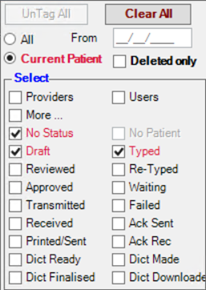
If your practice has created custom correspondence statuses, tick More... to open the Select Statuses screen. Tick the custom statuses you also want displayed and click OK.
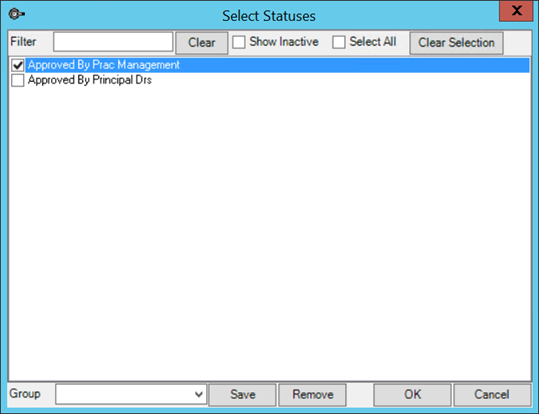
Create a new status
Bp VIP.net supplies a standard set of document statuses for the following document types:
- Correspondence
- Investigation orders
- Investigation results
- Referrals
For example, general correspondence has statuses for dictation, typing, review, and transmission. You can add your own statuses, if your practice includes extra or different steps in the review cycle. You cannot delete the default system statuses, but you can use only the statuses applicable to your practice.
- Select Setup > MyComms status. The Maintain MyComms Status screen will appear.
- Click New. The Details tab will open.
- Select the MyComms Type of correspondence the status is for.
- Enter the Status Name.
- The Order number determines the sorting order for the list of documents. The lower the order number, the higher in the list a document of that status will show.
- The Next Available sets the order for the next expected status to progress to.
- 'First review' with Order Number = 1.
- 'Provider approved' with Order Number = 5.
- 'Doctor approved' with Order Number = 3.
- 'First review' with Order Number = 1, Next Available = 2.
- 'Provider approved' with Order Number = 5, Next Available = 3.
- 'Doctor approved' with Order Number = 3, Next Available = 5.
- Select a Bp VIP.net screen to launch if a document is assigned this status, if any.
- Click OK to save your status.
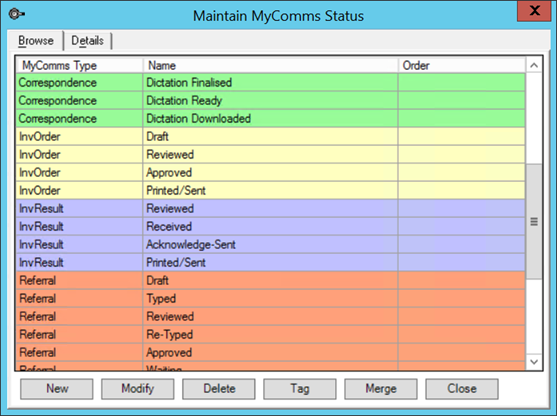
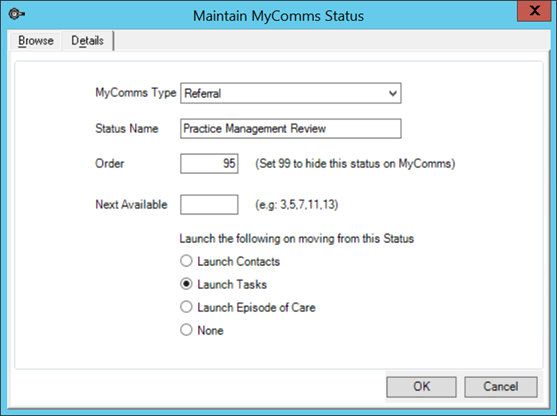
Order numbers are optional. If used, it is good practice to leave a gap of up to five points between statuses, to allow for other statuses to be inserted later if needed.
NOTE After you have saved the custom status, you cannot change the Order number.
Next available numbers are optional. You can use next available to bump a document higher in the list if the next status has a higher priority.
For example, say you have three documents:
Documents will show in the list in the order 1, 3, 2.
However, if you set the Next available as follows:
Documents will show in the list in the order 1, 2, 3.
Correspondence statuses explained
|
Status |
Description |
|---|---|
|
Draft |
Initial status of any outgoing correspondence. |
|
Typed |
The typist has modified the Draft to have its content reviewed. |
|
Reviewed |
Letter has been reviewed and any adjustments needed noted. |
|
Re-Typed |
Typist has addressed the adjustments. |
|
Approved * |
Letter is ready for distribution. |
|
Waiting * |
Letter is waiting to be sent electronically. |
|
Transmitted * |
Letter has been transmitted electronically. |
|
Failed * |
Letter failed to send. |
|
Received * |
Letter was received from an external source (Incoming letter). |
|
Acknowledge-Received * |
An acknowledgement from other PMS to say correspondence arrived. |
|
Acknowledge-Sent * |
An acknowledgement has been sent from VIP to say correspondence received. |
|
Printed/Sent * |
Letter has been either printed or sent or both and cannot be edited. |
|
Dictation Made |
Indication to dictator they have recorded notes for processing. |
|
Dictation Finalized |
Instructions for any adjustments needed to notes / letters. |
|
Dictation Ready |
Indication to the typist to let them know to look for a dictation file. |
|
Dictation Downloaded |
Indication to dictator the typist has received the file. |
* indicates that a document with that status can no longer be edited.
The Dictation statuses are only available for Bp VIP.net Australia, and only if the practice uses dictation software, such as MedSpeech. The status of the draft will be set by the dictation software.
Related topics
Last modified: July 2020