You can print a list of appointments and operations from the appointment book to pass to providers or hospitals, for example.
From the appointment book, click Ctrl+P. The Print Bookings screen will open at the Bookings tab.
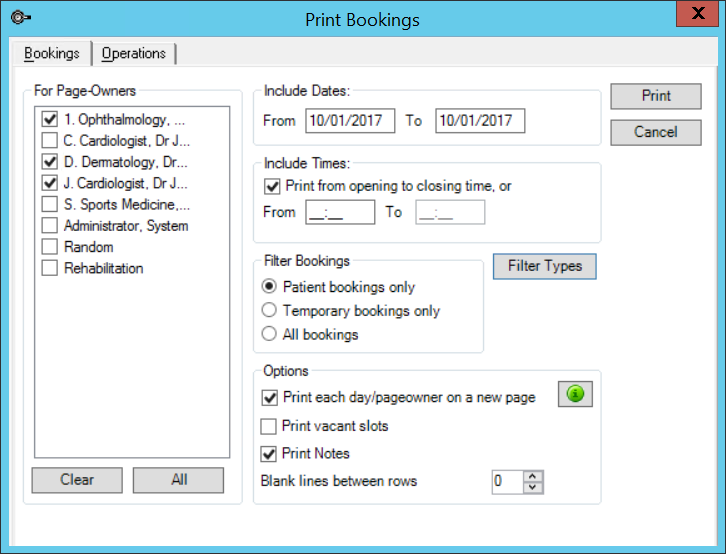
Printing a day list of appointments requires a template to be set up to format the list. You can insert any Lookup fields into the template that you need. The Day List Lookup column fields allow you to lay out appointments in columns.
Using a template provides great flexibility in printing the day list to your practice's requirements. For example, you could list the operations day list by operation type, or order by admission time instead of appointment time, because some operations will have waiting times that overlap. See Create letter and auto templates for more information.
Print the Day List for normal bookings
To print a day list of normal appointments, you must create or import an autotemplate with a name starting with 'Appointments Day List'.
The Printer Settings option must be set to Print letter immediately to enable you to print the 'Appointment List' for multiple providers and multiple days.
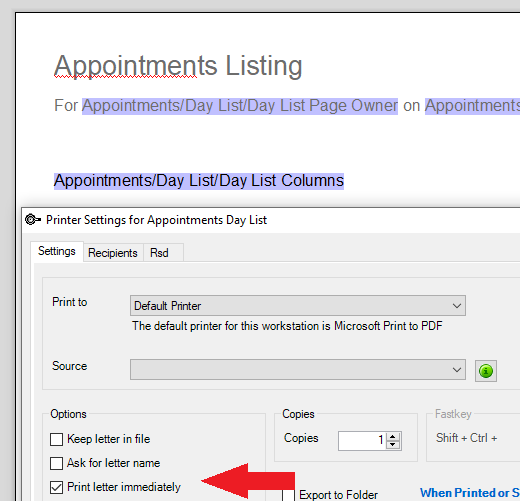
- Select the Page-Owners you want included in the day list. The current page-owner is the default.
- Select the Dates and Times to include. The default is today's date from regular opening to closing times.
- In the Filter Bookings section, select to show only patient bookings, only temporary bookings, or all bookings. Click Filter Types to open the Select Types popup and select to include only specified appointment types. Click Ok.
- From the Options section, select to print page-owners on different pages, include vacant slots, include the Notes column, and how many blank lines should be printed between rows.
- Click Print to print the day list.
Print the Day List for operations
To print a day list of operations, you must create or import an autotemplate with a name starting with 'Appointments Operations List'.
Printing the operations day list has the following limitations:
- The autotemplate must have the lookup field Operation List Columns in the template or the operations day list will not print.
- If the selected appointment book page and day has no operations, the day list will not print.
- If the selected day has operations in more than one location, you can only print the day list for one location at a time.
- The default date to print an operations Day List is the date of the appointment book you are printing from.
- Select the sort order for operations: appointment time, admission time, or the list order according to each operation.
- Set the number of blank lines between rows.
- Click Print to send the day list to a printer, or Email to email the day list as an attachment.
Related topics
Last modified: July 2020