This article describes some common error scenarios you may encounter when setting up your B2B device registration in Bp VIP.net or sending claims through Medicare Web Services.
Additional Resources
PRODA accounts
Does everybody in my practice need a PRODA account to get connected to Medicare Web Services?
No, the only users who need to be registered in PRODA are the business owner, and the person who you would like to be able to create B2B devices in your practice, usually the practice manager.
I’m having trouble registering my organization in PRODA, what do I do?
Your best port of call is PRODA support – they will be able to assist you with any PRODA or account related enquiries. Please note that it can take several business days to resolve some queries, so you should look to complete your PRODA account registration and set up now if you haven’t done so already.
Cannot check device activation status (mapping error)
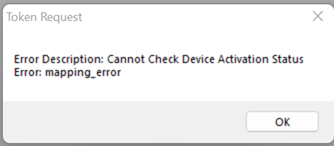
Description
The token to link your B2B device has not been successfully created. Bp VIP.net cannot link the B2B device to your organisation in PRODA.
Resolution
Check the status of your B2B device in Bp VIP.net. If the device is locked, delete the B2B device record in Bp VIP.net and recreate and register the B2B device.
Check all MWS configuration steps in Set up PRODA in Bp VIP.Net, particularly the step Link to Medicare Online.
User not authenticated (PRODA error)
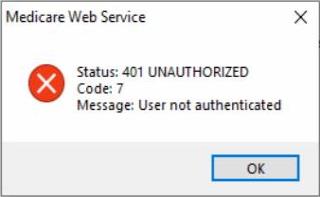
This a general Medicare Web Services alert caused by one of the below scenarios.
Scenario #1
Services such as Medicare Online are not added or linked to the organisation in PRODA.
Resolution
Instructions on Adding and linking to Medicare Online in PRODA are available on the Services Australia Website.
Scenario #2
The PRODA device registered to the organisation is locked.
Resolution
The B2B device must be recreated.
- From the Bp VIP.net home screen, select Setup > PRODA > Activation. The PRODA B2B Devices screen will appear, listing all current B2B devices configured in your Bp VIP.net.
- Select existing B2B device entry and select Delete.
- Continue instructions to Register and manage a B2B device.
The Location is not authorised to undertake this function
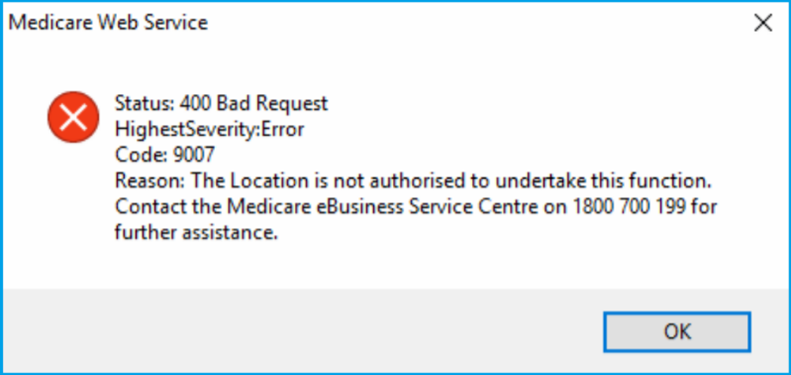
Description
Medicare Online is not linked to the organisation or subsidiary organisation in PRODA.
Resolution
Complete the Adding and linking to Medicare Online in PRODA process detailed on the Services Australia Website.
NOTE The Minor ID is required for PRODA set up. Follow the instructions to Record a Minor ID and Location for online claiming.
Invalid String: the length must be 8 (got ... )
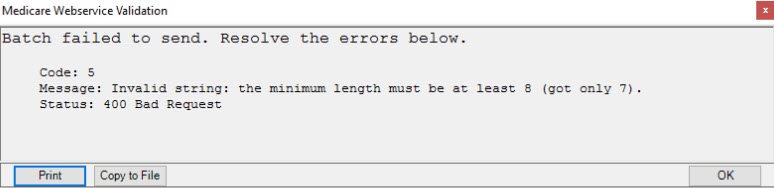
![]()
Description
The Provider Number cannot be validated, a length of 8 characters is required.
Resolution
Go to Setup > Providers > This Clinic or Other Clinic's to update the provider number to the correct number of characters. For provider numbers that need additional characters, add a zero to the beginning of the number.
NOTE If the provider number does not begin with a zero before modifying, the number must be confirmed with the provider.
Invalid String: the length must be 4 (got ... )

Description
The most common reason for this error is that the patient's address cannot be validated due to the Postcode recorded in the Patient Profile (F3) screen not being the correct length. The Postcode must be 4 characters in length.
Resolution
Go to the Patient Profile (F3) and update the Postcode to be 4 characters,
Invalid String: the maximum length must be at most 9 (got ... )
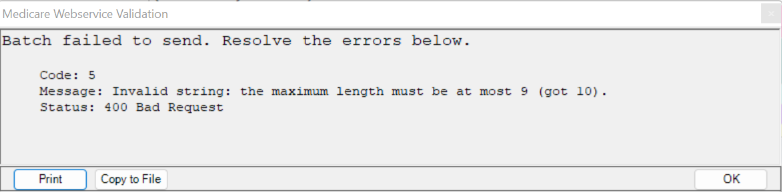
Description
The most common reason for this error is that the patient's DVA card number cannot be validated due to the DVA number recorded in the Patient Profile (F3) having too many characters. A maximum of 9 characters is allowed.
Resolution
Go to the Patient Profile (F3) to update the patient's DVA card number to be a maximum of 9 characters then perform an OPV check.
Medicare Status: 9626 (Reciprocal Health Care Agreement)
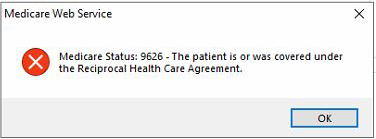
Description
This notification indicates that the patient is covered under the Reciprocal Health Care Agreement and the claim cannot be electronically processed by Bp VIP.net.
Resolution
The patient will need to process the claim with Medicare manually. Print or Email the invoice as a PDF attachment to give to the patient.
Payment and Processing Report Messages
When you request a payment or processing report for bulk bill or private claims, the messages returned under Medicare Web Services have changed and may be unfamiliar to your Bp VIP.net operators. The following table contains more information about report request statuses:
|
Message |
Description |
|---|---|
|
REPORT_NOT_FOUND |
Generated by the following scenarios:
For multi-location practices, ensure that the user requesting the report selects the correct B2B device when entering the Medicare Service options screen. Otherwise, you must contact Services Australia for more information to resolve the issue. |
|
REPORT_EXPIRED |
The report request is more than six months from the Date of Lodgement of one or more claims. Check the request reporting period. |
|
REPORT_NOT_READY |
The claim has not yet been finalised by Services Australia. Try again later. |
|
REPORT_NOT_AVAILALE |
The claim was processed and has been rejected. Check the processing report for more information.
|
|
READY |
The report is available for retrieval. |
|
REPORTED |
The claim has already been reported. |
Medicare Web Services Log
The Medicare Web Services Log utility shows information on all Medicare Web Services transactions for detailed troubleshooting purposes. This utility can be accessed from File > Utilities > Display Medicare Web Services Log and is intended for use by advanced users and Bp VIP.net Support.
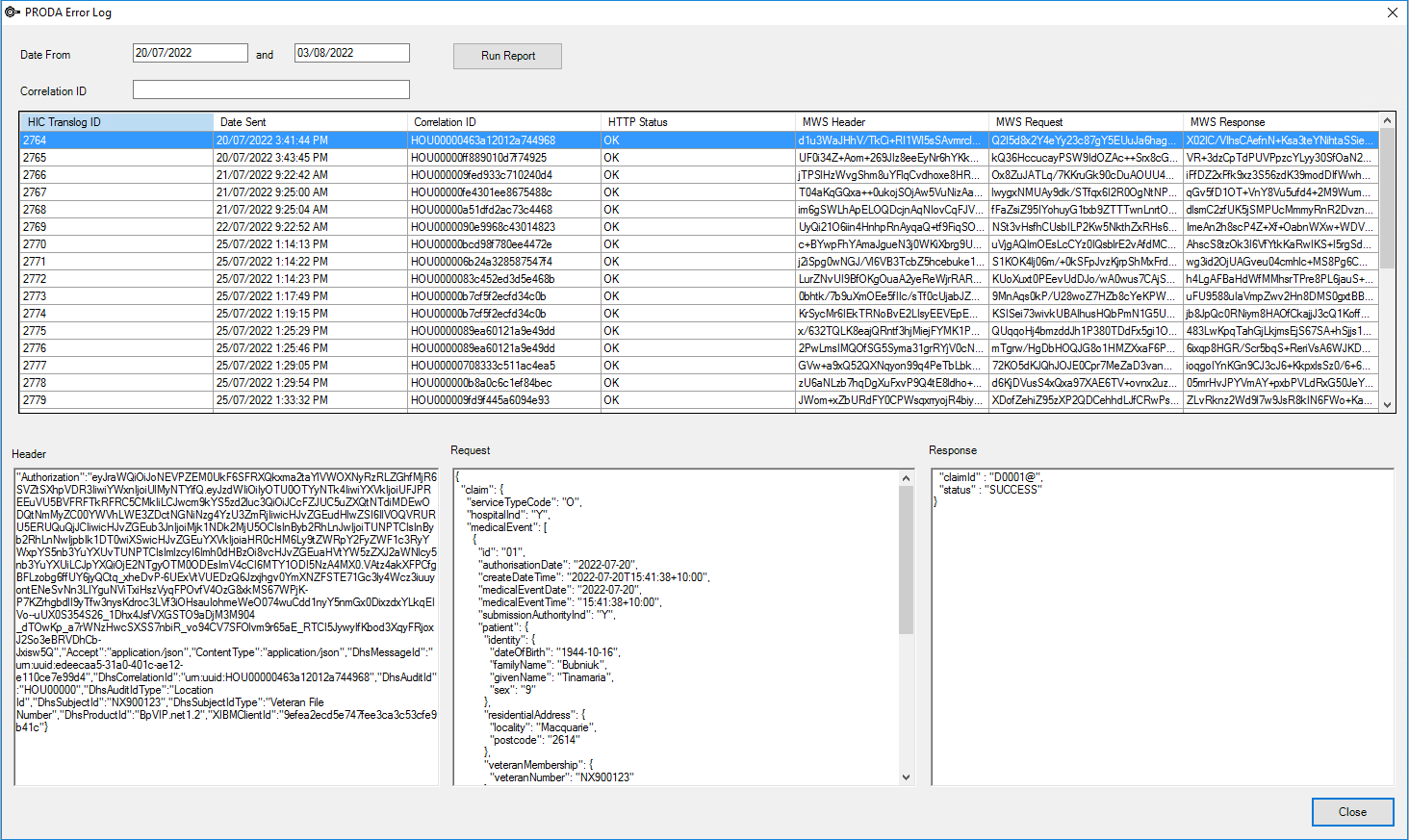
Related topics
Last updated 12 January 2024