This report is used to check what Invoices are still sitting at Draft Status and haven't been paid, or emailed/sent to a Client or Third Party. When they are emailed, printed or otherwise given to Client or Third Party, the Invoice status should be changed to Awaiting Payment so that can not be accidentally changed. For detailed information on using the Filtering, Grouping and other manipulations of the views please refer to the linked articles.
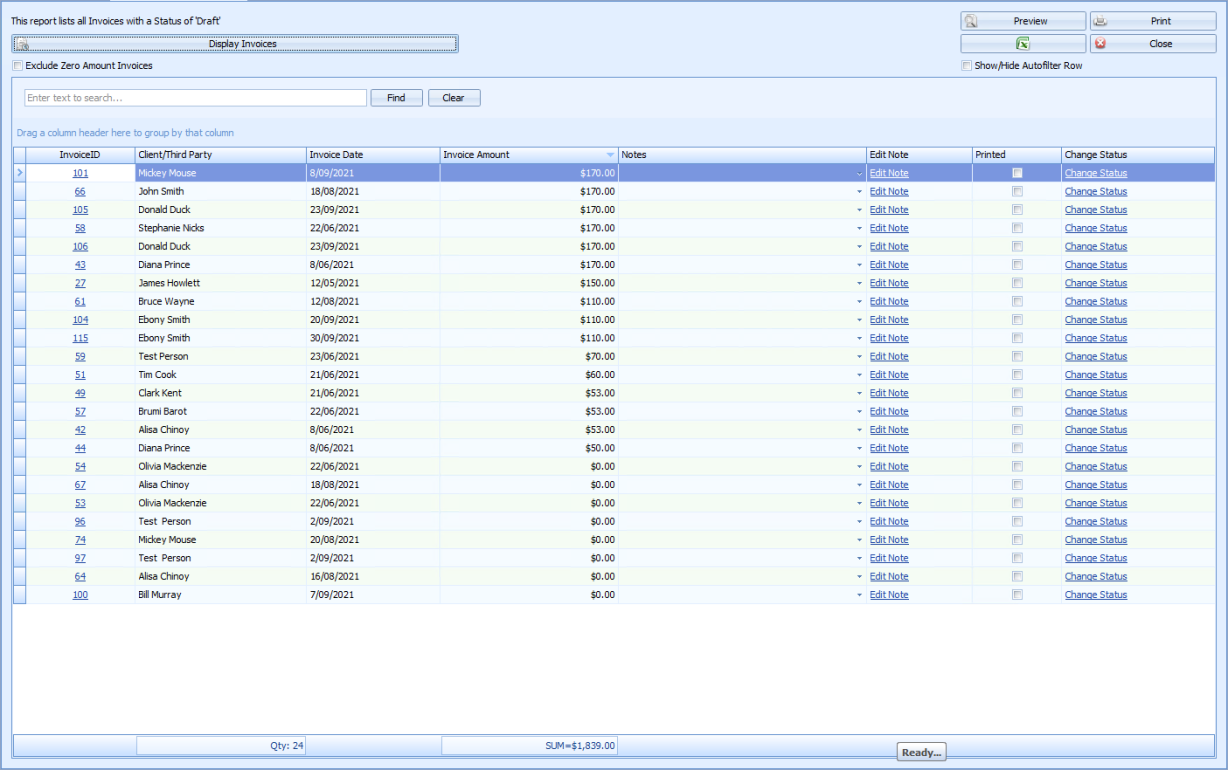
|
Field |
Description |
|---|---|
|
Display Invoices |
Click to display all outstanding Invoices. This displays all outstanding invoices regardless of the date of the invoices. Filter options on the date field would need to be used if trying to filter for a specific time period. |
|
Zero Amount Invoices |
Used to remove any Invoices with a Zero Balance where no payment is required. |
|
Totals |
Show any totals selected to be displayed. In this instance it is the Number of Invoices and the total Sum of all the Invoices. Details on how to add or change totals can be found here. |
|
Standard Output Options |
Use the standard options to Export, Preview or Print the report. |
Results Grid

Invoice ID - Links to the related invoice. If clicked the invoice displays in the Invoice module.
Client/Third Party - Client or Third party that the invoice is for.
Invoice Date - Date of the invoice.
Invoice Amount - Amount of the invoice.
Notes - Shows any notes entered into the Notes field in the Invoice.
Edit Note - Update the Notes and saves against the Invoice. Will display the update in the Notes field in the Invoice.
Printed - Shows as ticked if the Invoice has been printed.
Change Status - Pops up the Invoice Status Update box to allow the Invoice status to be updated.