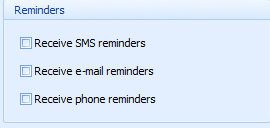Add a New Client Without a Referral
- In the Appointment Book or in the Edit Appointment form, click on New Client. The New Client form will appear.
- Enter a First Name and Last Name for a client.
- Once you begin typing a Last name into this form, a list of possible matches will show. Review the list to ensure you do not add the same client into the database twice. Double-click the client displayed in this Possible Matches area to go to their record and cancel entering a new client.
- Add additional demographic information as required, e.g. Date of Birth, preferred name, gender.
- Address information: enter if required.
- Select the Practitioner who will see the client.
- Multiple practitioners can be selected to access a client's record after the initial Client's information has been saved.
- Select the Phone Type.
- A Mobile Number is required to be entered if SMS Reminder is selected.
- Enter an Email Address for the client.
- Select any appointment Reminders the client wishes to receive.
- Click OK to save and add the Client to the database.
This is the ONLY information required to be entered into this screen

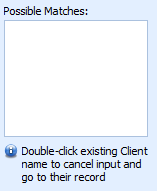
If an address is entered, the Suburb MUST be entered. The selection of a Suburb adds a Postcode onto the address.
Additional addresses can be added in the Client Details.
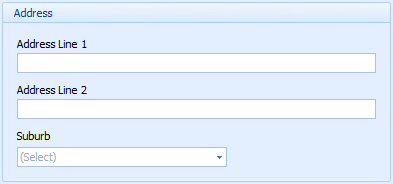
Enter the phone number for the client.
Only one phone number can be entered here.
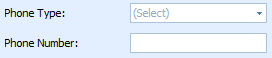
An Email Address is required to be entered if Email Reminder is selected.