- In the Appointment Book or in the Edit Appointment form, click on New Client. The Add a Client screen will appear.
- Record the First Name and Last Name for a client. This is the ONLY information required to be entered into this screen.
- Duplicate Names: Once you begin typing a Last name into this form, a list of possible matches will show. Review the list to ensure you do not add the same client into the database twice. Double-click the client displayed in this Possible Matches area to go to their record and cancel entering a new client.
- Demographic Information: Add additional demographic information as required, e.g. Date of Birth, preferred name, gender.
- Address information: enter if required.
- Practitioner: Select the Practitioner who will see the client.
- Referral: To add a Referral click on the +. See complete the referral form below.
- Phone Numbers: Select the Phone Type.
- Email Address: Enter an Email Address for the client.
- Reminders: Select any appointment reminders the client wishes to receive.
-
OK saves and adds the Client to the database.
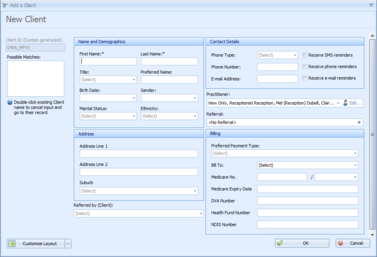
If an address is entered, the Suburb MUST be entered. The selection of a Suburb adds a Postcode onto the address.
Additional addresses can be added in the Client Details.
Multiple practitioners can be selected to access a client's record after the initial Client's information has been saved.
Enter the phone number for the client.
Only one phone number can be entered here. Additional numbers can be entered via the Client Details screen
A Mobile Number is required to be entered if SMS Reminder is selected.
An Email Address is required to be entered if Email Reminder is selected.
Complete the Referral Form
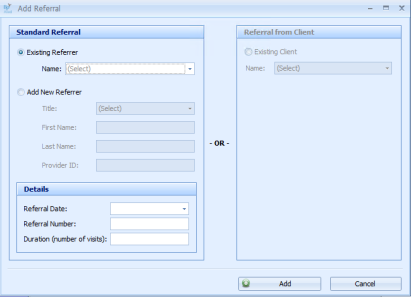
- Existing Referrer: If the Referrer already exists, select the Referrer from the drop-down list
- Enter in Title (optional).
- Enter in First Name, Last Name and Provider ID (required).
- Provider ID can be entered as TBA if not known at this stage.
OR
Add a new Referrer: If the Referrer is New, click the Add new Referrer radio button.
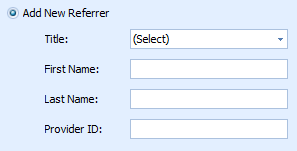
The New Referrer fields will be displayed.
Additional Referrer details can be added via Client Details:
- Referral Date: Add the date on the Referral. This is a required field.
- Referral Number: Add this if required.
- Duration (Number of Visits): Add this if required.
- Referred by Client: Sometimes new Clients are referred by one of your existing Clients. If that is the case then this Client can be selected as a Client Referrer.
- Click Add to add and save the referral details.
The date displayed defaults to today.
OR