- With the Appointment Book open, right click and select New Appointment
- The Edit Appointment form will display.
- By default a Client Appointment will be created.
- Select Meeting as the Appointment type.
- The Edit Appointment screen will change to show as below. The Consultation Type and Referral fields are disabled.
- Choose a Meeting Type from the list.
OR
double click on the calendar, in the relevant spot.
For full details on all of the fields in the Edit Appointment screen click here.
For information how to create a Casual Appointment click here.
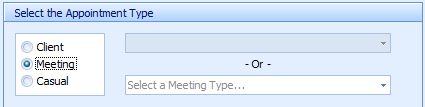
- Date and time: This will default in if the Appointment date has already been selected in the calendar.
- Reminder: Tick the Reminder box to get a pop-up reminder prior to the appointment.
- This enables the Reminder time drop-down box.
- Select the time prior to the appointment for the reminder to display.
- Practitioner: The Practitioner will default in from the calendar selected.
- Location: This will default in from the Practitioners calendar.
- Notes: Add any notes relating to the appointment in here.
- Check All Day if the appointment is scheduled for the whole day.
- Click OK to save and close.
Choose the Start Time by clicking on the up and down arrows OR type the time into the field.
Follow the same steps above to update the End Time if required.
![]()
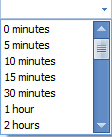
A reminder similar to that below will display at the selected time.
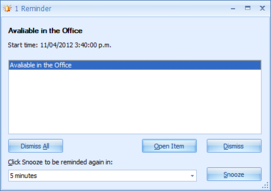
Click here for details about Practitioner Availability.
Click here to change how an All Day appointment is displayed.
![]()
To find out how to make a meeting recurring click here.