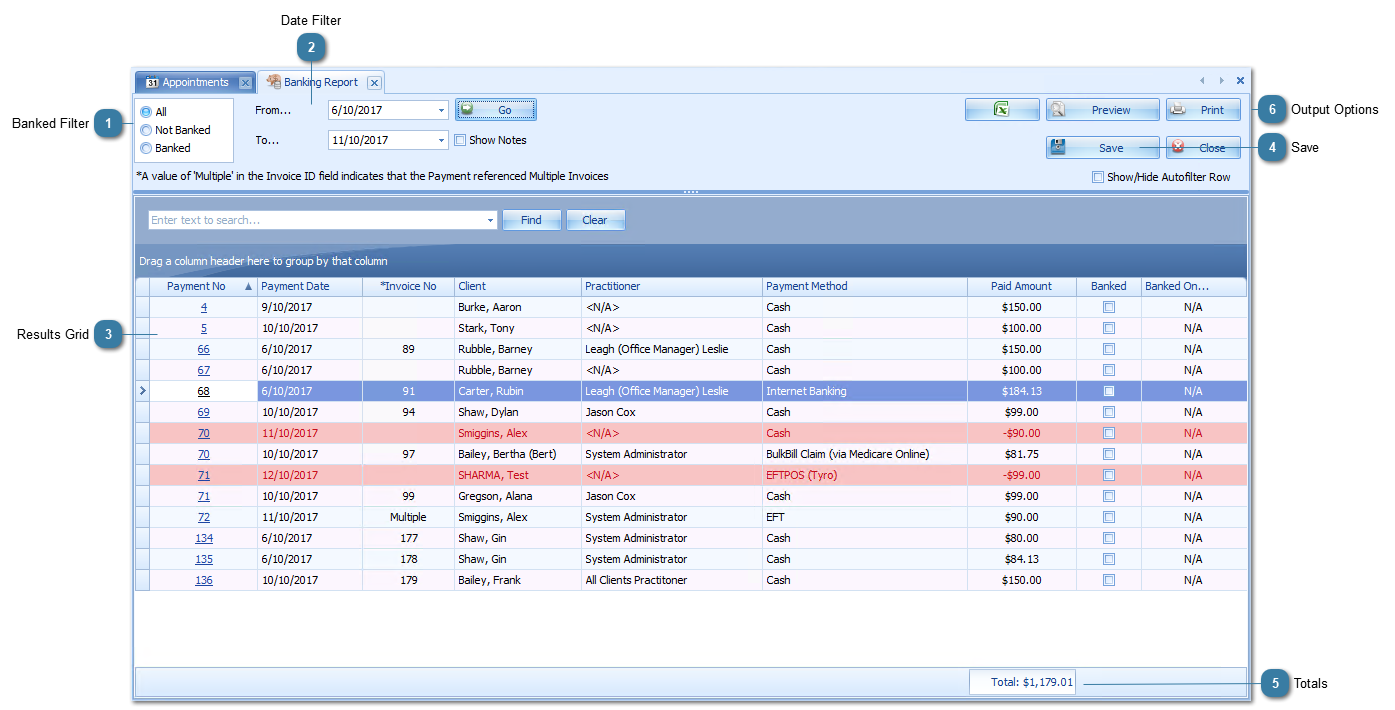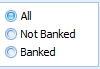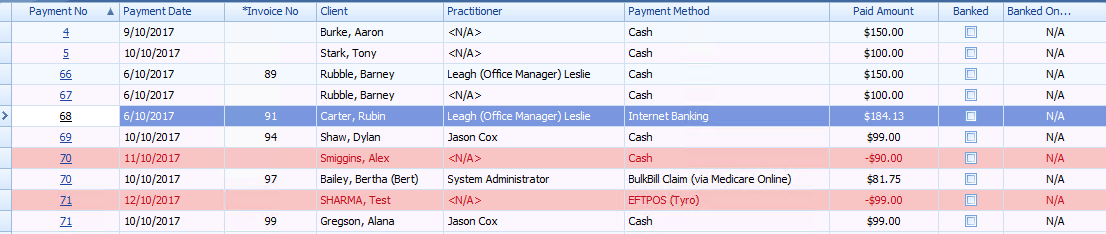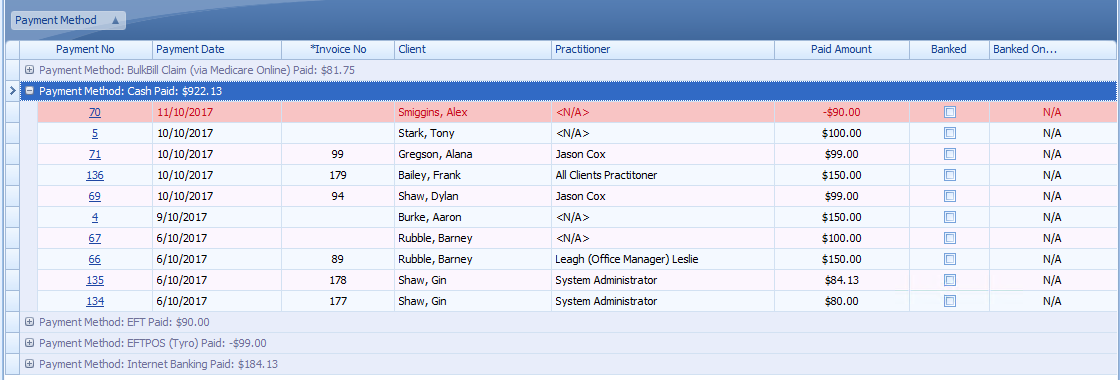The Banking Report is designed to enable a reconciliation between what money has been received and what has been banked.
There are many ways this report can be grouped and filtered depending on the way you would like to display this information. Please refer to the examples below. For detailed information on using the
Filtering,
Grouping and other
manipulations of the views please refer to the linked articles.
 Banked FilterOnce, the Banked and Banked On fields have been filled in then this filter is designed to display the following:
All - Show all transactions for the date period selected
Not Banked - Shows any item where the Banked check box has not been ticked
Banked - Shows any item where the Banked check box has been ticked.
|
|
 Date FilterUsed to filter the dates displayed. The results are inclusive of the dates selected.
|
|
 Results GridThis displays the payment information:
Payment No - links to the payment. Click on the link to view the payment in the invoices module
Payment Date - Date of the payment
Invoice No - Related invoice. If the payment includes payments for multiple invoices then this field will be blank. The related invoices will need to be retrieved from the Payment directly.
Client - The Client on the related invoice. If the Invoice is for a Thrid Party then that name will be displayed.
Practitioner - The Practitioner on the related Invoice. If the Invoice includes items for multiple clients then this field will be displayed as <N\A>. The related practitioner names will need to be retrieved from the related Appointment.
Payment Method - How the payment was received
Paid Amount - How much the payment was for
Banked - Whether the payment has been banked - really used for Cash and Cheques.
Banked On - The date banked
The red lines are Refunds and the amounts are shown as negative amounts.
Grouping by Payment Method - show totals by Payment Method and could be used to reconcile with Eftpos machine totals or to isolate Cash received for reconciling for banking.
Grouping by Practitioner - shows the total payments per practitioner (except for any Payments for multiple Invoices, or Invoices for mulitple clients)
|
|
 SaveIf Banked and Banked On are updated then use the Save button to save the changes.
|
|
 TotalsShow any totals selected to be displayed. In this instance it is the total paid amount for the selected time period and filter options.
Details on how to add or change totals can be found here. |
|
 Output Options |
|