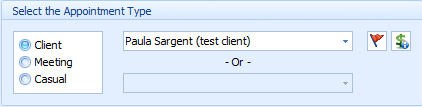To properly display this page you need a browser with JavaScript support.
QG - Create an Appointment
With the Appointment Book open
Right click and select New Appointment OR double click on the calendar, in the relevant spot
The Edit Appointment form will display. For full details on all of the fields in the Edit Appointment screen click here .
By default a Client Appointment will be created
To create a Meeting click here
To create a Casual Appointment click here
Client Name: Choose a Client from the list
To add a New Client while creating the appointment click here
Consultation Type: Select the appropriate Consultation Type for this appointment
Referral: If a Client has a Current Referral then that referral will default into the appointment
To select a different referral click on the drop down arrow
To remove that referral click on the X
To add a new Referral click on the + and go here
To add a referral after making the appointment click here (not recommended)
Date and time: This will default in if the Appointment date has already been selected in the calendar.
Choose the Start Time by clicking on the up and down arrows OR type the time into the field
Follow the same steps above to update the End Time if required
Practitioner: The Practitioner will default in from the calendar selected
Location: This will default in from the Practitioners calendar.
Click here for details about Practitioner Availability.
Notes : Add any notes relating to the appointment in here.
Reminders: Tick the type of Reminder the client wishes to receive.
Click here to see how to make the Reminder tick default in when creating a new appointment.
Click OK to save your appointment