This article explains the billing process for Accredited Employers and Private Insurers.
In this article
Before you begin
- ACC configuration for Bp Omni must be complete. See Set up ACC Claiming for further details.
- To bill an ACC Accredited Employer, an Organisation profile must be created and the Employer details entered in the patient profile. An Insurer must also be linked to the Accredited Employer. See ACC Accredited Employers for more information.
Billing accredited employers
A work related injury claim for a patient that is employed by an ACC Accredited Employer will be billed to the private insurer, linked to the Accredited Employer in the Organisation profile.
Invoicing with patient surcharge
- Navigate to the appointment book.
- Create a New Appointment.
- Select Link or create a condition.
- Select the Claim Condition type.
- The Insurer should be the private insurer of the patient's Employer .
- Enter the Status of the Accredited Employer claim.
- Save and Start Consult.
- When the Consult is Finalised, navigate back to the appointment book.
- Right-click on the appointment and select Invoice.
- If the appointment type has default fees set, they will populate on the invoice.
- The Subsidy will be Charged to the Private Insurer, with details in Bill to section of the invoice.
- Save the Invoice.
- Select Accredited Billing from the Finance menu.
- Select the invoice and click Email.
- Invoices A and B for the Patient Surcharge and ACC Subsidy to be paid by the Accredited Employer or Private Insurer can be seen from the General accounts tab in Finance.
NOTE For new claims, ACC - Accident Compensation Corporation can be left as the Insurer when selecting New Condition, and later updated to an ACC Accredited Private Insurer when entering the ACC45 employment details.
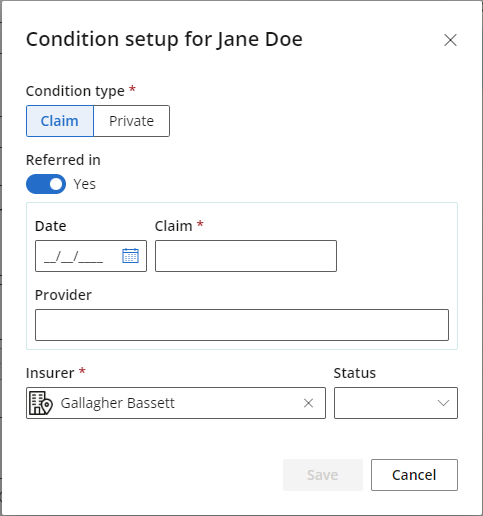

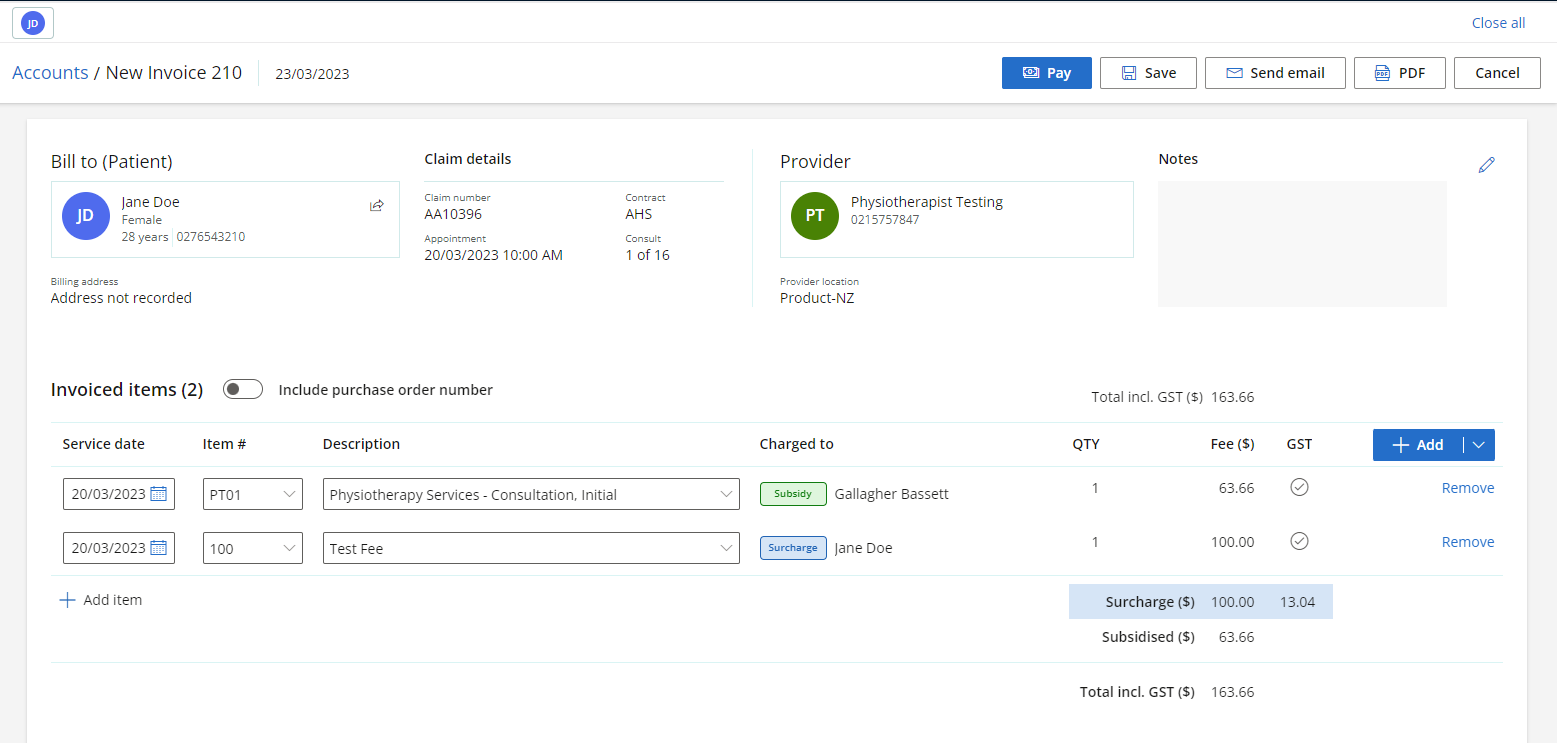
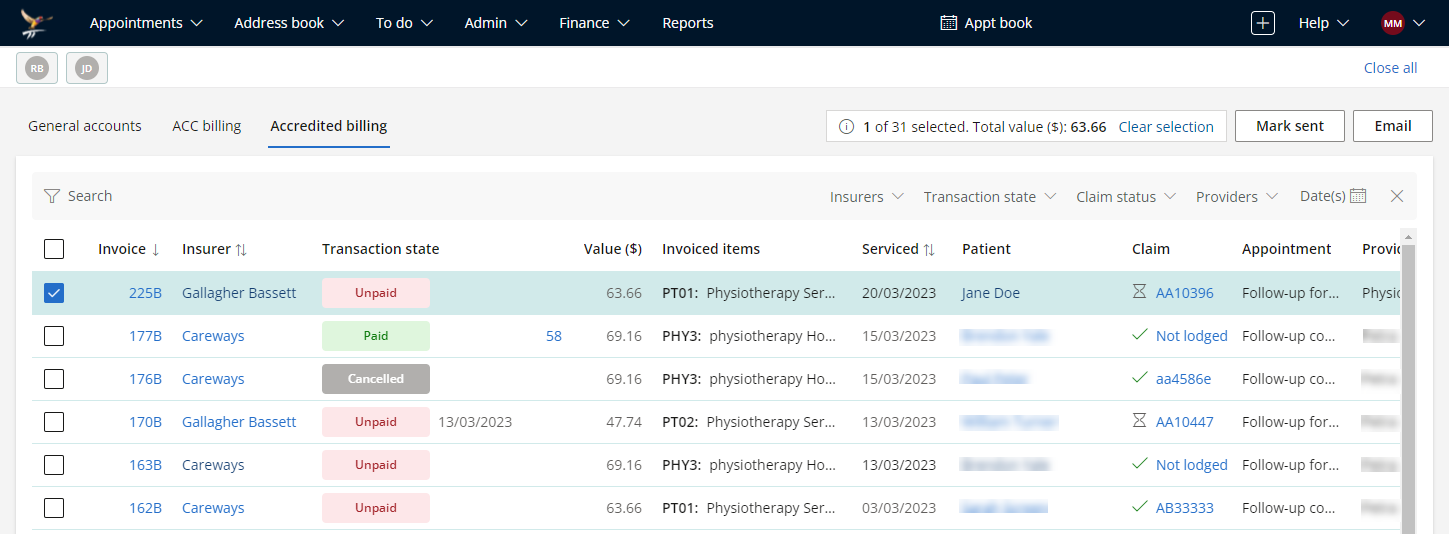
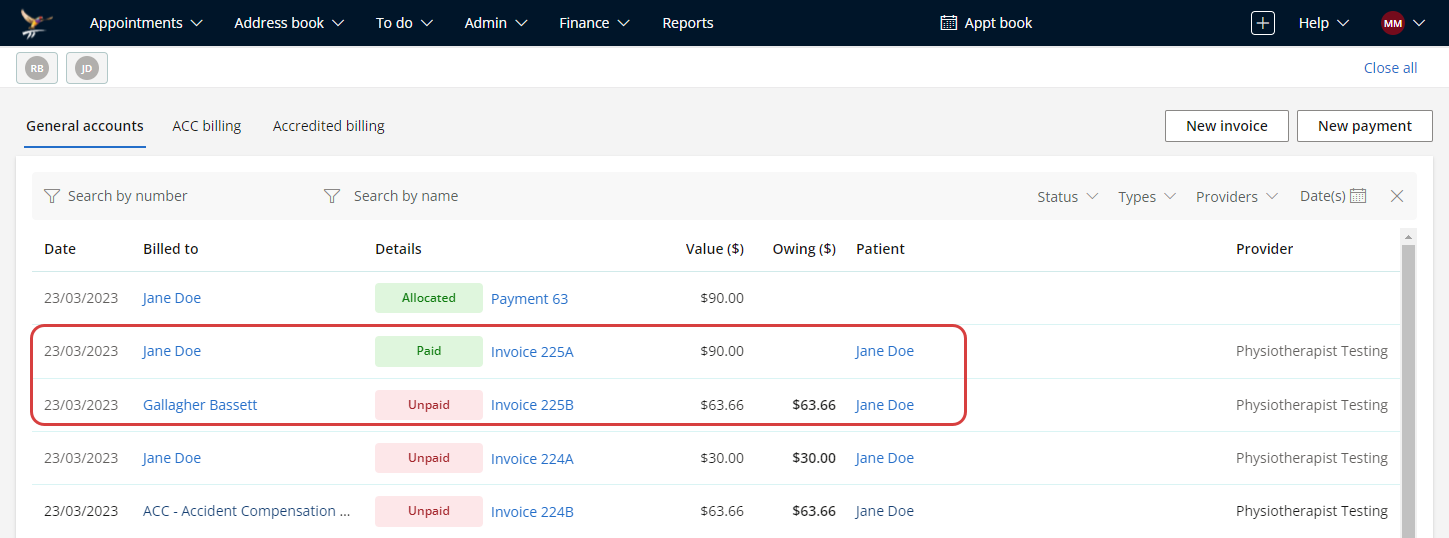
Invoicing without patient surcharge
- When the Consult is Finalised, navigate to the appointment book.
- Right-click on the appointment and select Invoice.
- If the appointment type has default fees set, they will populate on the invoice.
- The Subsidy will be Charged to the Private Insurer, with details in Bill to section of the invoice.
-
Select Remove to delete an item from an invoice.
- Save the Invoice.
- Select Accredited Billing from the Finance menu.
- Select the invoice and click Email.
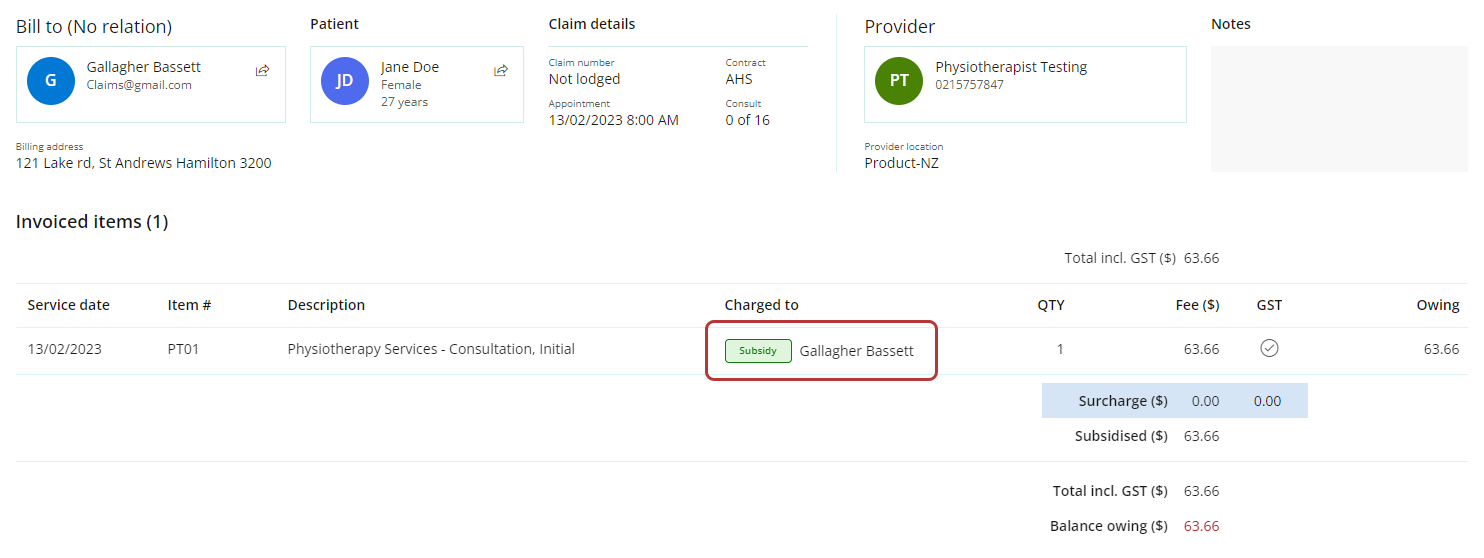
NOTE If no patient surcharge has been set as a default fee or if the surcharge has been removed from the invoice, it will not be split into A and B invoices.
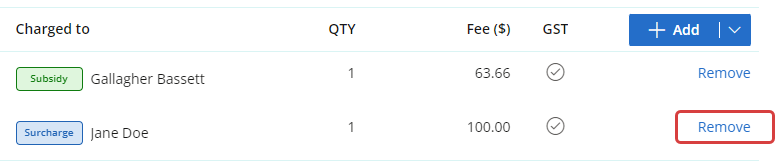
TIP If the Accredited Employer or Private Insurer are covering the patient surcharge, a Non-Standard Fee must be created.
Accredited employer payments
Payments for claims managed though accredited employers will need to be performed manually.
- Go to Finance.
- Select the Accredited billing tab.
- Select the invoice to be reconciled.
- Select the Pay button.
- Enter the payment details and select Save to process payment and close the screen.
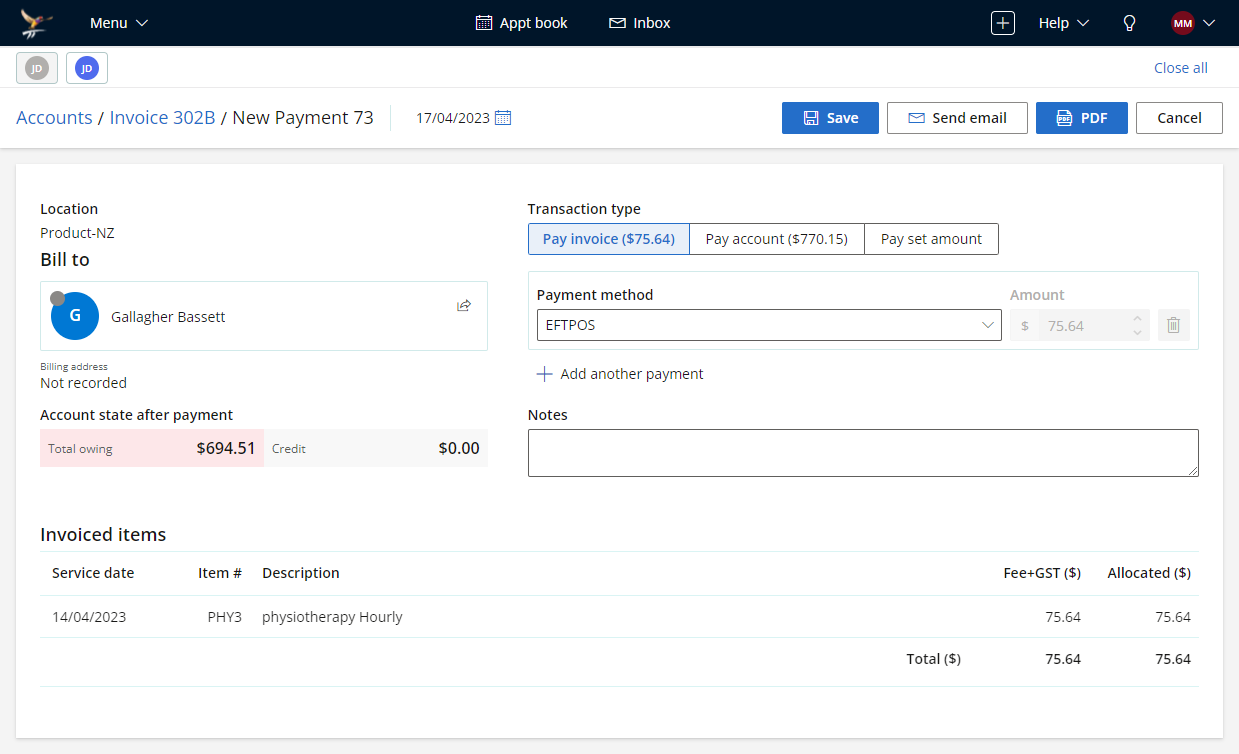
What do I do next? | Related topics
Last updated: 18 April 2023