This article includes the questions asked by Bp Premier users during the BeInTheKnow: eRx Setup and Basic Troubleshooting sessions delivered on 2 May 2024.
eRx Setup
Unfortunately, there is no way to set up a test provider to prescribe.
Correct. If your practice has more than one NASH certificate, you must select only one of the NASH certificates to import into the eRx setup for all providers. See Configure eRx Script Exchange for more information.
Providers must be configured with eRx before they can enable Real Time Prescription Monitoring (RTPM) in their Bp Premier user preferences. See Real Time Prescription Monitoring for more information.
Yes, when you renew your NASH certificate, you must contact Bp Premier Support for assistance updating the NASH certificate on the eRx gateway. The updated NASH certificate must be added to the eRx setup for all providers.
Yes. All providers in the eRx setup must have the updated NASH certificate installed.
- On the Bp Premier database server, browse to the folder C:\Program Files\Best Practice Software\BPS and double-click on the file eRX Setup.exe, or browse to Start > Best Practice Software > eRx setup.
- Log in using your Bp Premier user name and password. The eRx Setup screen will appear.
- Click on the Setup Users button to display the eRx users screen. This screen lists all providers set up in Bp Premier. For each provider who has registered for eRx, you should have received an Entity ID.
- Complete the following for each prescriber registered for eRx:
- Select the prescriber's name in the list and click Change. A second eRx setup screen will appear.
- Click on the ... button next to Enter the certificate file to use field and navigate to the NASH certificate.
- Select the file called Site.p12 or FAC_Sign.p12 and click OK.
- In the Enter the certificate file’s password, enter the PIC password for the NASH certificate.
- Click Save.
- Verify that the Thumbprint displayed in the Thumbprint column is the same for all prescribers. eRx Script Exchange may cease to function if the Thumbprint does not match.
- Click the Close button to return to the eRx setup screen.
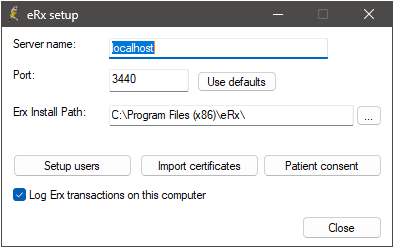
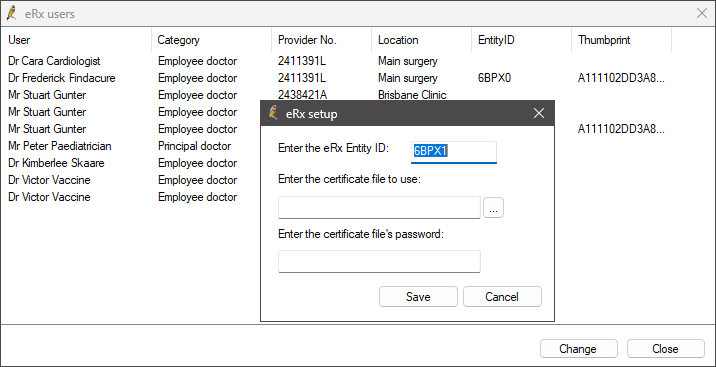
NOTE If your practice has more than one NASH certificate, you must select only one of the NASH Certificates to import into eRx Setup for all providers.
ePrescribing
Once cancelled, an update will be sent immediately to eRx that the medication has ceased. When scanning the barcode at the pharmacy, a 'cancelled at provider's request' message will be returned. See Create and Send Electronic Prescriptions for more information.
For instructions on setting up ePrescribing, see Set up Electronic Prescribing.
To send eScripts to patients, they must have an HI number in their patient demographics. This can be verified and recorded manually, without the need to input any Medicare information.
Last Updated 09 May 2024.