This article explains the auditing tools used to report on various ePrescription tasks, available in Bp VIP.net Topaz SP2 for Australian users.
- ePrescription Log - Records all ePrescriptions made in Bp VIP.net.
- eScript Token TXT Log - Shows all eScripts sent via Bp SMS.
- Audit Log - Shows all user password and login updates.
Download Quick Reference Guide (QRG)
ePrescription Log
The ePrescriptions Log records error messages, request, and response data from ePrescription transactions. There are two ways to access the ePrescription Log.
From the Medications screen
Open the Medications (F9) screen and select the ePrescribing Log button.
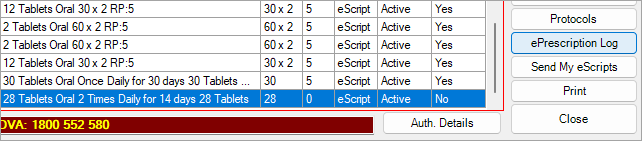
The ePrescription Log will only display data for the highlighted record.
Filters are disabled when accessing the ePrescription Log from the Medications (F9) screen.
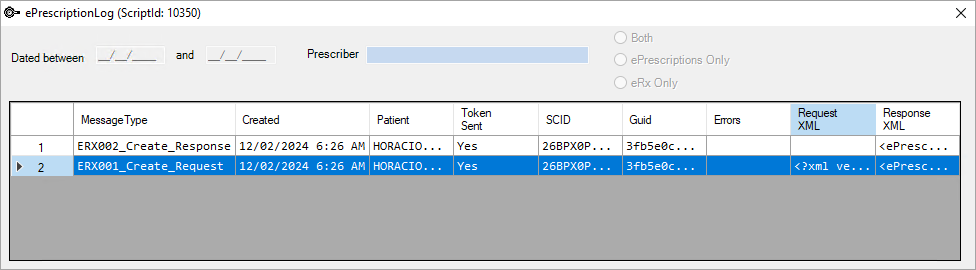
From the Reports menu
Go to Reports > ePrescribing > ePrescription Log. When the ePrescription Log is accessed from the Reports menu, filtering options can be applied.
- Enter a date range.
- Search for a Prescriber.
- Search for ePrescriptions, prescriptions sent through eRx or both.
Format and export data
The Request and Response XML fields can be converted to HTML and exported for a more readable format.
- Format Request and Format Response - Formats data displayed in the Request or Response XML columns.
- Export to HTML - Exports formatted data to a file that can be saved to the desktop, opened with a web browser.
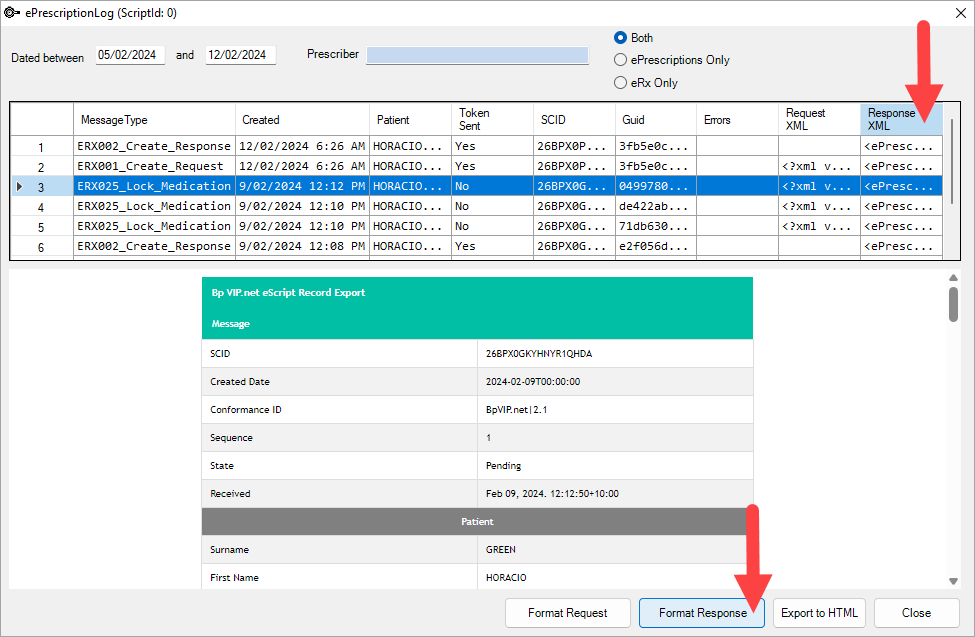
eScript Token TXT Log
To view a log of eScript tokens sent via SMS, go to Reports > ePrescribing > eScript Token TXT Log.
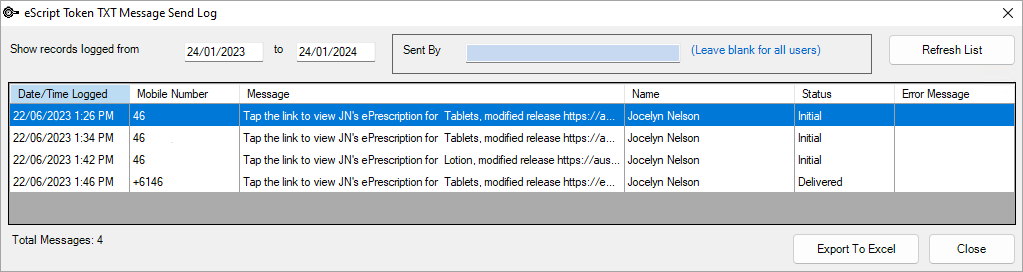
- Use the fields Show records logged from and Sent By to filter the records.
- Select Export to Excel to save the data to your desktop in Excel format.
Passwords in the Audit Log
Strong password security is crucial when accessing sensitive patient data such as prescriptions. Updates have been made to password policies in conformance with ePrescribing requirements.
Go to File > Utilities > Audit log to view user password changes and logins. See the Audit Log Knowledge Base article for more details.
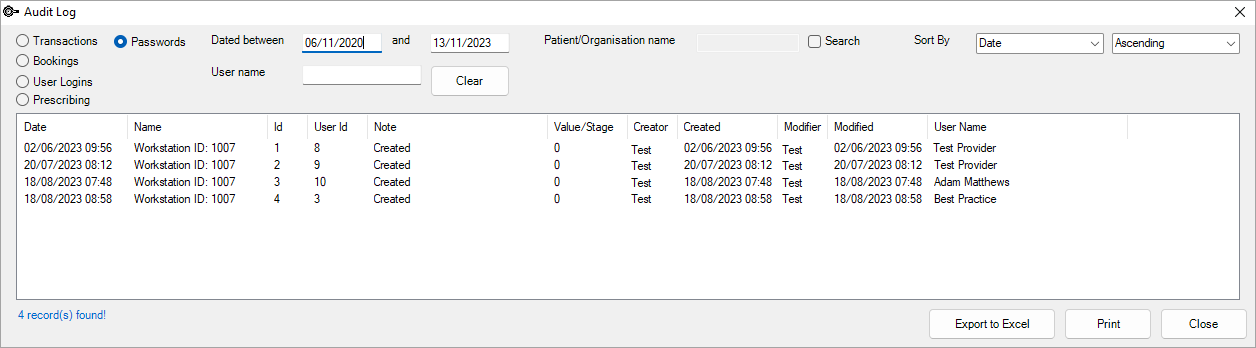
What do I do next?
- ePrescribing FAQ (AU)
- ePrescription Auditing (AU)
- Create eScripts (AU)
- Send eScripts (AU)
- Set up ePrescribing (AU)
Last modified: 12 February 2024