This article explains the required and optional fields in the Prescription Item Details screen for sending prescriptions via eScript, available in Topaz SP2 for Australian users.
Download Quick Reference Guide (QRG)
eScript required fields
When sending an eScript the required fields as marked with a red asterisk * include:
- Dose - The amount of medication that should be taken in one dose.
- Formulation - What form the medication is administered in.
- Route - How the medication should be taken or administered.
- Quantity - The total amount of medication being prescribed.

TIP Saved Defaults and Protocols can be used when creating eScripts, ensuring the required fields have been completed.
Note to pharmacist
From the Prescription Item Details screen select the Note to pharmacist button to enter additional information to be transmitted with the eScript.
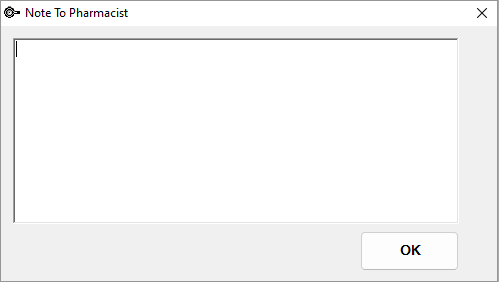
Prescription Intervals
The field Interval has been added to the Prescription Item Details screen and the Authority Details screen for the purposes of ePrescribing. The Interval is the number of days between repeat prescriptions.
A value must be added in the Interval field for:
- Schedule 4 Appendix B and Schedule 8 medications in NSW.
- Schedule 8 medications in ACT, WA, QLD and NT.
- Schedule 8 and 4D medications in TAS.
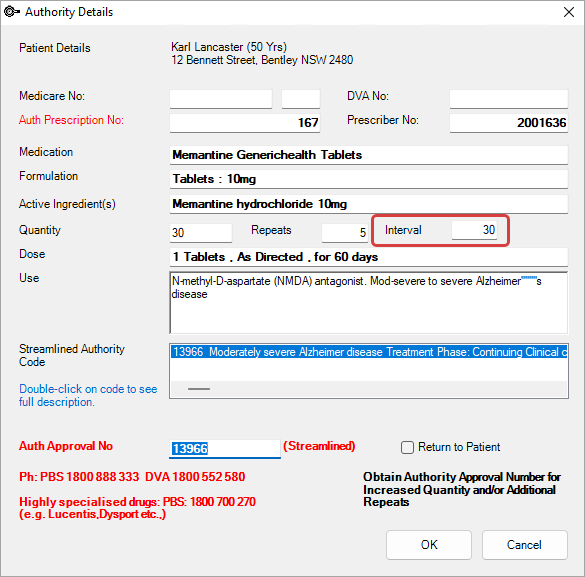
Flag a script as Urgent Supply
To send the eScript directly to the pharmacy instead of the patient, select the Urgent Supply checkbox in the Prescription Item Details.
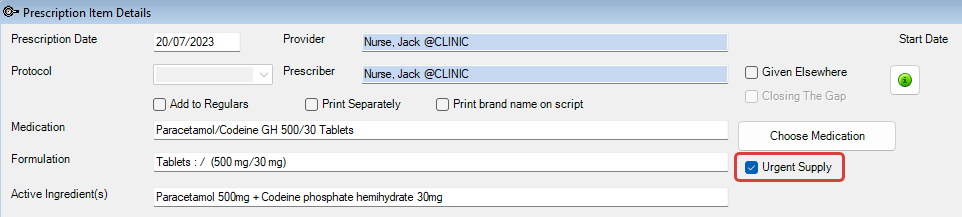
IMPORTANT If the prescribed medication has been marked as Urgent Supply it cannot be sent as an eScript token via email or SMS, a paper token must be printed.
Upload to ASL
If selected, the eScript details will be uploaded to Active Script List viewed in MySL.
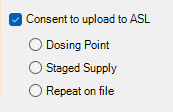
Deselect Consent to upload to ASL if the patient does not wish for the eScript to be uploaded to their Active Script List.
IMPORTANT If Consent to upload to ASL has not been selected the prescription cannot be sent as an eScript token via email or SMS,a paper token must be printed.
To record the reason for the eScript to be held by the pharmacy and not uploaded to ASL, select one of the radio button options, Dosing Point, Staged Supply or Repeat on file. Selecting one of these options will automatically deselect Consent to upload to ASL.
Authorisation number for Schedule 8 medications
An Authorisation number of up to 25 alphanumeric characters can be entered for Schedule 8 medications.
This field name is dependent on which state is entered in the Main Facility address details.
- Authorisation number in NSW and NT.
- Authority number in WA and TAS.
- Approval number in QLD and ACT.
- Permit number in SA.
- Warrant number in VIC.
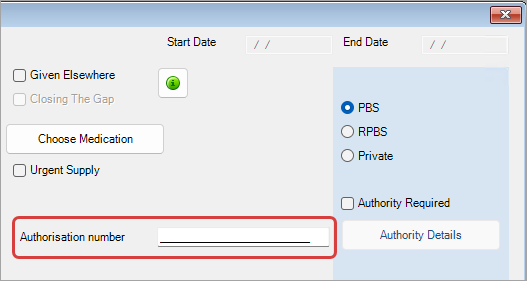
The lookup field (Ctrl+l) for the authorisation number is available for auto and letter templates.
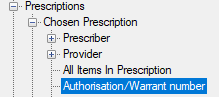

Unusual Dose
Select Unusual Dose to indicate to the pharmacy that the dose of medication prescribed is higher or lower than what is usually expected.

Directions for use
The Directions for use field will populate with additional text for Dentist, Midwife, Optometrist and Podiatrist speciality provider types.
- Dental = for dental treatment use only (For ACT only)
- Midwife = for midwifery use only (For ACT only)
- Optometrist = for optometry use only (For ACT only)
- Optometrist = for ocular treatment only (For all states excluding ACT)
- Podiatrist = for podiatric treatment only (For ACT only)
- Podiatrist = for treatment of foot conditions only (For all states excluding ACT)

The speciality of a Provider Type is recorded in Setup > Providers > Provider Types.
What do I do next?
- ePrescribing FAQ (AU)
- ePrescription Auditing (AU)
- Create eScripts (AU)
- Send eScripts (AU)
- Set up ePrescribing (AU)
Last modified: 8 December 2023