This article explains how to modify, delete, cease and re-send eScripts in Bp VIP.net Topaz SP2, available for Australian users.
Download Quick Reference Guide (QRG)
Modify eScripts
-
From the Medications (F9) screen, highlight the medication and select Modify.
- If the eScript has not been sent via eRx, all fields in the Prescription Item Details screen can be modified.
- If the eScript has been sent via eRx, the eScript will be locked and unable to be dispensed for 10 minutes. The eScript can be modified during this period.
-
When modifying a sent eScript, the following fields can be amended:
- Dose
- Frequency
- For (days)
- Quantity
- Repeats
- Interval
-
Select Amend to send the updated eScript to eRx.
|
|
|
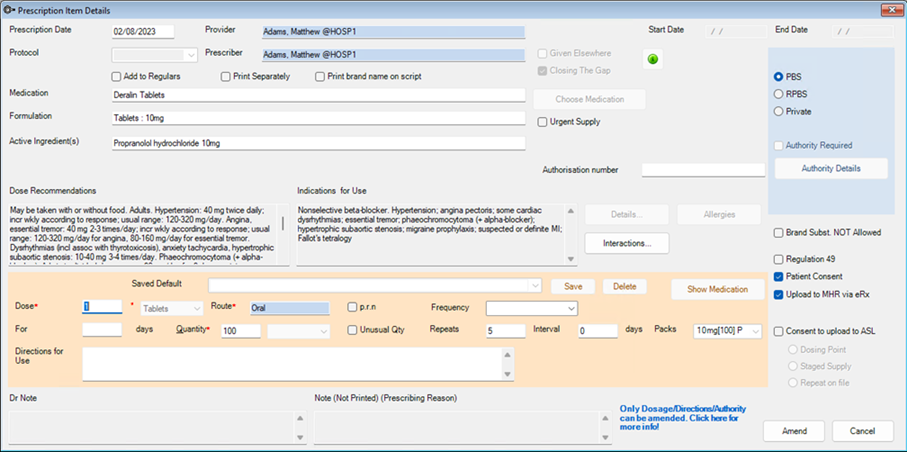
No changes will be made to the eScript if the screen is closed without selecting Amend.
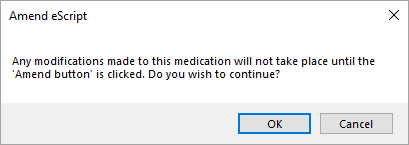
Modify error messages
If eRx returns an error, Bp VIP.net will notify the user that the current medication cannot be amended at this time.
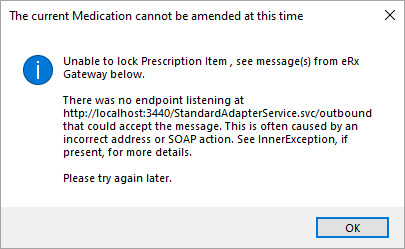
Delete or cancel an eScript
After selecting Send my eScripts, highlight the medication and select Delete from the Medications (F9) screen. This will send a cancellation message to eRx.
The logged in user must be the same as the Prescriber of the eScript to delete the medication.
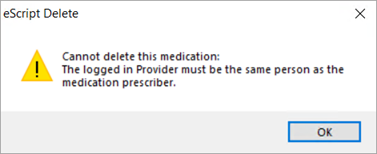
Delete error messages
If there is an error with the eRx gateway when deleting an eScript and the eScript has not been previously cancelled, the medication will be marked as Pending Cancellation.
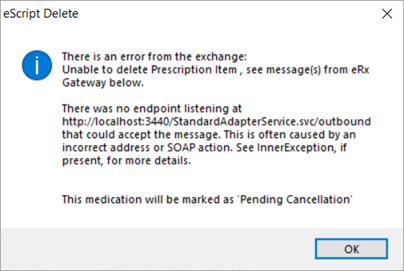
If there is an error with the eRx gateway when deleting an eScript and the eScript has been marked as Pending Cancellation, Bp VIP.net will prompt to delete the medication manually.
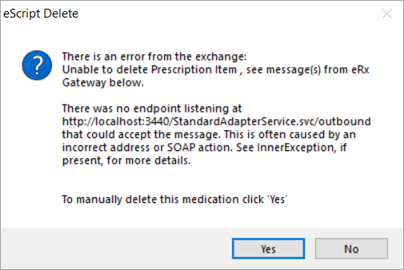
Cease medication
- In the Medications (F9) screen, highlight the medication from the Medications History grid.
- Right-click on the medication.
- Select Cease Medication from the right-click menu.
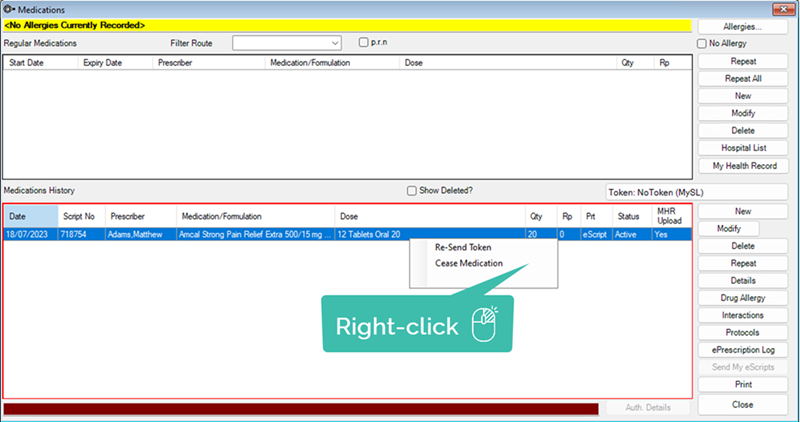
- A message is sent to eRx that the medication has been ceased.
- The Status column in the Medication History is updated to Ceased.
- If the medication is a Regular Medication, today's date will populate in the Expiry Date column.
- Once ceased the medication cannot be modified, deleted, printed or repeated.
Resend eScript tokens
- In the Medications (F9) screen, highlight the medication from the Medications History grid.
- Right-click on the medication.
- Select Re-Send Token from the right-click menu.
Only the prescribing provider can resend an eScript token.
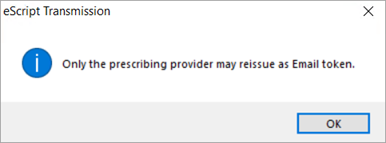
What do I do next?
- ePrescribing FAQ (AU)
- ePrescription Auditing (AU)
- Create eScripts (AU)
- Send eScripts (AU)
- Set up ePrescribing (AU)
Last modified: 7 February 2023