You can refund a payment made against an item in a batch from the ACC Transactions window.
- Load the subsidiser 'ACC Claiming' into the Information Bar. Press F8 to open the Transactions history screen for ACC Claiming.
- Select the paid batch you are refunding and click Modify. If you don't see the paid batch, untick the Showing Owing Only filter checkbox. The Batch Review for (provider) screen will appear.
- Enter the amount to be refunded in the Refunded column for the item, and press Tab to tab out of the column. The refunded amount will be displayed in the Refunded field and Owing fields at the top of the window.
- If the money is not to be recovered, enter the refunded amount in the Declined column for the item also.
- Click OK. The Batch Refund screen will appear.
- Modify the refund payment Type if the method of refund is different to the original payment method.
- Enter a Reason for the refund and click OK. The Transactions screen will be updated with the refunded payment showing the amount in the Owing column.
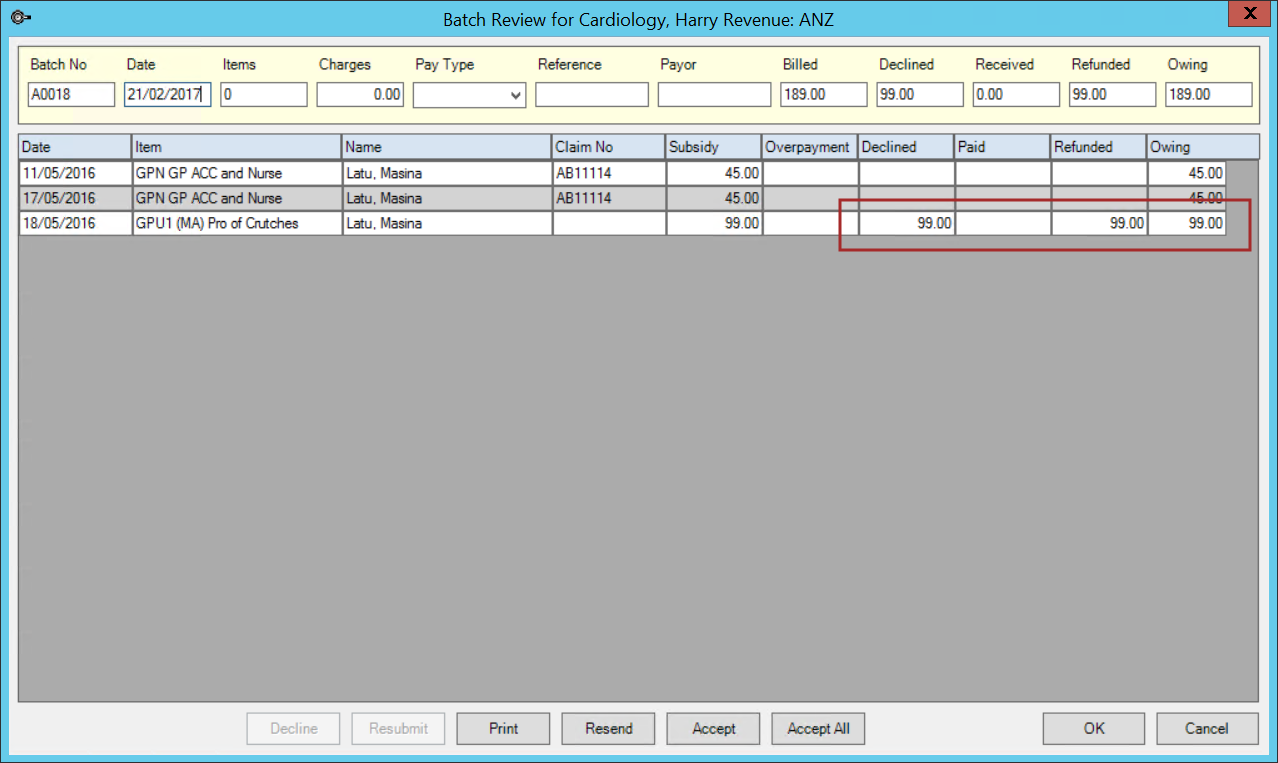
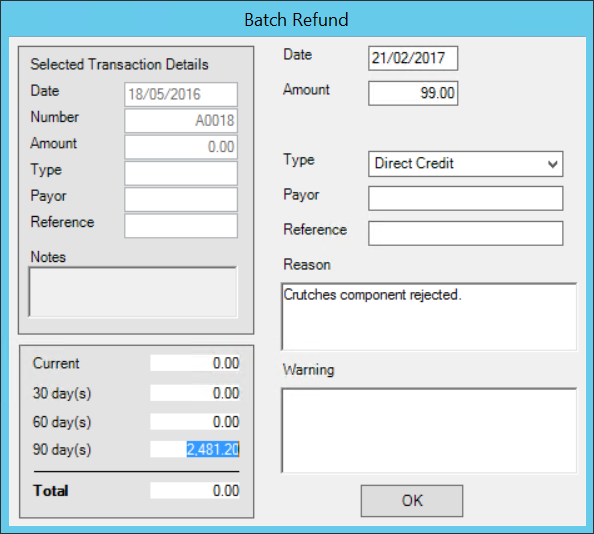
If you cannot locate all of the transaction items associated with a refund, select the refund and press the spacebar. The batch and all associated transactions will be highlighted in yellow.
Related topics
Last modified: July 2020