If a claimed item to a subsidiser (such as ACC or a health fund) that has been batched is declined, one solution may be to convert the item to a private fee.
- Open the organisation’s Transactions history (F8) and find the batch that holds the consultation.
- Select the batch and click Modify to open the Batch Review screen.
- Select the declined transaction and click Resubmit.
- A popup message will remind the user that to complete the process, the patient’s transaction will need to be modified. Click Yes.
- In the Batch Review screen, the declined transaction will turn green to indicate that the transaction will be resubmitted.
- Click OK to close the the Batch Review screen.
- Search for the patient associated with the declined transaction and press F8 to open the patient's Transactions screen.
- Click Modify. The Consultation screen will open.
- Clear the Default Subsidiser field. The amount in the Subsidy column will move to the Gap column.
- You can also change the item number or the Fee amount if required at this stage.
- Click OK. The Transactions screen will show the updated (private) transaction and the owing amount.
- Process the private fee as normal.
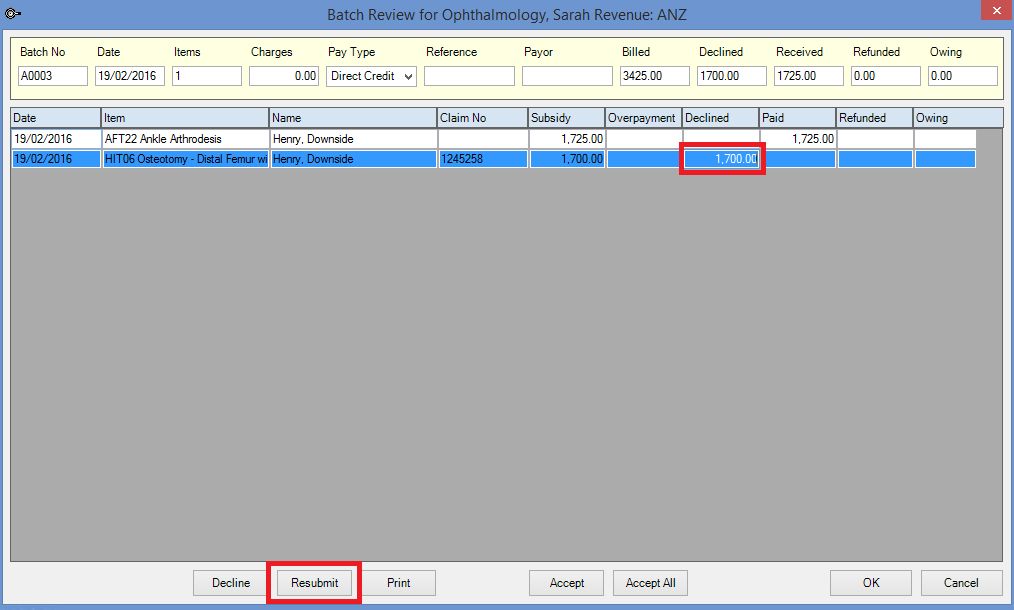

NOTE Because the item is being converted to a private fee, the declined transaction will not be resubmitted, but the initial process is the same.
The declined transaction will have an entry starting with 'BDR' in the Batch column, as shown in the example below. (BDR means batched, declined, resubmitted.)
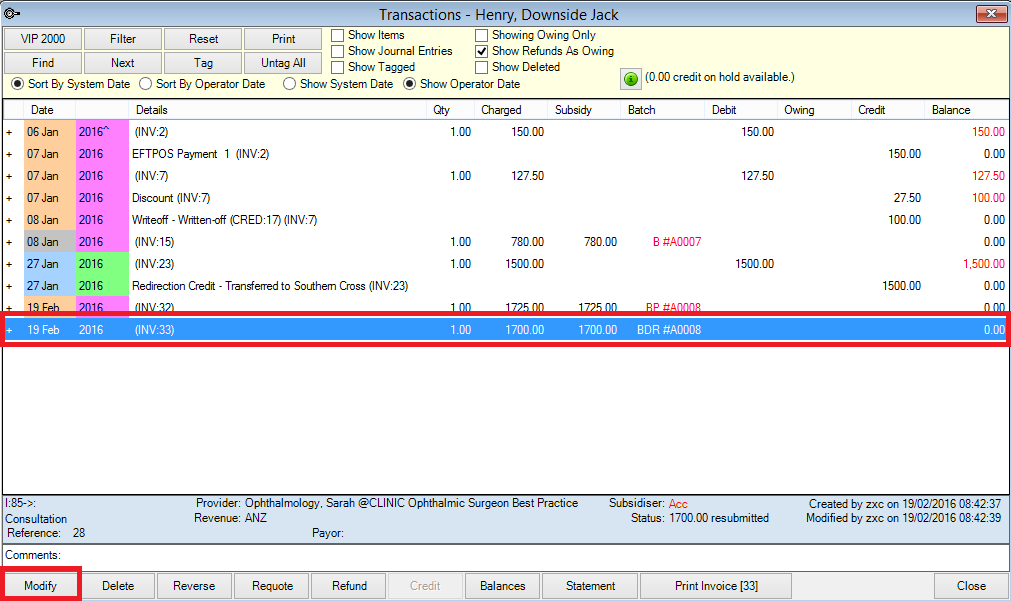
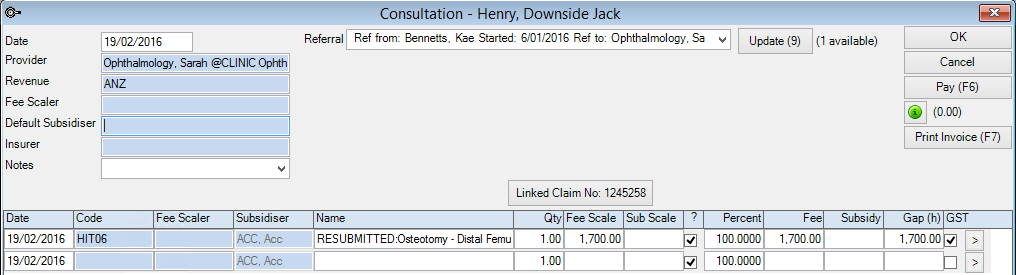
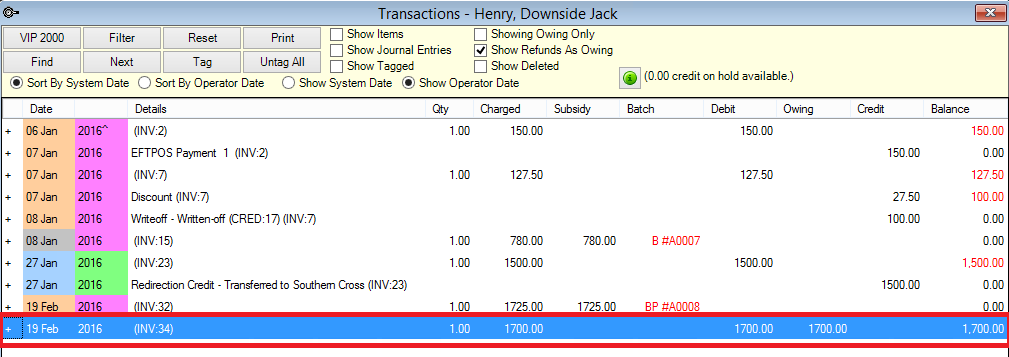
Related topics
Last modified: July 2020