Credit on Hold is money taken from the patient or organisation by the practice, but there is no debt incurred for the payment. Credit on Hold might be payment taken for a future operation or consult, for example, or money owed by the patient from a corrected invoice. Credit on Hold can be used to pay an invoice.
Use Credit on Hold to pay an invoice
Credit on Hold can only be used to pay an invoice from the Payment screen (F6), but any Credit on Hold balances are displayed at the top right of the Consult (F5) and Transaction History (F8) screens.
- From the Payment screen, tag the invoices to be paid to populate the Total to be Credited field. If you want to use COH to pay off only a single item, or a subset of items, tag only those items.
- Enter the amount to pay from the Credit on Hold balance in the Less Credit on Hold field.
- If there is still a Total to be Paid remaining, complete the payment with other payment types as normal.
- Click OK to complete payment.
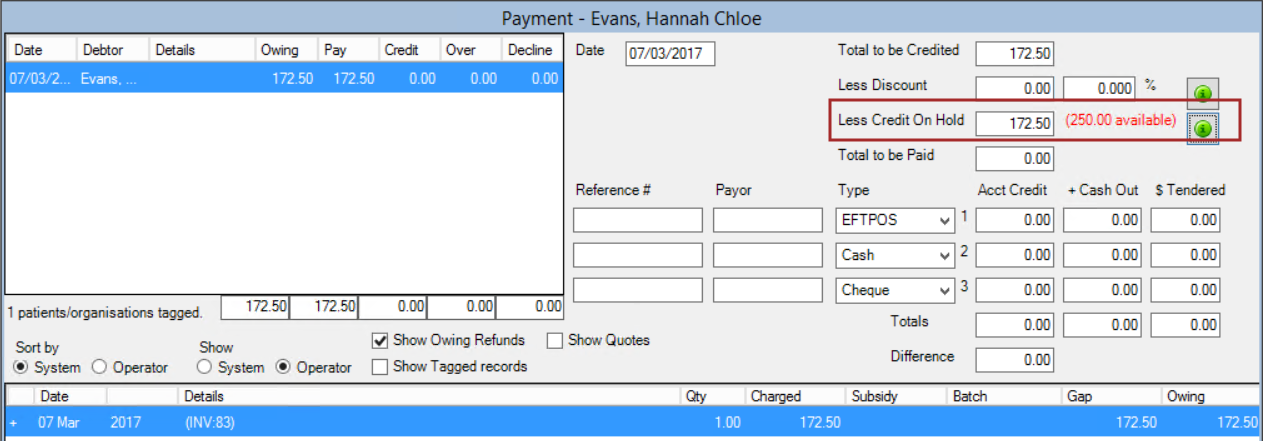
In the example above, the patient started with $250.00 credit on hold, and used a part of this amount to pay an invoice of 172.50. The patient's Transaction History will show:
- The Credit on Hold amount used to pay the invoice as a Credit on Hold Refund (same invoice number)
- The remaining Credit on Hold amount transferred back to the patient (new invoice number).
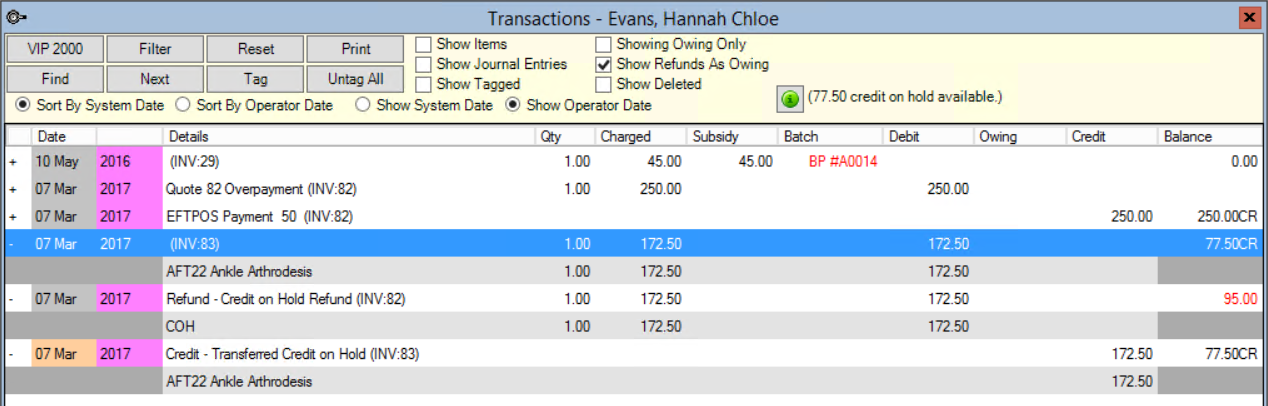
Allow other providers to use Credit on Hold
When Credit on Hold is created, the COH is attached to the provider from the original consult. For example, if a patient is wrongly overcharged for a consultation and received a refund as Credit on Hold, the COH will be attached to the Provider from the Consultation screen (F5) that generated the invoice.
Your practice may limit use of Credit on Hold to the provider of the original consultation. The Providers screen contains a setting that determines if Credit on Hold can be used to pay a consultation from another provider.
- Select Setup > Providers > This Clinic.
- Select the provider from the Providers screen and select the Internal tab.
- In the Financial section, tick Allow Credits on Hold to be used by other providers.
- Click OK to save.
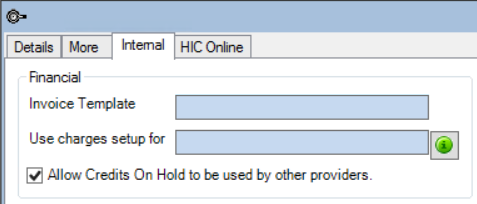
If this option is not ticked, when a consult for that provider is selected in the Payment screen (F6), any credit on hold the patient has available will disappear, unless the COH was generated from the same provider.
If this option is ticked, the patient's credit on hold generated from this provider can be used to pay a consult from any other provider.
Related topics
Last modified: July 2020