Reminders can be set up for a client in two ways:
- Permanently, by ticking the Reminders boxes in Client Details or in the New Client screen.
- Temporarily, by ticking the boxes when making an Appointment.
Email and SMS reminders can be accessed via the Reminders button on both the Quick Access Toolbar or the Appointments toolbar. Reminder templates and options need to be set up prior to being able to send these reminders.
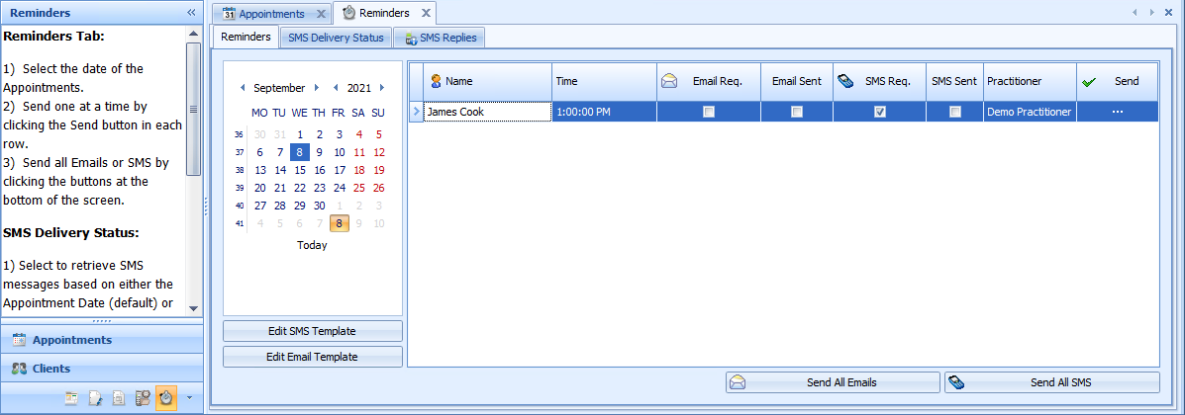
|
Field |
Description |
|---|---|
|
SMS Delivery Status tab |
This tab displays the SMS delivery results. |
|
SMS Replies tab |
This is a report that can be used to view any SMS replies that have been received by Bp Allied. |
|
Appointment Date |
Select the date to send the Reminders for:
|
|
Reminders to be sent |
The reminders that need to be sent for the appointment date selected are displayed. The type of reminder to be sent is ticked. |
|
Send button |
Click Send to individually send a reminder. This ticks the SMS Sent tickbox and/or Email Sent tickbox. A copy of the message sent is saved into the Contacts (Phone/Email/SMS) section of Client Details. If the message is sent via the Scheduler, the Added by User field will say “Automated”. |
|
Send All SMS button |
Click Send All SMS to send all SMS reminders at once. A copy of the message sent is saved into the Contacts (Phone/Email/SMS) section of Client Details. If the message is sent via the Scheduler, then the Added by User field will say “Automated”. |
|
Send All Emails button |
Click Send All Emails to send all email reminders at once. A copy of the message sent is saved into the Contacts (Phone/Email/SMS) section of Client Details. If the message is sent via the Scheduler, then the Added by User field will say “Automated”. |
|
Edit SMS Template |
These can no longer be edited from here. Reminder templates are edited from within Data Maintenance > Reminder Templates. |
|
Edit Email Template |
These can no longer be edited from here. Reminder templates are edited from within Data Maintenance > Reminder Templates. |
|
How to... |
Scroll down to display the instructions on how to send a reminder. |