Before you can start sending SMS messages to patients, you will need to obtain an activation code for an SMS messaging service from Best Practice Software, and enter the code in Bp VIP.net. To receive SMS messages from your practice, patient opt-in consent must be recorded in Patient Details (F3).
Switching to Bp SMS
When you switch to Bp SMS, you must switch at a time when your replies to text messages are minimal, because patient replies to messages sent using Memotxt will not be received into the appointment book after Bp SMS has been activated.
An example of a good time to switch to Bp SMS would be Monday morning, after clinics are underway. Most replies would have already been received to messages sent on the previous business day. Ensure you also switch to Bp SMS before your scheduled texts are sent out for the next day.
If you cannot switch over at a time when there are no replies expected, ensure that all expected replies have been accounted for using Bp SMS or any other method your practice uses to communicate with patients.
If you switch your SMS messaging provider from MemoTxt to Bp SMS, your existing Autotext templates and scheduled appointment reminders will not be affected.
IMPORTANT After you change your SMS service to BP SMS, you will not be able to revert your SMS messaging service to MemoTxt.
Activate Bp SMS
Obtain your activation code
- Ring the Best Practice Software customer enablement team on 1300 40 1111 (Australia) or 0800 40 1111 (New Zealand).
- Best Practice Software will send you an email with an agreement and the pricing model. Complete and send back the form with your payment preference.
- When the funds have cleared, Best Practice Software will activate your SMS service and email your User ID and Activation Code, which includes the initial credit you purchased for your text messages.
Credit card payments can be made over the phone. Bank transfers can also be arranged.
Enter your Site ID
- Select Help > About.
- Select the License Information tab.
- Enter your site ID in the Site Id field in the top right.
- Click Close to save the site ID.
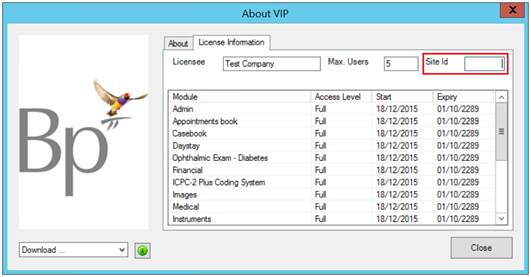
Enter your activation code in Bp VIP.net
- In Bp VIP.net, select Setup > Facility Preferences > General Preferences from the menu.
- Select the Communications tab.
- Credits Remaining - Displays the dollar value of Bp SMS credits purchased, excluding GST.
- Unused messages - How many SMS messages or eScripts can be sent with the total value of Credits Remaining.
- In the SMS Configuration section, select Bp SMS.
- In the BP SMS section, enter the User ID you received from Best Practice Software into the User Name field.
- Select the options you want to enable from this section:
- Click Top up BP SMS Credit.
- Copy and paste the activation code you received from Best Practice Software and click Validate Code.
- The Remaining Credit value on the Communications tab will be updated with the new credit amount.
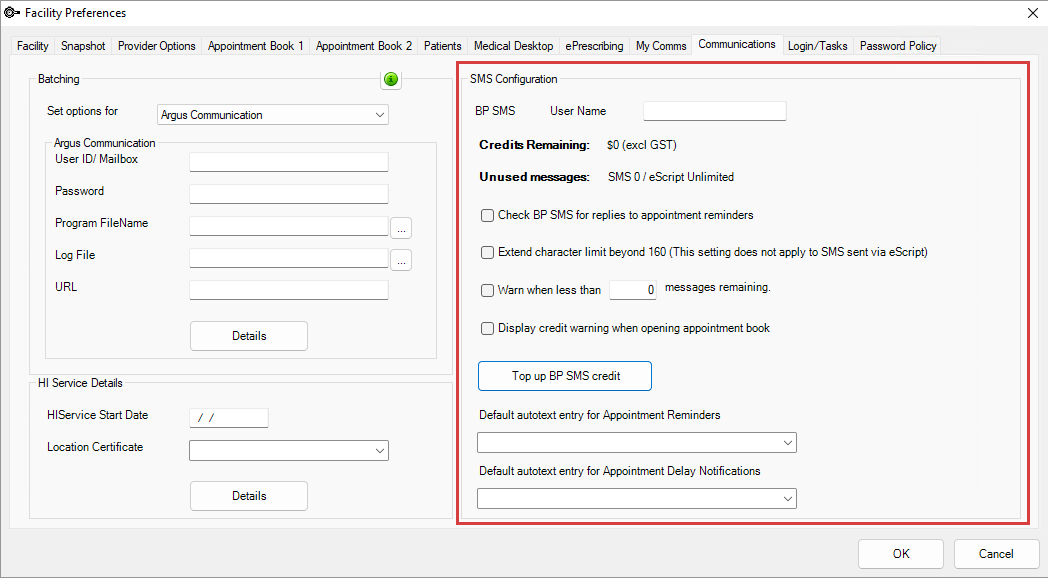
|
Field |
Description |
|---|---|
|
Check BP SMS for replies to appointment reminders |
Tick if you intend to update the appointment book automatically based on patient replies to SMS appointment reminders. See SMS messaging and auto texts for more information. |
|
Warn when less than n credits remaining |
Tick and enter the threshold value if you want Bp VIP.net to alert the user when SMS credits fall below a certain value. |
|
Display credit warning when opening appointment book |
Tick if you want Bp VIP.net to automatically display the current SMS credit value when the appointment book is opened. |
|
Extend character limit beyond 160 |
Tick if you want Bp VIP.net to send SMS messages extending beyond 160 characters. The limit for a single message is 160 characters. When SMS messages are longer than 160 characters, each message is limited to 153 characters. The other 7 characters are used to stitch the messages together. When using Autotexts for SMS messages , the character count will display as ??? as the Autotext fields may contain names or dates of varying character lengths. Autotext fields may also display as blank spaces if no data exists for the field. |
See SMS messaging and auto texts for more information.
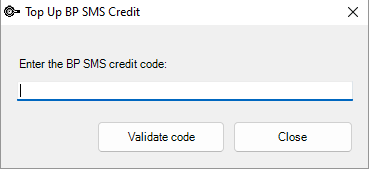
Top up SMS Credit
- Ring the Best Practice Software customer enablement team on 1300 40 1111 (Australia) or 0800 40 1111 (New Zealand).
- Request to top up your existing SMS credit. Best Practice Software will supply you with an activation code for the updated credit amount.
- In Bp VIP.net, select Setup > Facility Preferences > General Preferences from the menu.
- Select the Communications tab.
- Click Top up BP SMS Credit.
- Copy and paste the activation code you received from Best Practice Software and click Validate Code.
- The Remaining Credit value on the Communications tab will be updated with the new credit amount.
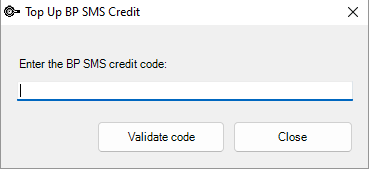
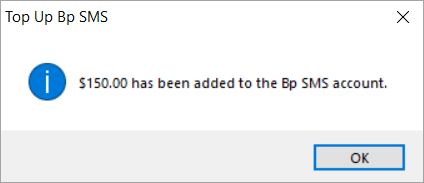
Check your SMS credit
Your remaining SMS credit is shown at the top of the appointment book:
- For New Zealand users, the appointment book will display the number of SMS messages remaining.
- For Australian users, eScript SMS messages are fully funded. The remaining eScript messages will display as unlimited.
- When eScripts are no longer funded for Australian users, the number of SMS messages and eScript SMS messages remaining will display.



When you send a single SMS message to a patient, the available credit is also shown at the top of the Send TXT Messages window.
If you have ticked the Communications preference Warn when less than n credits remaining, Bp VIP.net will show the following popup when the appointment book is opened.
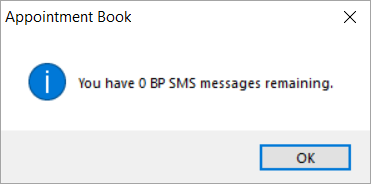
View the SMS log
This report displays sending status and any error messages for all Bp SMS messages sent through Bp VIP.net.
- Go to Reports > TXT Log.
- Enter a date period to Show records logged from.
- Search for a user in the Sent By field, or leave blank to search for all users.
- Click Refresh List.
- Select Export to Excel to save the results as an Excel spreadsheet on your desktop.
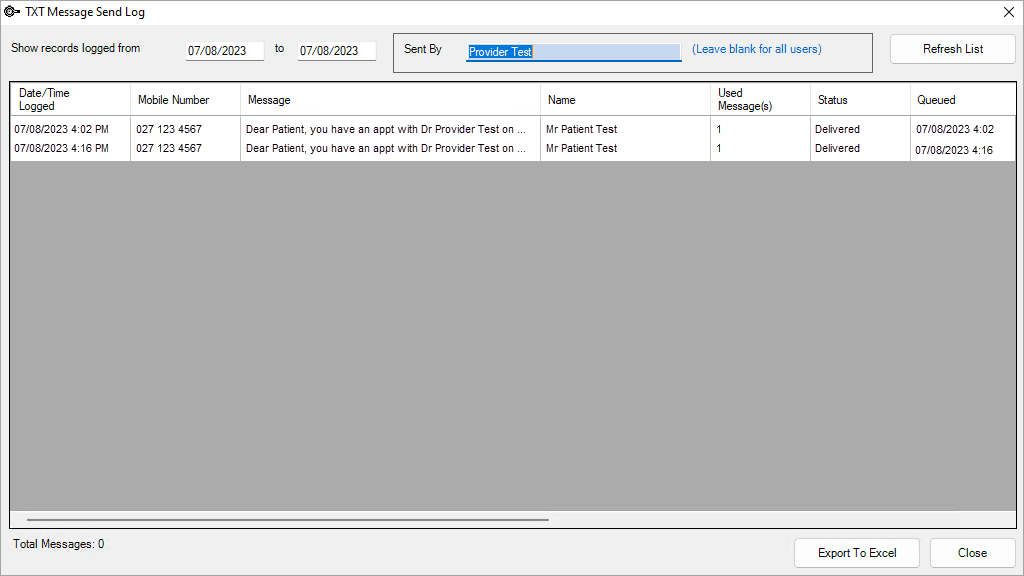
SMS Troubleshooting
Invalid key error
The activation code entered is incorrect or invalid.
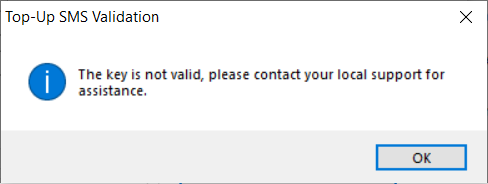
-
Paste the copied content into Windows Notepad to strip all formatting. Check for a space character at the end of the activation code and remove.
-
Users on Bp VIP.net Topaz SP1 Revision 2 or older will need to copy the first 5 segments of the Bp SMS activation code received in the email sent from Bp Sales.
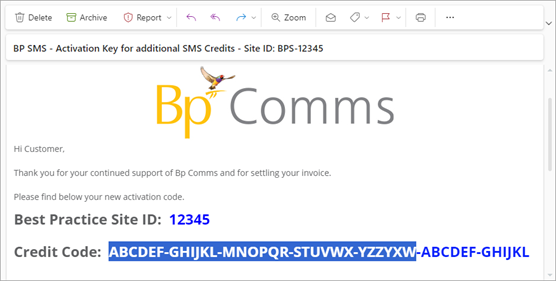
What do I do next?
Last modified: 7 August 2023