Set up a scheduled bulk appointment reminder
A Bulk Appointment Reminder profile is a rule that tells Bp VIP.net to send a text message to all patients that fit specified criteria. For example, you could set up a profile to:
- Send messages to patients with outstanding debts older than three months.
- Send messages to patients with upcoming medication renewals.
- Send practice promotional messages to patients.
You can create as many manual profiles as you need, but you can only create one profile that is 'Automatic'. A manual profile requires a practice staff member to run the message sendout from the Appointment Book. An automatic profile runs every day at a scheduled time.
- Open the Appointment Book.
- Click the SMS icon on the Appointment Book toolbar. This icon is only visible if you have entered your SMS activation code.
- Select Bulk Appointment Reminders. The Send Bulk Appointment Reminders screen will appear.
- Create or modify a bulk appointment reminder profile.
- Select 'Automatic' from the Profiles drop-down.
- Tick Enable Automatic Reminders.
- Select a value for At what time should the reminders be sent?.
- Click Ok.
|
Field |
Description |
|---|---|
|
Booking date |
Defaults to the date of the Appointment Book page you were on, but can be changed. All patients with appointments on this date who have opted in will receive the message. |
|
Page Owners |
Select the page owners you wish to send reminders for. Patients with appointments with the selected providers will be messaged. |
|
Appointment types |
Select the appointment types to include in the message sendout. Patients with appointments of the selected type will be messaged. |
|
Locations |
Select the practice locations to send messages for. Patients with appointments at the selected locations will be messaged. |
|
Message to be sent |
Defaults to the Autotext entry for appointment reminders set up in your General Preferences. You can change the Autotext entry, or enter a custom message, using fields, in the text box. |
|
Enable Automatic Reminders |
Select to save the profile as a scheduled bulk appointment reminder. |
|
At what time should the reminders be sent? |
By default, messages are sent when you click OK from this screen. Otherwise, select a time to send the messages. |
|
Profiles |
You save a combination of Page Owners, Appointment types, Locations, and Message as a profile, so you do not have to recreate common reminders. If you save a new profile, messages will be sent for that profile at the specified time the next day only. If you want messages to be sent every day, you must set up an automatic profile. |
Appointment reminders will be sent out daily at the specified time for patients that fit the profile. If a patient has more than one appointment on a day, Bp VIP.net will only send a reminder for the first.
Update the appointment book when a patient replies by SMS
Bp VIP.net can update the appointment book automatically if a patient accepts or declines an appointment by SMS reply.
You need to enable appointment book updates in preferences:
- Select Setup > Facility Preferences > General Preferences > Appointment book 1 tab.
- Tick Automatically cancel Appointments declined by TXT.
- If you also select Show cancelled bookings in strikeout font, cancelled appointments will be indicated with a strikeout font in the Appointment Book.
- Click Ok to save changes.
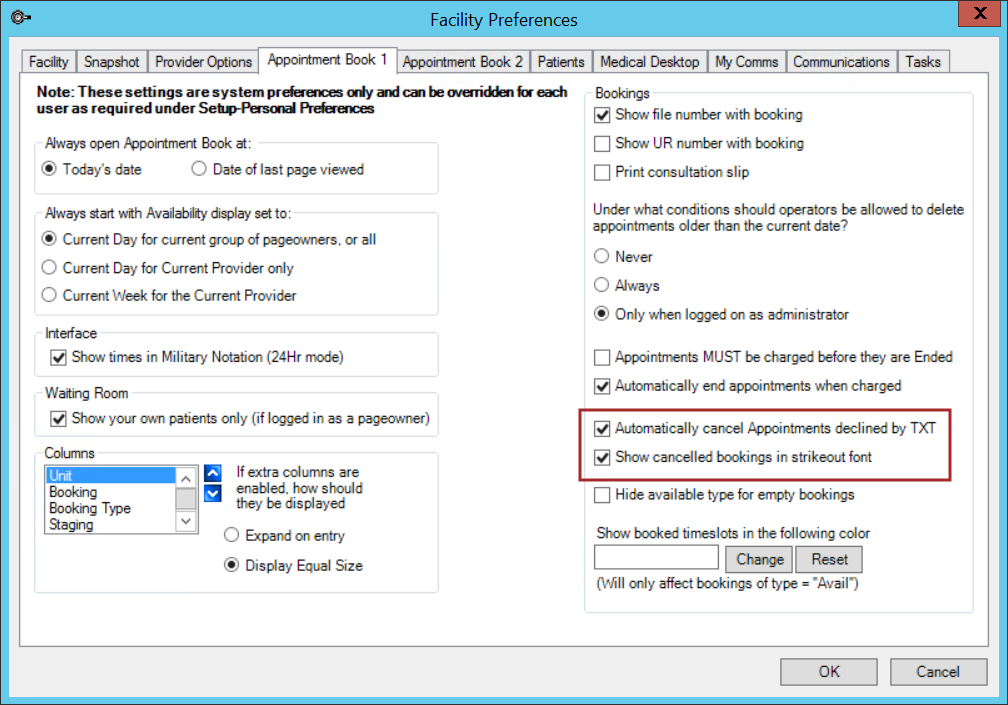
To check the appointment book for replies to single or multiple patients, see Check for patient SMS replies
Related topics
Last modified: July 2020