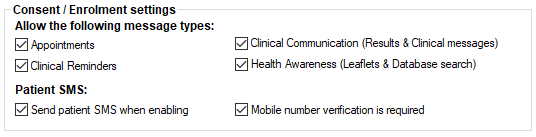With Bp Comms, you can send a variety of reminders and message types to your patients. Your practice must decide what type of messages they want to send to patients and set this information in Bp Premier configuration.
- Navigate to Setup > Configuration > Bp Comms.
- In the Consent / Enrolment settings sections, tick which Bp Comms message types your practice intends to send to patients.
- Appointments — Reminders to attend an appointment that has already been booked
- Clinical Reminders — Reminders that a patient needs to contact the practice to arrange an appointment for a regular clinical checkup
- Clinical communications —– Other clinical related contact such as follow-up of results or messages from the patient clinical record.
- Health Awareness — Clinical communications from the Utilities > Search screen, such as important changes to your practice.
- Tick the Patient SMS options to determine the level of validation applied when patients enrol in Bp Comms:
- Send patient SMS when enabling – the patient will receive an enrolment SMS message, but no action is required.
- Mobile number verification is required – a validation code is sent to the patient's mobile phone, which must be communicated back to the practice within an hour and validated by a Bp Premier user to confirm the phone number.
- Click Save.
If both options are unticked, the patient receives no enrolment message, and no patient action is required to validate the phone number.
IMPORTANT Best Practice Software recommend ticking Mobile number verification is required to ensure the correct mobile number is recorded and to stop the chance of messages being sent to the wrong number.