Get Started
Set up
Clinical
Patient Comms
Management
Tools & Utilities
- What's New?
- COVID-19 and Bp Premier
- Program, drug, and database updates
- Install for the first time
- Set up for the first time
- Convert clinical data from elsewhere
- Link or convert billing data
Partner Network
In conjunction with the release of Jade, Best Practice Software is launching the Bp Partner Network, a program that formalises 's relationship with practices and technology vendors that develop integrated solutions with Bp's suite of software products.
What's New in Data Updates
Describes the contents of the current and previous monthly Bp Premier Data Update packages.
Jade SP2 release notes
The Jade SP2 release notes describe all changes to Bp Premier for the Jade SP2 release, including new features, upgrade instructions, bug fixes, and known issues.
Jade SP2 Birth Sex, Gender Identity and Pronoun FAQ
Questions and answers about the new Gender Identity changes in Jade SP2.
All known issues
Known issues for all versions of Bp Premier back to Summit, including workarounds and fix version where available.
Best Health App FAQ
Send messages, clinical and appointment reminders, health summaries, and patient education material to a patient's Best Health App, if they have installed the app on their phone and registered their app with your practice.
Jade Masterclass FAQ
Frequently asked questions (FAQ) from Bp Premier users during the recent Jade Masterclasses run by Best Practice Software.
Best Practice Software End User License Agreement
The Best Practice Software End User License Agreement is accepted when you install Bp Premier for the first time or run a Program Upgrade. Click to view the agreement text.
COVID-19 Webinar FAQ
COVID-19 and Calm Efficiencies in your Practice webinar and FAQ from Bp Premier users, including some resources for practice managers from Western QLD PHN.
COVID-19 letter and Bp Comms templates
The COVID-19 non-medical clearance template can be used when patients request a letter clearing them of COVID-19. You can also modify exiting templates or create new ones to assist with treating COVID-19.
Download the latest data update
To take advantage of software changes designed to asssit with treating COVID-19, ensure you have downloaded the latest data updates.
Grouping COVID-19 patients in the appointment book
If your practice is required to manage a significant number of patients related to COVID-19, you may wish to differentiate these patients in the appointment book as a group so they can be managed separately to your regular patients.
COVID-19 Reasons for Visit and Diagnoses
In response to the COVID-19 pandemic, new diagnoses and reasons for visit have been made availabel in Bp Premier.
COVID-19 database queries and reporting
You can use the COVID-19 At risk patients query to search for patients with an appointment booked in the next three months who fall into at-risk categories, or use reports to find COVID-19 related statistics at your practice.
Telehealth and telephone appointments
Use telehealth appointments to perform consultations remotely. Using telehealth consults minimises the possibility of at-risk patient contracting COVID-19, and ensures patients who suspect they may have contracted COVID-19 can continue to self-isolate while receiving medical advice.
Create an AutoFill clinical screening assessment
Save time during consults by creating an AutoFill clinical screening assessment in the patient record, for patients presenting with COVID-19 symptoms.
Add COVID-19 pathology to Favourites
Set up COVID-19 tests as favourites in the pathology request screen to quickly access them when requesting pathology.
COVID-19 patient education materials
Provide your patients with correct, up-to-date educational materials related to COVID-19. You can also import materials from resources like RACGP or Best Practice Software to distribute to patients, related to telehealth, for example.
COVID-19 clinical reminders
If you have performed consults with patients requiring COVID-19 tests, you can send them reminders to ensure they have organised to be tested.
COVID-19 bulk billing incentives for at risk patients
As of 20 April 2020, two new bulk billing incentive items have been added for COVID-19 at-risk patients. This article explains when and how to apply them.
System Requirements
Windows operating system and hardware requirements for Bp Premier server and workstations.
Download a program update from the Best Practice Resources page
Download the latest program update from the Best Practice Software website Resources page, and mount and run the ISO file.
Update the drug database
How to dowload and install the latest drug and data update from the Best Practice Software website.
End of support (sunset) for older versions
End of support or sunset schedule for older versions of Bp Premier.
Upgrade SQL Server for Bp Premier
Upgrade the edition or version of SQL Server on your Bp Premier server. Upgrade from an Express Edition to a full edition.
Updating JAVA on Bp Premier server and workstations
How to update the Java version on a Bp Premier server or workstation without affecting the Medicare Module installed.
Moving Bp Premier to a new server
Provides instructions on moving a Bp Premier database from one server machine to another.
System Requirements
Windows operating system and hardware requirements for Bp Premier server and workstations.
Select the database to install
How to select and install the database during Bp Premier installation, and how to upgrade to a newer version of SQL Server or to a full edition from the Express edition.
Install a Bp Premier client
How to install a Bp Premier client after you have installed the server and database.
Install third-party software
How to install MediSecure, Argus, or HealthShare fact sheets after installing the Bp Premier server. Contact details for HealthLink are supplied if you need to install the HealthLink client.
Optimise SQL Server Memory
Optimise the amount of memory (RAM) allocated to SQL Server database, based on the amount available on your server.
Troubleshoot installation
Troubleshoot common problems encountered when connecting to the server after installing Bp Premier for the first time, or to check that the SQL Server database has installed.
Troubleshoot general client connections
If you experience problems connecting a workstation to the server, this article can provide troubleshooting resolutions. It also describes how to update the registry entries for Bp Premier after moving a server, and troubleshoot terminal server connections.
Install Bp Premier silently
Install and upgrade Bp Premier in unattended mode. Your IT service provider can use the silent install option to roll out program and data updates to your practice network.
Uninstall Bp Premier and SQL Server
How to uninstall Bp Premier and the SQL Server database on Windows Server 2003, XP, 2008, and Windows 7.
Resolving Slowness Issues
Troubleshoot slowness or response issues on your Bp Premier server or workstation.
Update or check your Bp Premier licence
Enter a new or updated licence key, and how Bp Premier checks your licence conditions against providers, including Allied Health and part-time providers.
Access the samples database
The Bp Premier 'samples' database is installed with Bp Premier and contains a sample dataset for training or familiarity purposes. Changes to the samples database do not affect the live database.
Set up the Clinical module
Describes the configuration activities required after installing Bp Premier for the first time that allow usage of clinical components like updating the drug database, setting up reminders, secure messaging, contacts, and templates.
Set up the Management module
Describes the list of configuration activities after installing Bp Premier for the first time that allow usage of the Management components like the appointment book, online claiming, billing, and practice details.
Setting up a multiple-location practice
Set up practices for multiple locations, including location names and ABNs, location letterheads, how to include location-specific template fields, appointment book layouts for a single location, and the importance of logging in to the correct location.
Set up Bp Service
Bp Service is a background Windows service for Bp Premier that manages results import, secure communication, and scheduled reminders and backups.
Get started with Best Health App
The Best Health App is a direct connection between your practice, and its patients. When your patients install the application on their mobile device, you can send various communications to them from within Bp Premier.
Provide site information to support
Describes how to provide Bp Premier Support with information about your site, including Site ID, SQL database version, and operating system. Also how to take a screen capture to provide to Support.
Conversion checklist
Provides a checklist for converting a database from other practice management software to Bp Premier, including a trial conversion and live conversion.
Convert clinical data to Bp Premier (MD3)
Instructions for using the Best Practice Software conversion utility to convert a third-party database to Bp Premier.
Converting from Locum
Instructions for using the Best Practice Software conversion utility to convert a Locum practice management database to Bp Premier.
Converting from Practix
Instructions for using the Best Practice Software conversion utility to convert a Practix practice management database to Bp Premier.
Converting from ProMedicus
Instructions for using the Best Practice Software conversion utility to convert a ProMedicus practice management database to Bp Premier.
Converting from other software with no conversion utility
Instructions for converting a database from practice managment software with no Best Practice Software conversion utility to Bp Premier.
Convert a seven day clinic
Converting a clinic that is open seven days or 24 hours requires more planning than a clinic with regular closed periods. You will have to record normal patient details using a number of methods while the conversion runs.
Cleaning up uncoded and free text data
Some screens allow 'free text' entry, which is usually not searchable and may be clinically ambiguous. Bp Premier offers a free text cleanup tool for Contact and document types, reminders, and free text diagnoses.
Link to a billing package
How to set up a link between Bp Premier and another software package, where the third-party software handles management functionality such as the appointment book and billing. Changes to demographic information are synchronised with Bp Premier.
Convert to Bp Premier from other billing software
If your practice uses third-party software to handle management functionality such as the appointment book and billing, this article describes how to shut down the previous billing software and migrate data and functionality to Bp Premier Management.
Link to Pracsoft
Set up a link between Bp Premier and PracSoft, where PracSoft handles management functionality such as the appointment book and billing. Changes to demographic information are synchronised with Bp Premier.
Link to E-Claims
How to set up a link between Bp Premier and E-claims, where the E-claims handles management functionality such as the appointment book and billing. Changes to demographic information are synchronised with Bp Premier.
Troubleshoot billing linking
Provides some solutions to problems that can be encountered when setting up linking to a third-party billing package.
Transfer patient demographics to PracSoft
How to bulk import patiet demographic data from Bp Premier into PracSoft, if your practice uses PracSoft for management functions such as billing and appointment book.
Export immunisation records to billing software
Describes how to export patient immunisation records from Bp Premier to a third-party software package, and set up a permanent link if immunisation records are regularly exported.
- Medicare and DVA
- My Health Record
- Tyro
- Secure messaging
- Appointment Book
- Add a new ?
- Document templates and printing
- e-Prescribing
- Billing and Banking
- Clinical integrations
- Service Registration Assistant
- Whitecoat
- Pathology and radiology
- Reminders
- Users
- Other Bp tools
Medicare and DVA incentives
Describes the criteria under which Medicare and DVA incentives are automatically applied to patients in Bp Premier. You cannot add incentive items manually.
Set up Online Claiming for single Minor ID
How to set up Medicare and DVA online claiming (MAOL) if your practice only has a single Minor ID registered with Medicare, and how to install the Medicare Module if it was not installed during Bp Premier installation.
Set up Online Claiming for multiple Minor IDs
How to set up Medicare and DVA online claiming (MAOL) if your practice or organisation has more than one Minor ID registered with Medicare, and how to install the Medicare Module if it was not installed during Bp Premier installation.
Online claiming with proxy server
How to set up Bp Premier to process online claims if your practice uses a proxy server between the Bp Premier server and the internet.
Troubleshoot online claiming
Troubleshoot setting up Medicare online claiming, including problems with site and PKI certificates, Java, or the Bp Medicare Module.
Troubleshoot Medicare return codes
Troubleshoot error or return codes you may receive back from Medicare after submitting Medicare claims. A list of the most common error codes and their resolutions is provided.
Check Medicare certificates for expiry
Check expiry dates for Medicare site certificates and NASH certificates.
Export Medicare site certificates
How to install and use Medicare's PKI Certificate Manager to update your Medicare Site Certificates.
Register for Close the Gap co-payments
Where to find the forms to register practices and patients for the PIP Close the Gap copayment incentive, and indicate registration in Bp Premier.
Prepare your practice for eHealth
How to prepare your practice for My Health Record, including registering with the HI service, obtaining HPI-O and HPI-I numbers, and the PKI certificate types you need to install.
Configure Bp Premier for My Health Record
How to set up all necessary components for Bp Premier to use My Health Record online, including: recording HPI numbers, importing security certificates, and setting up user permissions and preferences.
Troubleshoot My Health Record
Troubleshoot common problems encountered while setting up and accessing My Health Record, including certfiicate import, HI lookup, and problems uploading or viewing MHR documents.
Troubleshoot site and NASH certificate issues
Troubleshoot issues connecting to the Health Identifier (HI) service to use My Health Record.
Assist a patient with My Health Record registration
How to assist a patient with registering for My Health Record, if a patient is unable to register themselves.
What can you claim with Tyro?
Key MBS and DVA items that cannot be processed through Medicare Easyclaim.
Configure Tyro
How to install the Tyro Terminal Adapter and sofware, and set up Tyro details and Merchant IDs in Bp Premier. The article also describes the payment and claim options available through Tyro, including Integrated Medicare Easyclaim.
Set up a messaging provider
How to set up a messaging provider service for secure communication of clinical data and documents between Bp Premier and third parties.
Install Argus
How to install Argus during or after a Bp Premier installation. You will be prompted to set up Argus the first time an administrator logs into Bp Premier.
HealthLink Online forms
How to set up access to HealthLink SmartForms for the first time or after an upgrade, and how to open and submit Smartforms in the word processor.
Set up appointment book sessions and holidays
An appointment book session is a period during which a provider is able to take appointments and provide consultations, including 'on the day' or reserved appointment blocks. Sessions can be used as part of a rolling roster. Bp Premier provides a standard set of appointment types, but practices can also create their own types.
Create an Appointment Book layout
A layout is a user or user group. When you apply a layout to the appointment book, only bookings for the selected users will be shown or can be made. For example, you might have a layout that includes all providers, or a layout for each provider.
Add an appointment type
Appointment book types tell the user what should be booked in that slot, as well as set the default appointment length and icon.
Add a new patient
How to create a new patient record from the appointment book or patient search, including confidentiality, online Medicare and HI verification, family grouping, and marking a patient inactive or deceased.
Frequently asked questions about the patient demographic
FAQs from users about the patient demographic screen, including confidentiality, usual doctor, birth sex and gender identity, and how to audit changes to the patient's demographic record.
Add a new patient
How to create a new patient record from the appointment book or patient search, including confidentiality, online Medicare and HI verification, family grouping, and marking a patient inactive or deceased.
Mark patients as inactive or deceased
Mark patients as deceased or inactivate, if a patient has not attended your practice in some time. Run a database search for duplicate or inactive patients and mark the patients in bulk as inactive.
Add, update, or deactivate a user
Add a new user to Bp Premier, including user permissions, user preferences, password changes, and deactivation, if staff leave a practice.
Add a pathology or imaging lab
Create a Bp Premier Contact with a category of 'Pathology Provider' to represent a pathology lab.
HealthLink Directory
Search HealthLink's online directory from the word processor for referrals or health providers. Synchronise directory providers details with your local address book contacts.
HealthShare Referrals Directory
Search HealthShare's online directory for referrals or health providers from the word processor.
Setting up printing and user printing preferences
How to set up page and print parameters for the word processor, including margins, page orientation, default fonts, and how to print on terminal servers.
Create a word processor template
A Bp Premier template is like any other word processor template: a 'starter' document that includes formatting, tables, images, a header and body, and the inclusion of data extracted from the system or patient record.
Create an advanced template
An advanced word processor template allows you to include custom fields. A custom field prompts the document author for information when the template is used to create a new document. This information is often real-time information that cannot be extracted from a patient record.
Setting up a multiple-location practice
Set up practices for multiple locations, including location names and ABNs, location letterheads, how to include location-specific template fields, appointment book layouts for a single location, and the importance of logging in to the correct location.
Available HealthLink Forms
Lists the forms available through Bp Premier's integration with HealthLink smart forms, by state.
Importing a document template
How to import a document template into Bp Premier. Only some document types can be imported.
Working with letterheads
How to apply the practice letterhead to general templates, and create a custom letterhead that can be used by specific providers.
Set up printed label layouts
Labels can be printed from many functions, like a mail merge. You first need to define a label layout. You can also print to a label printer from Bp Premier.
Set up eRx Script Exchange
Describes the system requirements before you can install eRx on the Bp Premier Server, and how to set up ErX in Bp Premier to take advantage of electronic prescriptions.
MediSecure
How to obtain an activation key for MediSecure and enable Medisecure for a Bp Premier provider.
Set up drug sheet layouts
How to define a layout for patient drug sheets (also called medication schedules or medication summaries). Several templates are available for use or customization. Drug sheets layouts are defined for the whole practice, not specific users.
Create a drug combination
How to create a custom combination of drugs with doses, so that the combination can be prescribed as a group.
Rural bulk billing incentive changes from 1 January 2020
On the 1 January 2020, classification rules for bulk billing rural patient's changed. If this change affected your practice, follow these steps to ensure you are claiming the right incentive from Medicare.
Create non-MBS fees and schedules
How to create chargeable items (custom fees, practice fees) at your practice. A schedule can group fees and apply default calculations.
Connect a medical device
How to integrate a medical device, such as a blood pressure reader or spirometry machine, with Bp Premier so that the device can be accessed from the patient record. The article also describes how to configure Windows to open ECG files in a native viewer.
HealthLink Online forms
How to set up access to HealthLink SmartForms for the first time or after an upgrade, and how to open and submit Smartforms in the word processor.
Bp Premier Reporting Tool
The Bp Premier nKPI Reporting Utility records and submits national Key Performance Indicator data collected on Aboriginal and Torres Straight Islander patients to the Australian Institute of Health and Welfare. Data from participating practices forms part of the annual report on Aboriginal and Torres Straight Islander primary health care.
PEN CAT
PEN CS Clinical Audit Tool (CAT) is a tool for extracting general practice clinical and billing data. You can install and configure the CAT to analyse Bp Premier data.
MEDrefer
How to activate MedRefer for Bp Premier and send and track referrals through the MedRefer service. You can also change the polling frequency.
Accessing Healthshare fact sheets
How to search, suggest, and email Healthshare Fact Sheets from the patient record.
medEbridge
How to set up, request, and process UHG insurance reports through medEbridge, including changing the polling frequency and troubleshooting using the Windows Event Viewer.
MediTracker
How to install Precedence Health Care's MediTracker connector to share Bp Premier patient data with the MediTracker app. The article also includes FAQs on what is shared between Bp Premier and MediTracker.
3DA Clinic
3D Anatomica is an Australian medical media company with strengths in the visual interpretation of disease and health management techniques.
NPS Radar
How to enable NPS Radar alerts when prescribing, and view NPS RADAR documents and patient information leaflets from the patient record.
Health Care Homes
Bp Premier supports the Department of Health's Health Care Homes initiative. Record a patient's HCH tier in the patient demographics, and run a Health Care Homes report to view providers against services billed.
BPAC Clinical Solutions
Open the BPAC decision support tool using the SeNT service from the patient record.
Strata Health single signon
Bp Premier has integrated with Strata Health Solutions' PRISM system for managing and matching clinical resources to patient needs. GPs can access PRISM from a browser within the Bp Premier software using their Bp Premier credentials, without the need to log in again. Some initial configuration is required.
Configure a Patient to Use with Whitecoat Card Not Present
Set up a patient to use Whitecoat Card Not Present functionality.
Set up pathology and radiology
All the steps required to set up Bp Premier to use a secure messaging provider for sending pathology and radioloy requests, including provider preferences and supported formats (PIT, HL7).
Set up a messaging provider
How to set up a messaging provider service for secure communication of clinical data and documents between Bp Premier and third parties.
Set up results importing
How to set up automatic pathology or radiology results import from a laboratory into Bp Premier. This article also describes how results are imported and redirected to the provider Inbox.
Set up results acknowledgement
How to set up acknowledgement of submitted pathology requests, if supported by the secure messaging service used.
Add a pathology or imaging lab
Create a Bp Premier Contact with a category of 'Pathology Provider' to represent a pathology lab.
Set up pathology request forms
Bp Premier supplies a default pathology request form, but you can create your own pathology form layout if a laboratory uses preprinted stationery for their request forms.
Set up radiology forms
Bp Premier does not supply a default radiology request form. You must create a custom radiology form layout for each laboratory with unique stationery.
Bp Comms templates
Set up message templates for all SMS message types sent from your practice, such as clinical and appointment reminders, results receipt, patient education, and mail merges from a database search.
Set up reminder reasons and defaults
How to set defaults for the Bp Premier Reminders workflow, including defining Reminder Reasons, cleaning up free text entries, and how reminders are sent out by default.
Create a reminder letter template
How to create a template for Reminder letters. You can create a generic template used for all reminders, or create specific templates that are different for each reminder type. Your staff should know when to use which reminder template.
Set up an appointment reminder schedule
Set up a Bp Comms appointment reminder schedule to send out appointment reminders without manual intervention, like an overnight SMS reminder for the next day's appointments.
Add, update, or deactivate a user
Add a new user to Bp Premier, including user permissions, user preferences, password changes, and deactivation, if staff leave a practice.
User Permissions
A reference for the key user permissions and which practice roles normally require which permissions.
Setting user preferences
Describes all of the preferences that users can set to personalise their Bp Premier experience.
Set up users to run reports
Permission to run reports can be granted down to the level of individual reports. You can also restrict the data pool for reporting by provider and location.
Create and manage actions
Bp Premier Actions capture an activity that needs to be carried out by practice staff, such as a future vaccination, checking results, or a health assessment. You can view outstanding actions for a single patient or the entire practice.
Using the To Do List
The To Do list is a tool for practice staff to set reminders for themselves. To Do items can be linked to patients. A user's To Do list is displayed whenever he or she logs in to Bp Premier.
Set a daily message
The daily message is a practice-wide communication displayed on the Appointment Book on all workstations, for all users.
Send internal messages
Bp Premier offers an internal messaging service for practice communication between users and user groups. When a user logs in, new messages are listed in a popup.
- COVID-19 and Bp Premier
- Today's notes
- Clinical tools
- Enhanced Primary Care
- Clinical Reminders
- Prescribing and Medication
- Pathology and Radiology
- eReferrals
- My Health Record
- Immunisations
COVID-19 Webinar FAQ
COVID-19 and Calm Efficiencies in your Practice webinar and FAQ from Bp Premier users, including some resources for practice managers from Western QLD PHN.
COVID-19 letter and Bp Comms templates
The COVID-19 non-medical clearance template can be used when patients request a letter clearing them of COVID-19. You can also modify exiting templates or create new ones to assist with treating COVID-19.
Download the latest data update
To take advantage of software changes designed to asssit with treating COVID-19, ensure you have downloaded the latest data updates.
Grouping COVID-19 patients in the appointment book
If your practice is required to manage a significant number of patients related to COVID-19, you may wish to differentiate these patients in the appointment book as a group so they can be managed separately to your regular patients.
COVID-19 Reasons for Visit and Diagnoses
In response to the COVID-19 pandemic, new diagnoses and reasons for visit have been made availabel in Bp Premier.
COVID-19 database queries and reporting
You can use the COVID-19 At risk patients query to search for patients with an appointment booked in the next three months who fall into at-risk categories, or use reports to find COVID-19 related statistics at your practice.
Telehealth and telephone appointments
Use telehealth appointments to perform consultations remotely. Using telehealth consults minimises the possibility of at-risk patient contracting COVID-19, and ensures patients who suspect they may have contracted COVID-19 can continue to self-isolate while receiving medical advice.
Create an AutoFill clinical screening assessment
Save time during consults by creating an AutoFill clinical screening assessment in the patient record, for patients presenting with COVID-19 symptoms.
Add COVID-19 pathology to Favourites
Set up COVID-19 tests as favourites in the pathology request screen to quickly access them when requesting pathology.
COVID-19 patient education materials
Provide your patients with correct, up-to-date educational materials related to COVID-19. You can also import materials from resources like RACGP or Best Practice Software to distribute to patients, related to telehealth, for example.
COVID-19 clinical reminders
If you have performed consults with patients requiring COVID-19 tests, you can send them reminders to ensure they have organised to be tested.
COVID-19 bulk billing incentives for at risk patients
As of 20 April 2020, two new bulk billing incentive items have been added for COVID-19 at-risk patients. This article explains when and how to apply them.
Updates for managing COVID-19
Provides links to MBS and RACGP resources on COVID-19 or Coronavirus, some guidance on integrated and non-integrated telehealth and telephone consults, and advice on managing groups of COVID-19 patients.
Recording Today's Notes
How to record and manage consultation notes for a patient, including keyboard and autocomplete shortcuts for common terms, and how to record past history items.
Frequently asked questions about the patient record
FAQs about recording notes in the patient record, including confidentiality, and editing and backdating past visits.
Preview notes, start, and finalise a visit
Describes the Appointment Book components that are normally used by providers, after the patient has been arrived by reception. This generally involves starting and finalising the consultation from the patient record.
Social and family history
From the patient record, you can record a patient's family, social, occupational, alcohol, and tobacco or smoking history.
Understanding confidentiality and patient notes
How to set confidential access to a patient's record, and how to set the emergency access password for a practice.
Delete or amend past visit notes
Delete past visits if notes were recorded for the wrong patient. Amend patient notes on the same day, or append notes after 24 hours.
Print graphs from observations
Bp Premier can create graphs from observation values or atomised values from investigation reports.
Obstetric and antenatal visits
How to record a pregnancy and prior obstetric details for a patient and monitor the antenatal cycle. You can also view all current pregnant patients from the main menu.
Import, scan, or move documents into a patient record
How to scan documents in to a patient record, and move documents between sections in the patient record.
Bp Comms in the patient record
Send SMS messages from the patient record, or review and create contact notes for Correspondence, Investigations, Images, and Primary Care.
Import bulk clinical documents
The Bulk Document Import utility (BDI) imports multiple document files in all popular formats (images, PDF, .doc and .docx, RTF, TXT, and HTML), and imports scanned documents directly from a network scanner or digital camera. Once scanned or imported, you can allocate documents to a provider Inbox, or into the Correspondence in, Correspondence Out, or Clinical images sections of a patient record.
Available HealthLink Forms
Lists the forms available through Bp Premier's integration with HealthLink smart forms, by state.
Enabling preventative health notifications
Bp Premier will display preventative health reminders in a patient's record based on demographic and clinical history. You can turn specific notifications on and off for a patient.
Available clinical functions
Clinical tools available include: BMI calculator, Blood pressure, cardiovascular, and diabetes risk assessments, INR manager, K10, travel medication schedule, Mini Mental State and geriatric depression assessments, Edinburgh PND, and AUDIT-C alcohol risk assessment.
Diabetes register
The Bp Premier Diabetes register shows information on all patients with a diagnosis of Diabetes recorded.
Patient Education material
The Patient Education Materials viewer allows you to print take-home information for patients, from multiple research sources including MIMS, NPS, Beyond Blue, Dementia Australia, and John Murtagh.
3DA Clinic
3D Anatomica is an Australian medical media company with strengths in the visual interpretation of disease and health management techniques.
Health Care Homes
Bp Premier supports the Department of Health's Health Care Homes initiative. Record a patient's HCH tier in the patient demographics, and run a Health Care Homes report to view providers against services billed.
Set ADF status and discharge assessment
A patient's ADF status is recorded in the patient's occupational history. Bp Premier also provides a post-discharge assessment template.
Create an asthma action plan for a patient
Bp Premier includes action plans for the management of chronic asthma.
Diabetes Cycle of Care
The Diabetes Cycle of Care tool provides a scheduled plan for providers and patients to manage diabetes.
Create care plans
Care plans allow GPs to record related information and set goals and tasks in consultation with the patient to manage chronic diseases. All elements of a care plan, including goals, tasks, contacts, and layout can be customised.
Create an EPC Care Plan template
A Care Plan Template is a care plan preloaded with problems, goals, tasks, and provider contacts that you can assign to a patient and modify. Templates can be imported and exported.
Dementia assessment tool
Bp Premier offers a dementia assessment tool available for patients over 70 years of age. The tool was developed with the Dementia Collaborative Research Centre of UNSW.
Health assessment tool
Bp Premier's health assessment tool is a broad health data collection and analysis tool for evaluating patient health. The tool is available to patients based on demographic data including age and ethnicity.
Conduct a medication review
The medication review tool identifies potential problems with a patient's medications and set actions to manage dosages, administration, and ongoing health. The tool is available based on a patient's current and recent Rx.
Add a Clinical Reminder to a patient
Add a clinical reminder to a patient, or edit the appointment associated with a clinical reminder.
Resend Clinical Reminders
You may need to resend a reminder run or a selection of reminders if the original reminder has not been actioned by patients.
Print a reminders list
You can print a clinical reminders list, or reprint a reminder run. You can also set the columns shown on the printed reminders list.
Follow up sent reminders
Follow up clinically significant reminders sent through Bp Comms messaging.
Allergies and reactions
How to record a patient's allergies and adverse drug reactions. Bp Premier will check allergies and reactions when medications are prescribed.
Add or cease Rx
How to add a prescription to a patient's record, cease current prescriptions, look up a script, and how the p.r.n. or PRN setting applies to medication lists.
Past Rx and Ceased Rx
How to view a patient's past and ceased prescriptions from the patient record, and how to represcribe, reprint, and open the visit for a past prescription.
Print stored Rx
Prescriptions can be stored instead of printed immediately. This article describes how to search for and print stored prescriptions for a patient or the whole practice.
Prescribe on behalf of
A user can issue prescriptions on behalf of a provider who has a prescriber number.
SafeScript
SafeScript is a clinical tool available to Victorian practices that can inform prescription of high-risk medicines and help prevent patient misuse.
Printing a patient's medication schedule
Print a patient's medication schedule to layouts including generic, Compact Business Systems, PSH, or NIMC (GP e-version).
Print a National In-patient Medication Chart
You can print medication charts from Bp Premier in the NIMC (or GP e-version) format.
Request pathology or radiology
How to submit a radiology or pathology request from the patient record, including setting up favourite test lists and custom test reasons.
E-order pathology or radiology
Bp Premier offers e-Ordering for pathology and radiology labs that accept e-orders. Pathology labs require a NATA code. Patients can consent to upload e-order investigations to their My Health Record.
Cervical Smears
Cervical screen or pap smear investigations are requested like any pathology request, but added to the Cervical Smears page of the patient record. Practice staff can also view and add cervical screening history outside of the patient record.
Managing Pathology and Radiology Results
The pathology and radiology results management process, from auto-allocation, actioning results in the Provider Inbox, and following up results from the Follow Up Inbox, and how to audit the patient contact trail.
Clear outstanding requests
As part of managing incoming results, you can manually mark requests as 'received' for a single patient or the entire practice. This clears a request from any outstanding lists.
Sending an electronic referral
eReferrals are sent from a patient record using the word processor. You can send referrals in the CDA format, if the service provider accepts the format; otherwise the default format for the provider is used.
Follow up eReferrals
The eReferral Followup screen shows information on referrals sent electronically that have not been acknowledged. You need to set up eReferral acknowledgements to use this screen.
Validate Health Identifiers
How to look up the Health Identifier service and validate HI numbers for a single patient or multiple patients.
Create a Shared Health Summary
How to create a Shared Health Summary from a patient record and upload to My Health Record. A Health Summary includes current medications, adverse drug reactions, past medical history, and immunisations.
Create an Event Summary
How to create an Event Summary from a patient record and upload to My Health Record, including how to modify and delete an uploaded document.
Manage My Health Record documents
Manage documents shared between My Health Record and the patient record in Bp Premier from the My Health Record home screen. Save uploaded documents to the patient record.
Prescription and Dispense View
How to use My Health Record's Prescription and Dispense View to manage a patient's current and past Rx, and prescribe and represcribe medication. The Prescription and Dispense View relies on the National Prescribing and Dispense Repository (NPDR).
Pathology and imaging report views
Use My Health Record's Pathology and Radiology Report Views to view pathology investigation results and diagnostic images uploaded to a patient's My Health Record by laboratories and other providers.
Health Identifier lookup history
View the lookup history, audit trail, and transaction error history for a patient's Health Identifier.
Record immunisation batch numbers
Bp Premier can record registered batch numbers for vaccination programs for selection when administering a vaccine. You can set a default batch number for the influenza vaccination used by your practice.
Understanding immunisations
Immunisations and vaccinations for patients are recorded from the patient record, such as HPV, Influenza, Hep B, and the Australian childhood vaccination schedule. Batch numbers can be recorded for all vaccinations. You can submit vaccination records electronically to AIR and VIVAS, and print records for submission from the immunisation register.
Send immunisation records to AIR
All immunisation data records for whole of life must be submitted electronically or in paper format to the Australian Immunisation Register (AIR). This article describes how to do both, and review submitted records.
- Best Health App
- Patient consent
- Set up Bp Comms
- Contact notes
- Send Bp Comms to patients
- Use the word processor
Get started with Best Health App
The Best Health App is a direct connection between your practice, and its patients. When your patients install the application on their mobile device, you can send various communications to them from within Bp Premier.
Send health information to a patient's app
Send a health summary, MIMS consumer information, or patient education leaflets to a patient's Best Health App.
Best Health App Masterclass FAQ
Questions and answers from the Masterclasses Navigating Best Health: An Introduction to Bp's New Patient App Masterclass and Patient Communications and using Bp Comms.
Understanding Bp Comms Consent
This articles explains how consent to receive SMS and App messages for patients is recorded, and contains FAQs and options for managing SMS consent. Included are the Bulk SMS Consent Update tool and a sample consent form.
Set patient consent for Bp Comms
Indicate patient consent for electronic communications methods from Bp Premier, including the types of communications that a patient would like to receive. You can attach signed consent to a patient demographics.
Patient age and SMS consent
Search for patients aged 15 and 16 at your practice who have consented to receive SMS messages, and have their own phone number or share a phone number with family. Your practice will have its own policies for handling consent for older children.
Enrol a phone number for BP Comms FAQ
FAQs on enrolling a phone number for Bp Comms, including third-party software access to a patient's phone number, and sharing a phone number.
Bp Comms Credit
A Bp Comms credit code contains a dollar amount that can be used for sending both Best Health App and SMS messages. Learn how to enter credit and understand how much credit you have remaining.
Set up Bp Messaging Service
The Best Practice Messaging Service is used to manage Bp Comms communications between Bp Premier and external gateways.
Set up Bp Comms
Set up Bp Comms for clinical and appointment reminders, mail merges, contact notes, and all other patient-practice communications. Also how to top up your Bp Comms credit.
Preferred Bp Comms sending method
Use the Preferred Practice contact method to set the precedence of different contact methods.
Bp Comms templates
Set up message templates for all SMS message types sent from your practice, such as clinical and appointment reminders, results receipt, patient education, and mail merges from a database search.
Set up an appointment reminder schedule
Set up a Bp Comms appointment reminder schedule to send out appointment reminders without manual intervention, like an overnight SMS reminder for the next day's appointments.
Understanding contact notes
Contact notes record instances where a practice has contacted or attempted to contact a patient. For example, contact notes can record an audit trail of attempts to contact a patient after investigation results have been reviewed from the Followup Inbox.
Working with Contact Notes
Adding contact reasons for manual notes, methods that can be used for delivering manual contact notes, and which screens are best to add different types of contact notes from.
Add and review contact notes
Add a contact note, review notes and sent messages, check for messages that weren't successful, and resend failed messages.
Send clinical comunications
Send communications on clinical issues that aren't a regular checkup, such as following up pathology and radiology results.
Keyboard shortcuts
Lists the keyboard shortcuts available from the main screen, appointment book, waiting room, and patient record.
Autofills for Today's Notes and the Word Processor
Use Autofill shortcuts in Today's Notes and word processor documents to shortcut text entry. You can create your own Autofill shortcuts.
Creating a document from a template
How to create a document from a template. You can also create a list of Favorite templates, and create an Action to complete a draft document.
System word processor templates
Customise the system word processor templates to suit your practice.
HealthLink Directory
Search HealthLink's online directory from the word processor for referrals or health providers. Synchronise directory providers details with your local address book contacts.
HealthShare Referrals Directory
Search HealthShare's online directory for referrals or health providers from the word processor.
Using the Document Viewer
The Document Viewer is used for viewing PDF, Microsoft Word, Images and other files within Bp Premier.
Run a mail merge
You can run a mail merge from several functions within Bp Premier, including a database search, reminders, diabetes register, and the inbox followup. Copies of the mail merge letter can be automatically added to a patient record.
Setting up Bp Premier to use email
How to send and receive emails from Bp Premier. You can use a single email address for the practice, email addresses for single users, or both.
Send emails from Bp Premier
How to send an email from the word processor, user address, or practice email address.
Encrypt e-mail messages from Bp Premier
If your practice sends emails from Bp Premier, you can set up PKI certificates for users and contacts for secure emailing.
- COVID-19 and Bp Premier
- Reporting
- Booking appointments
- Invoice and pay on the day
- Invoice and pay later
- Correct an account or payment
- Claim with Medicare and DVA
- Banking reconciliation
- WorkCover
COVID-19 Webinar FAQ
COVID-19 and Calm Efficiencies in your Practice webinar and FAQ from Bp Premier users, including some resources for practice managers from Western QLD PHN.
COVID-19 letter and Bp Comms templates
The COVID-19 non-medical clearance template can be used when patients request a letter clearing them of COVID-19. You can also modify exiting templates or create new ones to assist with treating COVID-19.
Download the latest data update
To take advantage of software changes designed to asssit with treating COVID-19, ensure you have downloaded the latest data updates.
Grouping COVID-19 patients in the appointment book
If your practice is required to manage a significant number of patients related to COVID-19, you may wish to differentiate these patients in the appointment book as a group so they can be managed separately to your regular patients.
COVID-19 Reasons for Visit and Diagnoses
In response to the COVID-19 pandemic, new diagnoses and reasons for visit have been made availabel in Bp Premier.
COVID-19 database queries and reporting
You can use the COVID-19 At risk patients query to search for patients with an appointment booked in the next three months who fall into at-risk categories, or use reports to find COVID-19 related statistics at your practice.
Telehealth and telephone appointments
Use telehealth appointments to perform consultations remotely. Using telehealth consults minimises the possibility of at-risk patient contracting COVID-19, and ensures patients who suspect they may have contracted COVID-19 can continue to self-isolate while receiving medical advice.
Create an AutoFill clinical screening assessment
Save time during consults by creating an AutoFill clinical screening assessment in the patient record, for patients presenting with COVID-19 symptoms.
Add COVID-19 pathology to Favourites
Set up COVID-19 tests as favourites in the pathology request screen to quickly access them when requesting pathology.
COVID-19 patient education materials
Provide your patients with correct, up-to-date educational materials related to COVID-19. You can also import materials from resources like RACGP or Best Practice Software to distribute to patients, related to telehealth, for example.
COVID-19 clinical reminders
If you have performed consults with patients requiring COVID-19 tests, you can send them reminders to ensure they have organised to be tested.
COVID-19 bulk billing incentives for at risk patients
As of 20 April 2020, two new bulk billing incentive items have been added for COVID-19 at-risk patients. This article explains when and how to apply them.
Set up users to run reports
Permission to run reports can be granted down to the level of individual reports. You can also restrict the data pool for reporting by provider and location.
Get started with reporting
Understand which reports to run, what the report parameters mean, and how to use reports to pay providers.
Management Report Reference
Provides a description of key reports used by a practice, such as Services and Payment reports used for provider sdisbursement.
Historical Reports
Historical reports have been provided to allow a practice to run reports on invoice and payment data prior to the practice's upgrade to the Lava version. After upgrading, use the new management reports, which account for adjustment types introduced in Lava.
Services
Service reports can be used for provider disbursement if you pay your providers based on services performed.
Payments
Reports for payments made to a practice, broken down by account type, payment method, and service date. All reports include service details.
Transactions
Transactions reports list both service and payment information. They can be used for provider disbursement if you pay your providers both by services performed and payments received.
Banking
Reports for banking batches created, daily takings, held accounts, and reversed payments and bounced cheques.
Deposits and Payment Reversal reports
Reports showing deposits used to pay off invoices, and reversed payments, within the date range.
Audit reports
Reports for cancelled and written off services, and reversed payments and bounced cheques.
Administrative
Administrative reports for vewing custom practice fees, appointment reminder status, and provider days away from practice.
Management report reference for older versions of Bp Premier
Bp Premier management functionality changed significantly for the Lava release. This article describes the new management reports available, and which pre-Lava reports they most closely match.
Updates for managing COVID-19
Provides links to MBS and RACGP resources on COVID-19 or Coronavirus, some guidance on integrated and non-integrated telehealth and telephone consults, and advice on managing groups of COVID-19 patients.
What do the appointment statuses mean?
Appointment book statues, especially With Doctor, At Billing, Paid, and Invoiced, help your staff tell where in the appointment book workflow an appointment is up to, and which appointments need payment and closing off.
Book or update an appointment
Book an appointment for a new or existing patient, edit a current appointment, or view a patient's appointment history.
Recall appointments
Recall appointments can be made for patients who have received clinically significant results or otherwise need to be recalled to the practice outside of a reminder cycle. Recalls can only be cancelled by certain user types.
Find, move, or cancel an appointment
Search for past or future appointments, move or cancel an appointment, and view an audit trail of users who have updated an appointment.
Rebook a patient from the cancellation list
The Cancellation List contains patients who have a future booking, but have indicated they would like to be seen earlier if a slot is made available. You can rebook a free appointment for any patient in the Cancellation List.
Update a doctor's availability
Update the appointment book for a user or users to block out one or more slots as unavailable.
Arrive a patient
Check a patient's Medicare details when they arrive and indicate in the appointment book that the patient is ready to see the provider.
Resolve uncompleted appointments
Look up and resolve unfinished appointments so they are not lost in the appointment book history.
Print or export an appointment list
Print an appointment list or day sheet, or export an appointment list to file.
Paying accounts across multiple locations
Practice staff who take payments must ensure they select the correct location from the Login screen when they log in to start their Bp Premier session.
Create an account from an appointment
Create an account for a patient if the patient has seen the doctor and is paying their account after the consultation.
Find an invoice or cheque
How to search for invoices by invoice or voucher number, and search for cheques by cheque number. You can also record a cheque as bounced.
View debtors
The Debtor list shows all outstanding accounts for patients and third parties. It does not include accounts billed to Medicare or DVA. You can print outstanding statements per payee or per provider.
Create a simple account
A simple account covers one or more services provided on the same day. You can apply restriction codes or Medicare override codes to account items.
Create a complex account
A complex account covers one or more services provided over different dates. Complex accounts may need to be created to 'bundle' services into one account, for example, to be paid by an organisation such as an employer, insurer, or head of family. You can apply restriction codes or Medicare override codes to account items.
Invoice referrals
If the Provider and the MBS item you are using requires a referral, the Referral details field will appear in the account details screen.
Restriction codes
Adding a restriction code in the Account Item window provides additional information that will prevent a claim containing multiple similar items from being rejected by Medicare
Process a payment
How to process payments for regular accounts and bulk payments for complex invoices. Bulk payments are useful for processing non-standard invoices such as those from hospitals for insurance companies.
Process a bulk payment
Process payments for account holders with many invoices that need settling, like an insurer or hospital. The Bulk Payment screen is easier to make adjustments to services from.
Pay with or refund a deposit
Deposits allow your practice to take money in advance as payment for future services, or as holding fee for equipment hire, for example. You can record and adjust a deposit (until the deposit is banked), and allocate a deposit to pay or part-pay and invoice.
Using the Patient Billing History
Describes the functionality available from the Patient Billing History, which is the main screen used to create new acounts, and review and correct paid accounts.
Held Accounts
A held account is a record that a patient needs to be billed, but you are not yet sure what services should be included on the invoice. For example, a patient has a biopsy performed on their arm which is sent away to pathology. Use a held account to keep a bookmark of the account and add the services when the pathology results are received.
Correct an account or payment
You can adjust or cancel an unpaid account. If an account has been paid or banked, you can only make simple adjustments, or you must reverse the payment and adjust the original account.
Correct an account in error
How to correct a number of common account creation errors, including an incorrect account owner, wrong payment type, and adding an account to the wrong banking batch.
Correct a banked payment
How to correct errors on paid accounts after payments have been reconciled and banked, including payments to the wrong invoice, payments to the wrong patient, and incorrect payment amounts.
Record a bounced cheque
How to record a bounced cheque, and flow the payment correction through to any invoices paid by the bounced cheque.
View the Tyro transaction history
How to view the transaction history for a Tyro terminal from Bp Premier.
Adjust a service direct billed through Tyro
Adjust a service that has been direct billed and processed through a Tyro terminal.
Medicare card reader shortcuts
How to use your practice's Medicare card reader device as a shortcut to load patient details in the patient record, appointment book, and waiting room.
Online claiming for bulk billling
How to create and send batches for bulk bill online claiming, access payment and processing reports from Medicare, and verify a patient's Medicare or DVA details online.
Online Claiming for private (real time)
How to record payment for an account for real-time patient claiming, the possible Medicare report types returned based on the claim status, and and how to manage sent patient claims.
Troubleshoot Medicare return codes
Troubleshoot error or return codes you may receive back from Medicare after submitting Medicare claims. A list of the most common error codes and their resolutions is provided.
Manually record a claim payment
How to manually record a paid claim, if a Medicare batch is marked as 'unpaid', but Medicare manually make the payment to the practice account.
Create a Manual Direct Bill Batch
How to create, delete, and reconcile manual Direct Bill batches from the Manual Direct Bill Batches screen.
Manage sent Easyclaims
Manage Easyclaims, including checking for payments and viewing the Easyclaim reports.
Correct Medicare Online claim
How to correct and resubmit rejected Medicare claims for Medicare Online claims.
Resend unpaid Medicare and DVA claims
Describes common reasons for sent batches with a status of 'Unpaid', and how to check for payments in Bp Premier and resend unpaid claims.
Create a Banking Batch
How to create a banking batch for reconciliation, including creating a Banking Details report that can be used when making bank deposits for the practice.
Banking
Reports for banking batches created, daily takings, held accounts, and reversed payments and bounced cheques.
Create an account for worker's compensation
How to create an account for single-organisation compensation (such as WorkCover) or schemes that involve multiple organisations including employers and insurers.
WorkCover QLD electronic invoicing
WorkCover Queensland (WorkCover) provides insurance cover to support workers who have been injured at work. Registered health providers submit invoices for payment by WorkCover for products and services provided to the injured workers.
- Back up and restore data
- Remote database
- Query data
- Database Integration
- Merge data
- Import and export data
- Maintain data
Back up and restore Bp Premier
How to run a manual backup and restore of the Bp Premier database, and schedule regular backups.
Back up and restore the drug database
Back up the drug database automatically after a monthly drug update, or manually back up and restore the drug database for remote workstations.
Troubleshoot backups
How to troubleshoot some common issues encountered when backing up Bp Premier, including the location of the backup log files and if you should use compressed or uncompressed backups.
Download the Bp Premier database for remote use
How to download and synchronise a subset of patient records for use in a workstation disconnected from the Bp Premier server, for example, a consultation in a remote location or home visit.
Troubleshoot remote databases
How to troubleshoot common issues encountered when downloading and synchronising a remote database.
Searching the database
Bp Premier offers a tool for searching the database for patient records based on demographic and clinical filters you define. Searches can be used to run a mail merge, for example, or export a list of patients.
Access the database through the viewer account
The BPS 'viewer' account allows read-only access to the Bp Premier database. Administrators and third-party applications can use this account to view and access a subset of database data. You can also export table data to XML or text file.
Search for immunisations
This example shows how to search for patients who received a vaccination during a set time period, or have not received a vaccination by a specific age or for a length of time.
Search for patients with diabetes
This example shows how to search for patients with 'diabetes' in their current or past history, and how to search for patients by past medication.
Partner Network
In conjunction with the release of Jade, Best Practice Software is launching the Bp Partner Network, a program that formalises 's relationship with practices and technology vendors that develop integrated solutions with Bp's suite of software products.
Clinical integrations
Third-party software that integrates with Bp Premier. For example, telehealth apppointments, secure messaging, referral lookups, clinical audit tools, smart forms.
Connecting to the database by ODBC from Microsoft Excel
How to query the Bp Premier database using an ODBC connection. For Bp Premier integrators and administrators.
Approving third-party integration
When upgrading Bp Premier, or any time from Configuration > Database, you must approve all third-party integrations before an integration will be peritted to read from or write to the database.
Merge patient records
How to merge duplicate patient records. Merging is not easily reversed and should be carried out only by administrators or with the guidance of Bp Premier Support. Merging is affected by linking to a billing package.
Merge user records
The Merge User tool can merge Bp Premier user records. For example, you may have created multiple provider records to represent providers at different practice locations. You can only reverse a user merge by restoring the database.
Merging Bp Premier Databases
Merge two Bp Premier databases into a single database. You may want to merge databases for various reasons, including consolidating two or more practices.
Frequently asked questions on importing and exporting records
Frequently asked questions on importing and exporting patient records, and the Subpoena Tool, including exporting confidential information and which data can be imported.
Import bulk clinical documents
The Bulk Document Import utility (BDI) imports multiple document files in all popular formats (images, PDF, .doc and .docx, RTF, TXT, and HTML), and imports scanned documents directly from a network scanner or digital camera. Once scanned or imported, you can allocate documents to a provider Inbox, or into the Correspondence in, Correspondence Out, or Clinical images sections of a patient record.
Subpoena Tool
The Subpeona tool allows your practice to export a patient record, or sections of a patient record, to print or file for legal purposes. Access to the tool is protected by user permission and the emergency access password.
Import patient records
Import single or bulk patient records that have been exported as XML files from a previous Bp Premier server. Make sure the patient does not already exist in the new database.
Export patient records
How to export patient demographic and clinical data for one or more patient records, or the entire database.
Import and export contacts
You can import and export contact records between Bp Premier servers. Contacts imported from an older version will contain blank entries in any new fields.
Export management data
How to export management data from Bp Premier to CSV file, including Services, Invoices, Payments, Paid Services, and Appointments.
Record Locking
Understand how Bp Premier locks database records to ensure database integrity. Record locking occurs on visits, appointments, invoices and payments.
Mark patients as inactive or deceased
Mark patients as deceased or inactivate, if a patient has not attended your practice in some time. Run a database search for duplicate or inactive patients and mark the patients in bulk as inactive.
Optimise SQL Server Memory
Optimise the amount of memory (RAM) allocated to SQL Server database, based on the amount available on your server.
Upgrade SQL Server for Bp Premier
Upgrade the edition or version of SQL Server on your Bp Premier server. Upgrade from an Express Edition to a full edition.
What utilities are available in Bp Premier?
Describes all of the utilities available from Bp Premier. Some utilities should only be run with the guidance of Best Practice Software Support.
Cleaning up uncoded and free text data
Some screens allow 'free text' entry, which is usually not searchable and may be clinically ambiguous. Bp Premier offers a free text cleanup tool for Contact and document types, reminders, and free text diagnoses.
View deleted clinical data
Deleted clinical data is always retained. Administrators can view deleted data for a type of clinical data, or for a specific patient, which can be accessed from the main screen or from within the patient record. You can also export and recover deleted data from this utility.
Delete and recover records
In Bp Premier, you can delete and restore patient and user records. Patient records are deleted through the Patient list screen, and user records are deleted through the Users screen. Both patients and users can be restored through Bp Utilities.
Bp Comms User Permissions
The user permission Send Bp Comms Messages governs all electronic communication methods sent from anywhere in Bp Premier.
- Select Setup > Users from the main screen of Bp Premier.
- Select the user you want to enable permissions for and click Edit. The Edit user details screen will appear.
- Click Set Permissions. Scroll down to the bottom of the permissions list and look for the permission Send Bp Comms Messages.
- Change the permission status to Allowed, and click Save.
- Repeat steps 2–4 for all users who need to send Bp Comms messages.
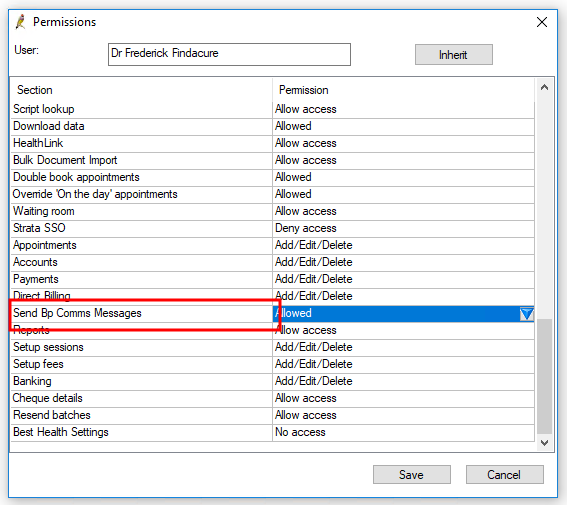
A user with 'Allowed' set for the Send Bp Comms permission can:
- Send appointment reminders
- Send bulk messages from a mail merge
- Send messages via the Inbox and Follow up inbox
- Send via the Bp Comms menu in the patient record
- Resend messages from contact notes
Feedback
Did you find this article helpful?
SUPPORT
Telephone: 1300 40 1111
Email: support@bpsoftware.net
Training: https://www.bpsoftware.net/learning/
This material is classified as commercial-in-confidence. Unauthorised distribution of this information may constitute a breach of our Code of Conduct, and may infringe our intellectual property rights. This information is collected and managed in accordance with our Privacy Policy, available on our website. © Copyright 2020
