Get Started
Set up
Clinical
Patient Comms
Management
Tools & Utilities
- What's New?
- COVID-19 and Bp Premier
- Program, drug, and database updates
- Install for the first time
- Set up Management
- Set up Clinical
- Convert or merge a database
- Link or convert billing data
- Medicare Web Services
- Billing and Banking
- Appointment Book
- Users
- Medicare, DVA, and Tyro
- My Health Record
- Prescribing
- Secure messaging and online directories
- Pathology and imaging
- Bp Comms and Best Health App
- Add a new ?
- Document templates and printing
- Reminders and Actions
- Clinical integrations
- Commbank Smart Health
- COVID-19 and Bp Premier
- Prescribing and Medication
- Today's notes
- Pathology and Imaging
- My Health Record
- Clinical Reminders
- eReferrals
- Clinical tools
- Enhanced Primary Care
- Immunisations
- Diabetes
- Best Health App
- Patient consent
- Contact notes
- Send Bp Comms to patients
- Use the word processor
- Medicare Web Services
- COVID-19 and Bp Premier
- Reporting
- Booking appointments
- Invoice and pay on the day
- Invoice and pay later
- Correct an account or payment
- Claim with Medicare and DVA
- Banking reconciliation
- WorkCover
- Troubleshooting
- Back up and restore data
- Remote database
- Query data
- Database Integration
- Merge data
- Import and export data
- Maintain data
Title
Enrol patients
Before enrolling a patient for the Best Health App, your practice is required to gain their consent to receive messages of various types. Review Understanding Bp Comms Consent. After consent is obtained, you enrol the patient from the demographic window. Only patients 14 years or older can enrol.
Record Bp Comms Consent
You must enrol a patient's mobile phone number and record their consent before they can receive Bp Comms messages from your practice. If you have previously obtained Bp Comms consent for SMS, the same consent can be used for Best Health App enrolment.
Recorded consent is not required to send electronic prescriptions, as verbal consent will be provided by the patient at the time of sending.
- Search for the patient using any of the patient search methods: File > Open Patient, View > Patient, or press F2.
- Click View details to open the Patient details screen.
- Click Comms Consent on the right-hand side of the screen.
- The Comms Consent window will appear.
- Under Consent Options, tick the Comms message types that the patient consents to receive. Ticking a message type will enable other buttons in this window.
- If you need to store a signed consent form for the patient, click Open Bulk Document Import to scan and import the signed consent form into Bp Premier.
- Click Link to signed consent. The Select signed consent window will appear.
- Tick the form you want to link to as the most recent and correct consent and click Select to return to the Comms Consent window.
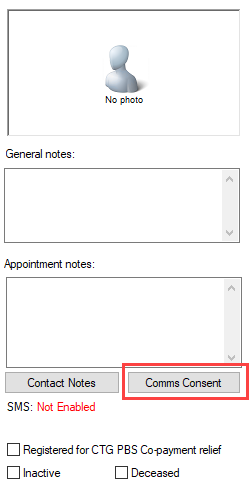
Set consent
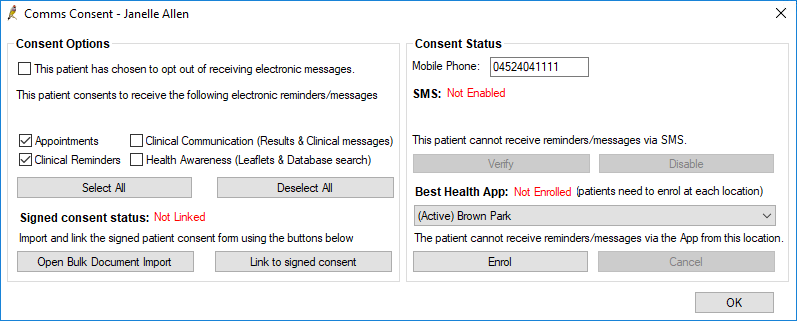
NOTE A user will need permission to access the Bulk Document Import tool. See Import bulk clinical documents
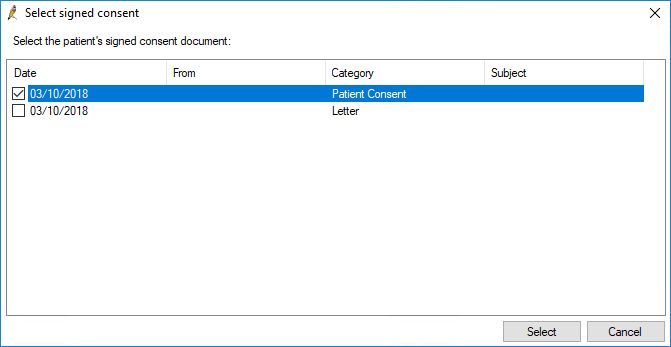
Enrol a Patient for Best Health App
After consent has been recorded, you can enrol a patient for the Best Health App.
- Open the Comms Consent window via Patient Demographics > Comms Consent.
In the Best Health App drop-down list, select the location where the patient is enrolling. Click the Enrol button. The Enrol button becomes active when at least one Consent Option is chosen.
If the patient attends more than one of your locations and you want to enable them to use the Best Health App at those locations, you must enrol them using the above procedure but change the location selected in the Best Health App drop-down list.
Inside the Best Health App, the patient can filter messages, health summaries and other information by the location it was received.
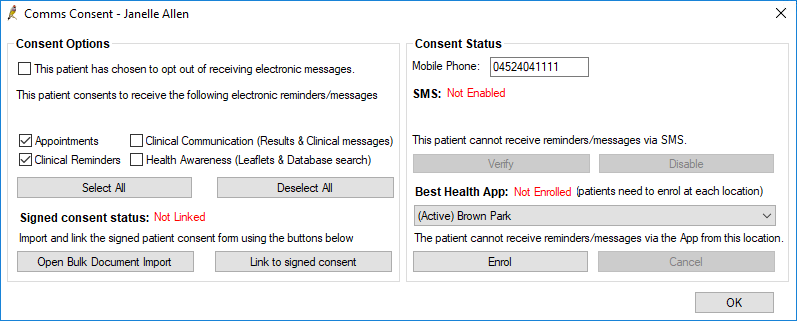
- A confirmation message displaying the chosen consent options is shown. Ensure the correct options are selected and click Send.
The Best Health App status in the patient demographics window displays 'Pending' after the invitation is sent.
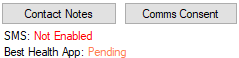
The patient will receive an invitation to use the app including a link to download it from the appropriate store. Once downloaded they create their account, using the same mobile number as is recorded in Bp Premier. There will be a new Invitation to enrol message in their App Inbox which needs to be accepted.
When the patient has accepted the invitation to enrol, the status will change to 'Enrolled'. The change of state from 'Pending' to 'Enrolled' may take a few minutes to appear after the patient has accepted the invitation.
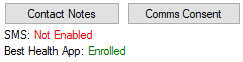
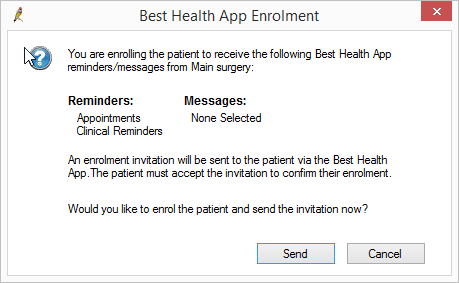
Unenrol a Patient or Practice
Stop Using Best Health App at a Location
If you want to stop using the Best Health App because the practice has changed owners, moved, or for any other reason, call the Best Practice Sales team on 1300 411 111 to disable your location. The disablement comes through quickly to your instance of Bp Premier, and you can no longer send Best Health App messages from that location.
Patients who have been enrolled at your location will still have access to their messages, appointments and health summaries from your location.
Unenroll a Patient
If you want to unenroll a patient from your location:
- Open the patient demographics > Comms Consent.
- Select the appropriate location from the Best Health App list.
- Click Unenrol.
- Best Health App messages can no longer be sent from Bp Premier to the patient from the chosen location.
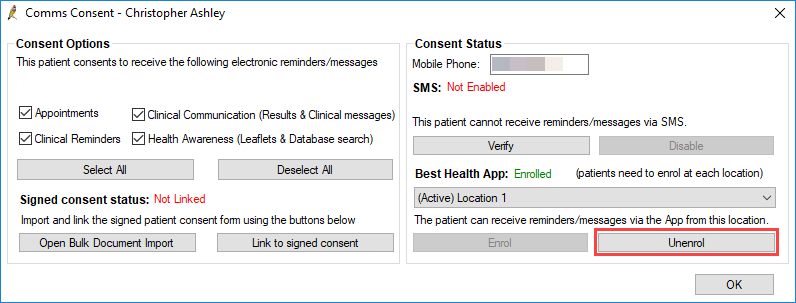
When the patient is unenrolled from your location, it is no longer visible in the patient's Best Health App installation in the My Practices section. All messages and health summaries from your location are still visible in the patient's Best Health App installation after being unenrolled.
A patient can also unenroll from a location in the Best Health App through the settings menu. The change in enrolment is reflected in Bp Premier.
If a patient uninstalls the application from their mobile device, there is currently no way for the practice to be notified except via direct conversation with the patient. It is advisable for the practice to check the patient is actively using the Best Health App, along with other demographic checks when they visit.
Send Bp Comms to BHA
You can send Best Health App messages from Bp Premier anywhere that you can send a Bp Comms SMS message, with the addition of being able to send patient education material, MIMs CMI leaflets and health summaries from the patient window.
The following is a summary of Bp Premier functions where you can send SMS and/or Best Health App messages.
NOTE Appointment reminders are not available to sites with a clinical-only licence.
Bp Premier area | Description | Consent Required |
|---|---|---|
Patient Window | As any text can be sent from this area, it is up to the user to discern if the communication they are sending has been consented to by the patient. | |
Patient Window | Send a summary of the patient's health details stored in Bp Premier. | Clinical Communications. |
MIMS CMI | Health Awareness | |
Reminders | Clinical Reminders | |
Database Search | Health Awareness | |
Inbox | Clinical Communications | |
Follow up inbox | Clinical Communications | |
Appointment Book | Appointments | |
Current Rx Window | Verbal consent at the time of sending |
Auditing the Message Trail
Auditing of the sending and replies to Best Health App messages is done through contact notes.
A contact note represents any attempt by the practice to contact a patient, by phone, letter, or any electronic method consented to by the patient. A note records: the details of the patient or person contacted (if a next of kin or carer responds, for example); the contact reason; communication method; the number of contact attempts for related communications; and the success status.
See the following articles to understand more on contact notes:
- Understanding contact notes
- Add and review contact notes
- Check for patient replies against a contact note
Best Health App appointment reminder replies are audited through the same mechanisms as SMS:
Last updated 16 December 2020
Feedback
Medicare Web Services | Pathology | Bp Comms | Best Health App | Multi-location | |
|
|
This material is classified as commercial-in-confidence. Unauthorised distribution of this information may constitute a breach of our Code of Conduct, and may infringe our intellectual property rights. This information is collected and managed in accordance with our Privacy Policy, available on our website. © Copyright 2023 | |