This article explains how you can access and update patient information on the Australian Immunisation Register (AIR) via Bp Premier in Saffron SP3 or later.
NOTE If you are working in remote mode, you will not have access to this functionality.
For information on recording and uploading immunisations to the AIR, see Record immunisations.
Set up access to AIR information in Bp Premier
In Saffron SP3 Rev 1 and later, you no longer require a location AIR provider number for users without an individual provider number to send immunisations to the AIR. If the Billing provider is set to a user with an individual provider number, the immunisation will send successfully.
A location AIR provider number is still required for users without an individual provider number to access AIR data via the View AIR button.
In Saffron SP3, access to send immunisations to the AIR and view AIR data in Bp Premier depends on provider type.
Medical practitioners, midwives and nurse practitioners will have access to AIR information via their provider numbers. Add a user's provider number via Setup > Users > Edit > Location manager.
See Add provider details for more information.
If providers without individual provider numbers require access to send immunisations to the AIR and view AIR data, add an AIR provider number for the practice location via Setup > Practice details > Practice locations > Edit.
Find your location AIR provider number
If your practice location has ever provided COVID-19 vaccinations or you have logged into your practice's PRODA/HPOS AIR account, it is likely that you already have a location AIR provider number. If you already have a location AIR provider number but you are unsure of what the number is, contact the AIR on 1800 653 809 and ask them to provide it to you.
If you already have a location AIR provider number, you can find the number in PRODA:
- Log into PRODA.
- Select Services from the links in the top-right of the screen.
- Select Medicare.
- Select your organisation.
- The location AIR provider number will be listed in the identifier table under HPOS - AIR Provider Number.
If you do not yet have an AIR provider number at location level, you must complete and submit the Application to register as a vaccination provider form (IM004). You must send the completed form to your state or territory health department. Once your application has been approved by your state or territory health department, they will forward the application to Services Australia for processing.
Your location AIR provider number will be seven characters, comprised of letters and numbers.
If you require assistance from Services Australia regarding the Location AIR provider number, ensure you mention that you are calling about an 'Ancillary provider for the practice'.
See Add practice location details for more information.
If a provider does not have an individual provider number, and a location AIR provider number has not been supplied, and error message will appear when attempting to send immunisations to the AIR or view AIR data.
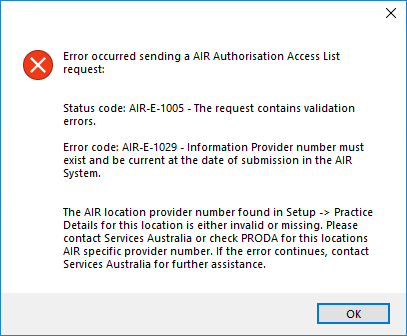
Check which AIR information you have access to by clicking Check AIR access in the Immunisations section of the patient record.
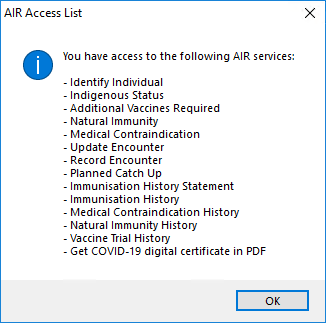
View and update AIR information in Bp Premier
- Open the patient record for the patient you want to view or update AIR information for.
- Select Immunisations from the left hand tree.
- Click View AIR. The View AIR screen will appear.
If the minimum details for a patient to be accurately identified by the AIR have not been added to the patient demographic, an alert will appear indicating the details that need to be added to access and update the patient's AIR information in Bp Premier.
If Bp Premier is unable to retrieve information from the AIR, a message will appear in the View AIR screen indicating that immunisation details for the patient cannot be viewed at this time.
Viewing AIR records for children
Because of the way that Services Australia matches records when Bp Premier sends a request to retrieve AIR information, it is unlikely but possible to request immunisation information for a child record that has limited demographic information recorded and receive information about the parent instead.
Best Practice Software recommend that the Medicare Number field for a child remain blank until the parents have registered the child with Medicare, and Medicare has given the child an identifying Reference Number, shown on the card.
If a practice records the parent’s Medicare Number and reference number in the child's record, and there are no distinguishing details recorded such as first name and Date of Birth, when View AIR is clicked in the child’s clinical record, Services Australia will match on the only information available and could return the parent record.
Before you use the View AIR function, ensure the child patient’s demographics are updated with the following information:
- Medicare Number and Reference Number
- Date of Birth
- First Name.
View alerts, update patient information, and view vaccines due
The View AIR screen will open at the General tab by default. the General tab displays:
- Patient alerts
- Patient information options
- Vaccines due.
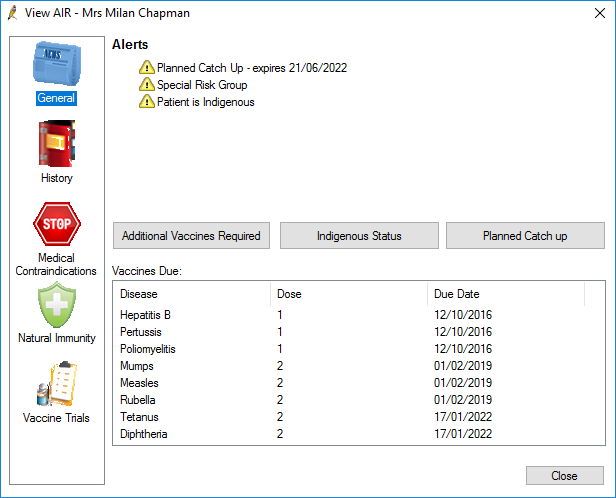
Notifications about the patient will appear in the Alerts section.
Three options are available for updating patient information via the General tab. These options are:
Option | Function |
|---|---|
Additional Vaccines Required | Adds an alert to the AIR indicating that the patient is part of a special risk group, and requires additional vaccines. Select this option again to remove the alert. |
Indigenous Status | Adds an alert to the AIR indicating that the patient is Indigenous. Select this option again to remove the alert. |
Planned Catch up | Adds an alert to the AIR indicating that the patient has a planned catch up scheduled for missing vaccines, with an expiry date six months from the day the planned catch up was recorded. Only one planned catchup schedule can be recorded in the AIR. |
The Vaccines due: section populates with the disease, dose, and due date for any required vaccinations. The vaccines due section will only display data if the patient is a child.
There is currently a known issue where if the patient has a special risk group alert recorded in the AIR, updating the patient's indigenous status will remove the special risk group alert. This issue is on the AIR end, and will be resolved by AIR.
View a patient's immunisation history and save immunisations to Bp Premier
Select the History tab in the View AIR screen to view the patient's immunisation history and save immunisations from the AIR to Bp Premier.
Any immunisations listed with the status Invalid will include a reason code and a message indicating why the immunisation is invalid.
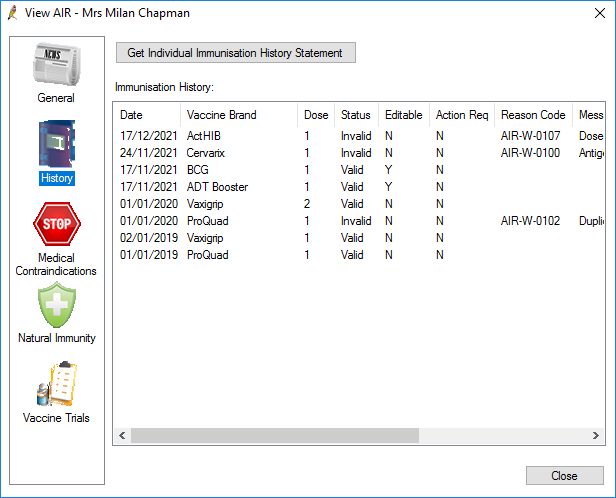
To save an immunisation from the AIR to the patient record in Bp Premier, right-click the immunisation and select Save to patient record.
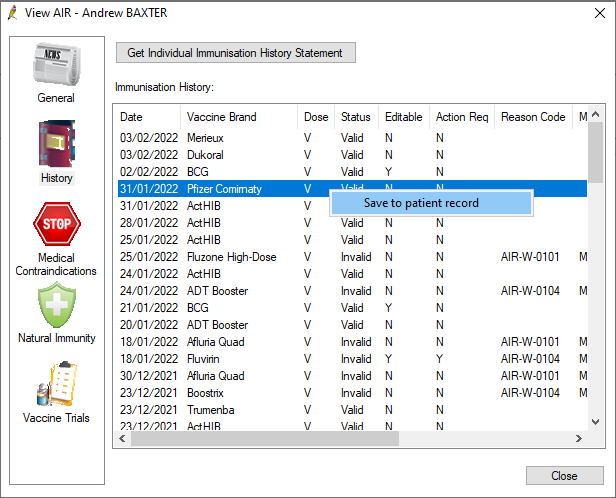
The immunisation will be saved to the Immunisations section of the patient record, with the Billing provider set to Not given here.
If the immunisation you wish to save to Bp Premier does not exist in the Bp Premier database, you will not be able to save the immunisation.
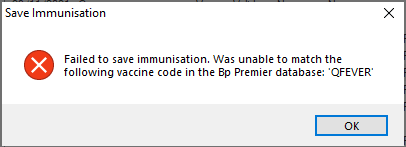
Click Get Individual Immunisation History Statement to download a copy of the patient's Immunisation History Statement. Save or print the statement as required.
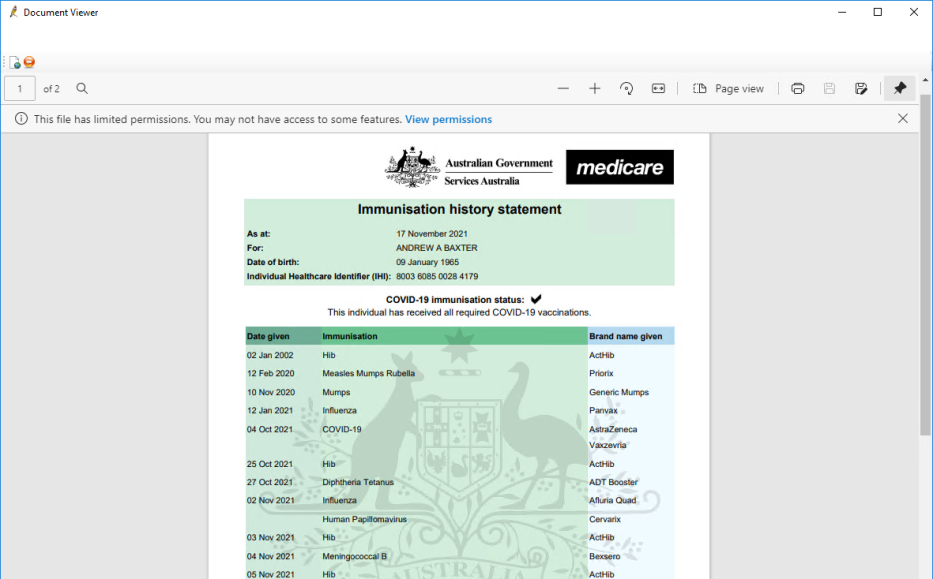
View medical contraindications
The medical contraindications tab lists immunisations that the patient has been recorded as medically exempt from in the AIR.
View natural immunities
The Natural Immunity tab lists any lab-confirmed or clinically diagnosed natural immunities for the patient that are recorded in the AIR.
Natural immunities for the following diseases can be listed:
- Hepatitis B
- measles
- mumps
- rubella
- varicella.
View vaccine trials
The vaccine trials tab lists any vaccine trials recorded in the AIR that the patient is participating in.
Last updated 03 May 2022